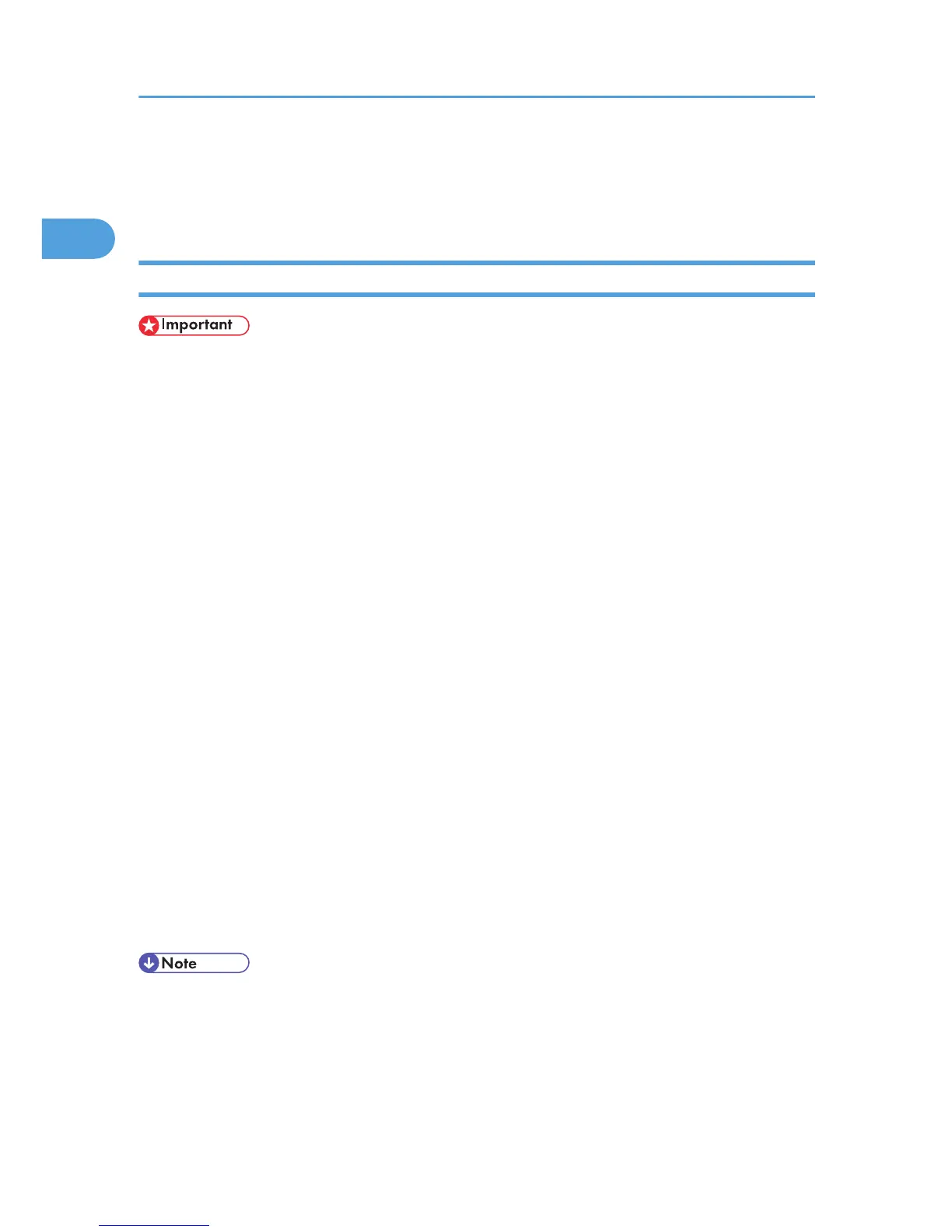Printing with Parallel Connection
To use a machine connected using a parallel interface, click [LPT1] when installing the printer driver.
Installing the PostScript 3 printer driver (Windows 2000)
• Installing this printer driver requires Administrators permission. Log on using an account that has
Administrators permission.
1. Quit all applications currently running.
2. Insert the CD-ROM into the CD-ROM drive.
The installer starts.
3. Select an interface language, and then click [OK].
The default interface language is English.
The printer driver with the selected language will be installed. The English printer driver is installed
when the following language is selected: Suomi, Magyar, Cestina, Polski, Portugues, Russian,
Catala, Turkce.
4. Click [PostScript 3 Printer Driver].
Add Printer Wizard starts.
5. Click [Next >].
6. Click [Local printer], and then click [Next >].
A dialog box for selecting the printer manufacturer and model name appears.
7. Select [LPT1] at the [Printer Port] dialog box, and then click [Next >].
8. Select whether or not to share the printer, and then click [Next >].
9. Select the name of the machine whose driver you want to install, and then click [Next >].
10. Select whether or not you want to print a test page, and then click [Finish].
The printer driver installation starts.
11. Restart the computer to complete installation if necessary.
• A user code can be set after the printer driver installation. For information about user code, see the
printer driver Help.
• Auto Run may not work with certain operating system settings. In that case, launch “Setup.exe” on
the CD-ROM root directory.
1. Windows Configuration
40
