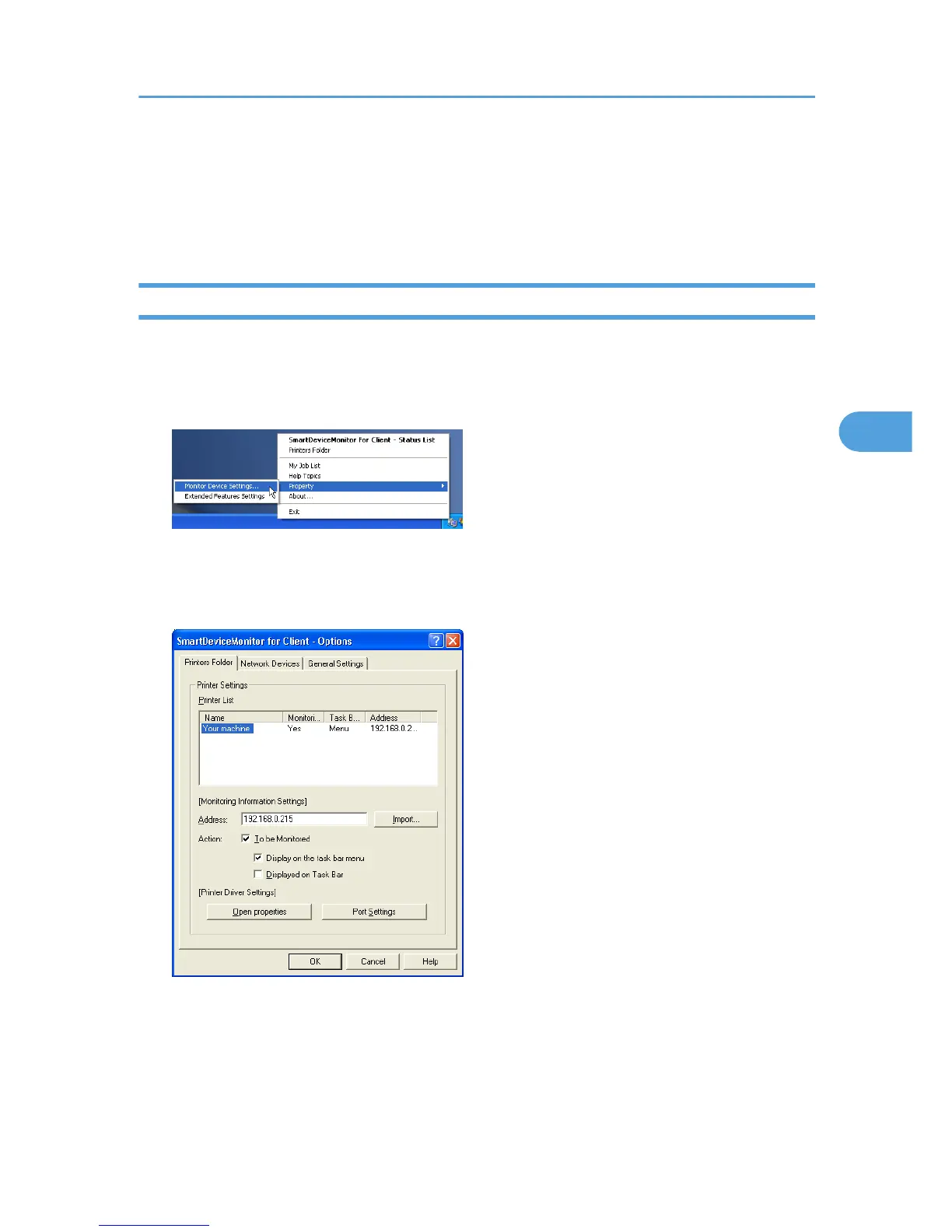Using SmartDeviceMonitor for Client
To view the status of machines using SmartDeviceMonitor for Client, configure SmartDeviceMonitor for
Client beforehand.
Monitoring Printers
Follow the procedure below to monitor the machine using SmartDeviceMonitor for Client.
1. Right-click the SmartDeviceMonitor for Client icon, point to [Properties], and then click
[Monitor Device Settings...].
The [SmartDeviceMonitor for Client - Options] dialog box appears.
2. On the [Printers Folder] tab, select the machine you want to monitor, and then select the [To
Be Monitored] check box in the Monitoring Information Settings area.
To display the machine status on the task bar, you must first select the [To be Monitored] check box,
and then select the [Displayed on Task Bar] check box.
3. Click [OK].
The dialog box closes and the configured machine is monitored.
Using SmartDeviceMonitor for Client
155
