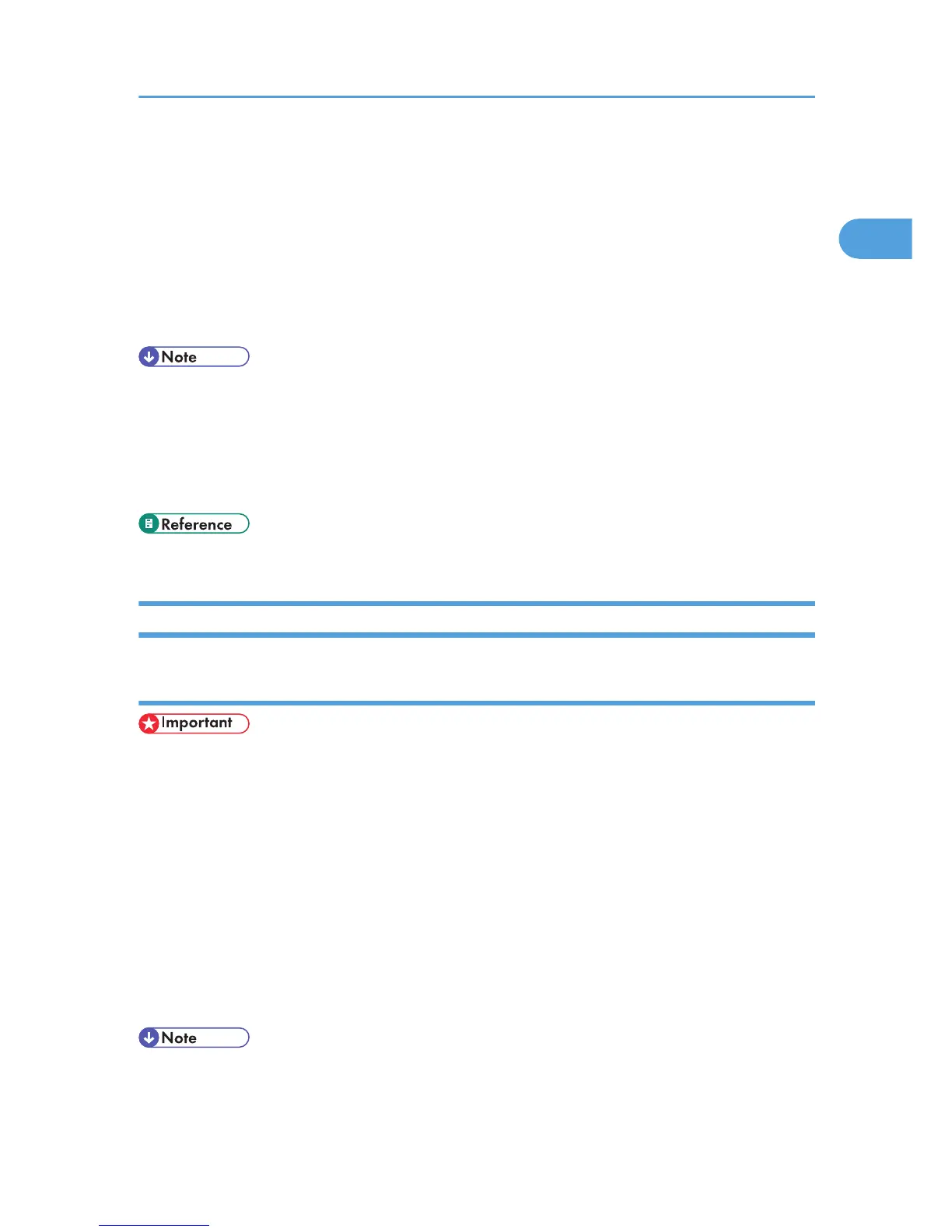To make printer settings for a specific application, open the [Printing Preferences] dialog box from that
application. The following explains how to make settings for the WordPad application provided with
Windows XP.
1. On the [File] menu, click [Print...].
The [Print] dialog box appears.
2. Select the printer you want to use in the [Select Printer] list, and then click [Preferences].
3. Make the necessary settings, and then click [OK].
• The procedure to open the [Printing Preferences] dialog box may vary depending on the application.
For details, see the manuals provided with the application you use
• Any settings you make in the following procedure are valid for the current application only.
• General users can change the properties displayed in the [Print] dialog box of an application. Settings
made here are used as defaults when printing from this application.
• For details, see the printer driver Help.
Windows Vista - Accessing the Printer Properties
Making printer default settings - the printer properties
• To change the printer default settings including option configuration settings, log on using an account
that has Manage Printers permission. Members of the Administrators and Power Users groups have
Manage Printers permission by default.
• You cannot change the printer default settings for each user. Settings made in the printer properties
dialog box are applied to all users.
1. On the [Start] menu, click [Control Panel].
The [Control Panel] window appears.
2. Click [Printer] in “Hardware and Sound”.
3. Right - click the icon of the printer you want to use, and then click the [Properties].
4. Make the necessary settings, and then click [OK].
• Settings you make here are used as the default settings for all applications.
• Do not make a setting for [Form to Tray Assignment].
Setting Up the Printer Driver
53