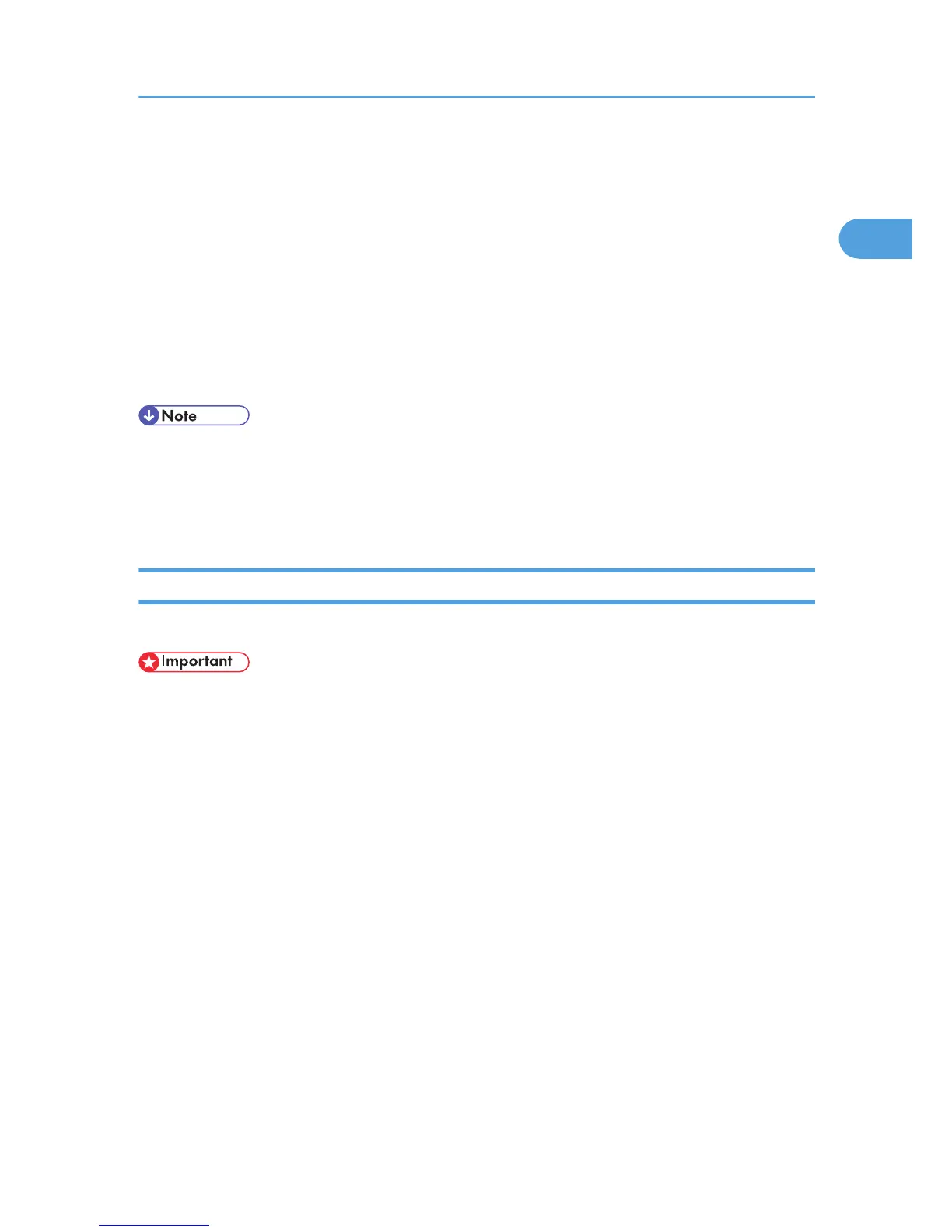6. Select [Browse for a printer], and then click [Next >].
7. Double-click the computer name you want to use as a print server in the [Shared printers]
window.
8. Select the printer you want to use, and then click [Next >].
9. The printer driver installation starts.
10. Click [Next >].
Select the [Yes] check box to configure the printer as default.
11. Click [Finish].
Restart the computer to complete installation.
• A user code can be set after the printer driver installation. For information about user code, see the
printer driver Help.
• Auto Run may not work with certain operating system settings. In that case, launch “Setup.exe” on
the CD-ROM root directory.
Using the WSD port
This section explains installation when using the WSD port.
• The WSD Port can be used only under Windows Vista.
• To install under Windows Vista, you must have an account that has Manage Printers permission. Log
on as an Administrator.
• If the machine is connected using the WSD port, bi-directional communication is not possible. For
details about bi-directional communication, see "Making Option Settings for the Printer".
• You can connect to the machine only if both the machine and computer are on the same network
segment, or Windows Vista "Network discovery" is enabled. For details, see Windows Help.
1. Quit all applications currently running.
2. Click [Start], and then click [Network].
The [Network] window appears, and the device search begins automatically.
3. Using as the NetWare Print Server / Remote Printer
If the [User Account Control] dialog box appears, click [Continue].
The [Found New Hardware] dialog box appears.
4. Click [Locate and install driver software (Recommended)].
If the [User Account Control] dialog box appears, click [Continue].
Using as the Windows Network Printer
33