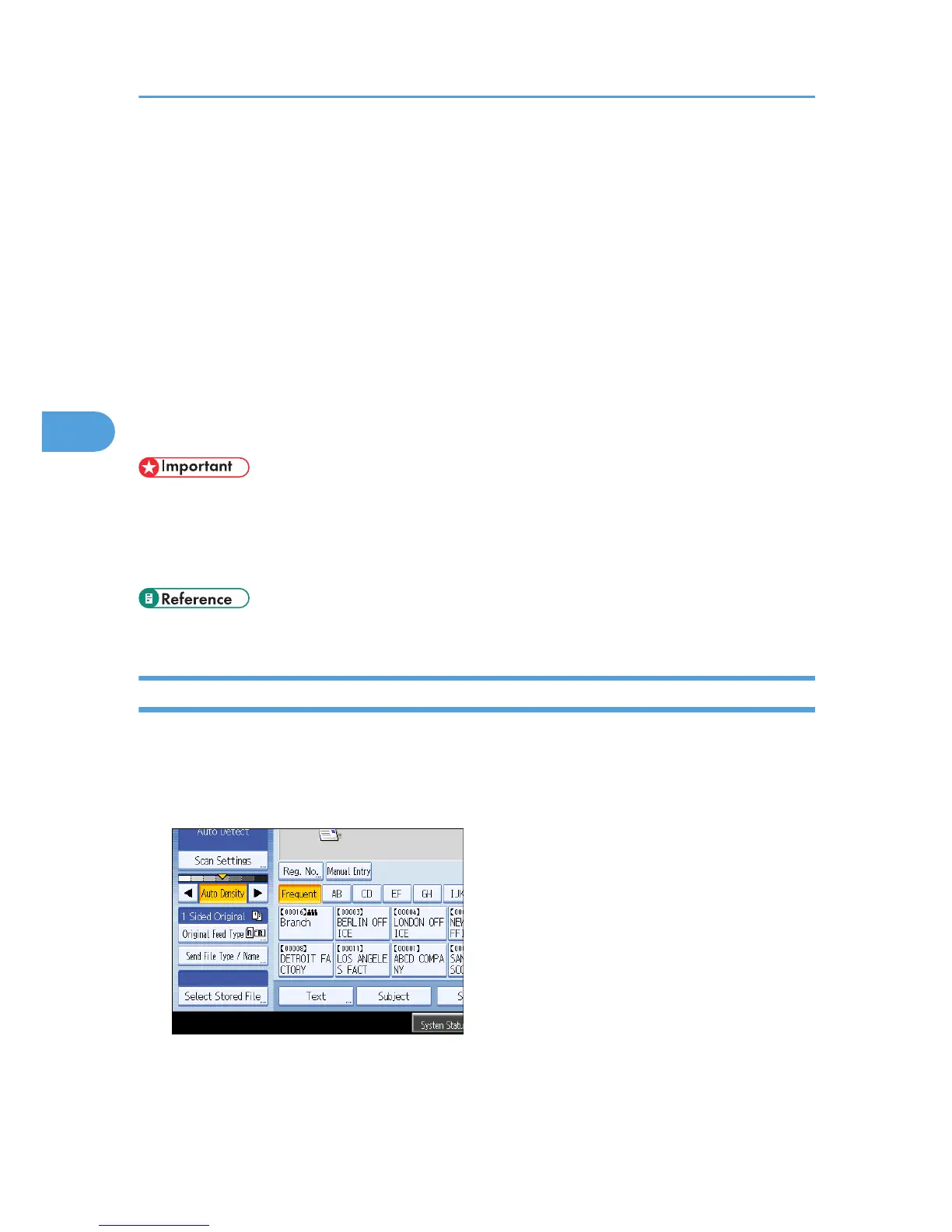Sending a Stored File
This section explains how to send a stored file.
Stored files can be sent by e-mail, Scan to Folder, or the network delivery scanner.
There are two methods of sending stored files by e-mail. Settings made under [Scanner Features] determine
which method is used. For details, see "Send Settings".
• To send the URL by e-mail:
Under [Scanner Features], [Stored File E-mail Method], select [Send URL Link]. This method is useful
when network restrictions prevent you sending attachments.
• To send an attached file by e-mail:
Under [Scanner Features], [Stored File E-mail Method], select [Send File].
• Depending on your e-mail application, a phishing warning might appear after you receive an e-mail
message. To prevent phishing warnings appearing after you receive e-mail from a specified sender,
you must add the sender to your e-mail application's exclusion list. For details about how to do this,
see your e-mail application's Help.
• p.187 "Send Settings"
Sending Stored Files
This section mainly explains how to select the files you want to send.
For details about how to select stored files and make settings for sending those files, see respective pages.
1. Press [Select Stored File].
The list of stored files appears.
2. Select the file you want to send.
You can select multiple files.
4. Storing Files Using the Scanner Function
106