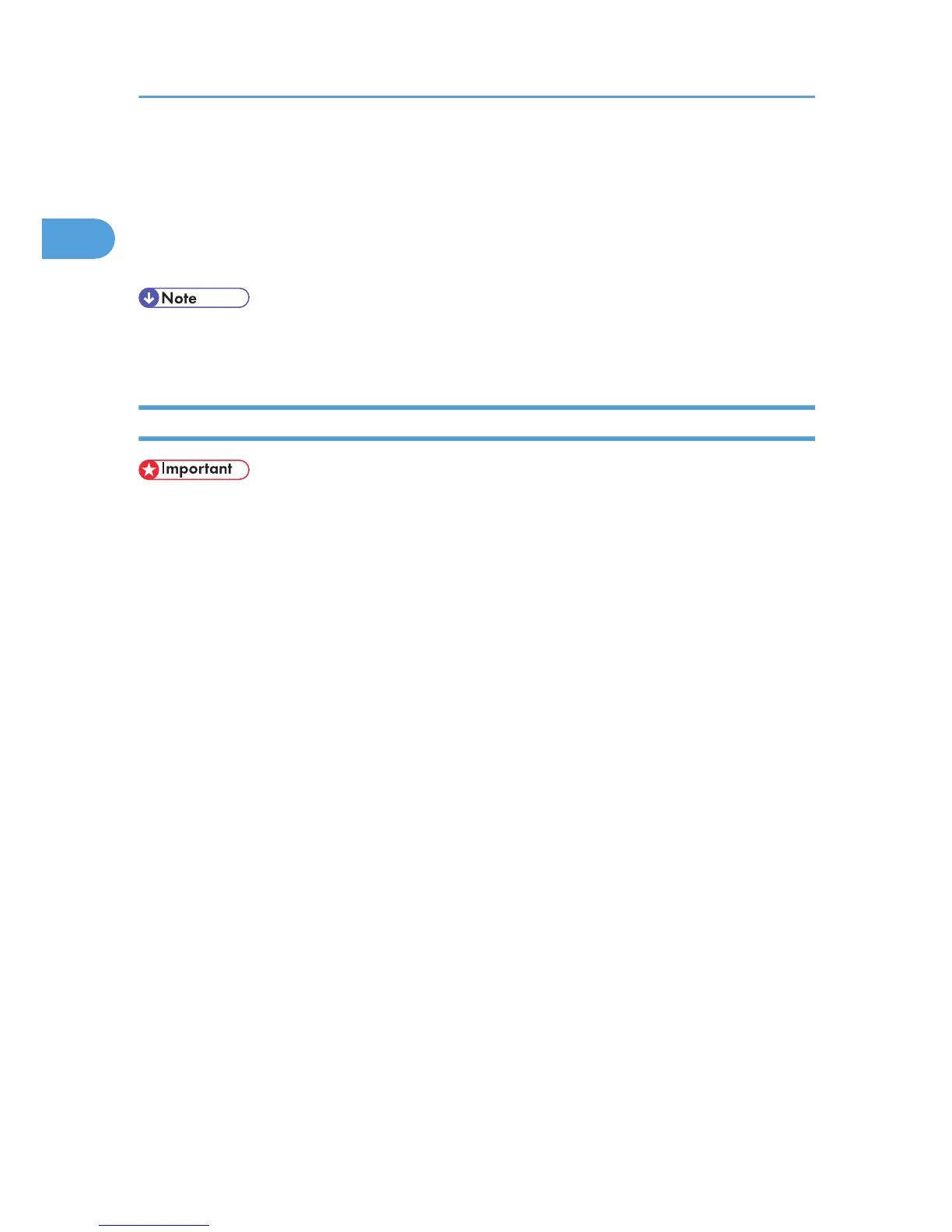5. Check the printer driver location, and then click [Next >].
6. Click [Continue].
7. Click [Finish].
If installation is successful, the icon of the printer connected to the “USB001” port is added to the
[Printers] window.
• If Auto Run starts, click [Cancel], and then [Exit].
• The number after “USB” varies depending on the number of printers connected.
Windows Vista - USB
• Installing a printer driver requires Administrators permission. Log on using an account that has
Administrators permission.
If the printer driver has already been installed, plug and play is enabled, and the icon of the printer
connected to
the “USB” port is added to the [Printers] window.
The printer drivers can be installed from the supplied CD-ROM provided with this machine.
If the printer driver is not installed, follow the plug-and-play instructions of the printer to install it from the
supplied
CD-ROM.
1. Connect the machine to the computer using the USB cable.
Connect the USB cable firmly.
2. In the Found New Hardware display, select [Locate and install driver software
(Recommended)].
Click [Continue] if the [User Account Control] window appears.
3. When a message prompting insertion of the CD-ROM, insert the CD-ROM into the CD-ROM
drive.
Installation of the printer driver is automatically started.
If “Windows can't verify the publisher of this software” display appears in the installation, select the
[Install this driver software anyway].
4. Click [Exit].
If installation is successful, the icon of this printer is added to the [Printers] window.
1. Windows Configuration
38