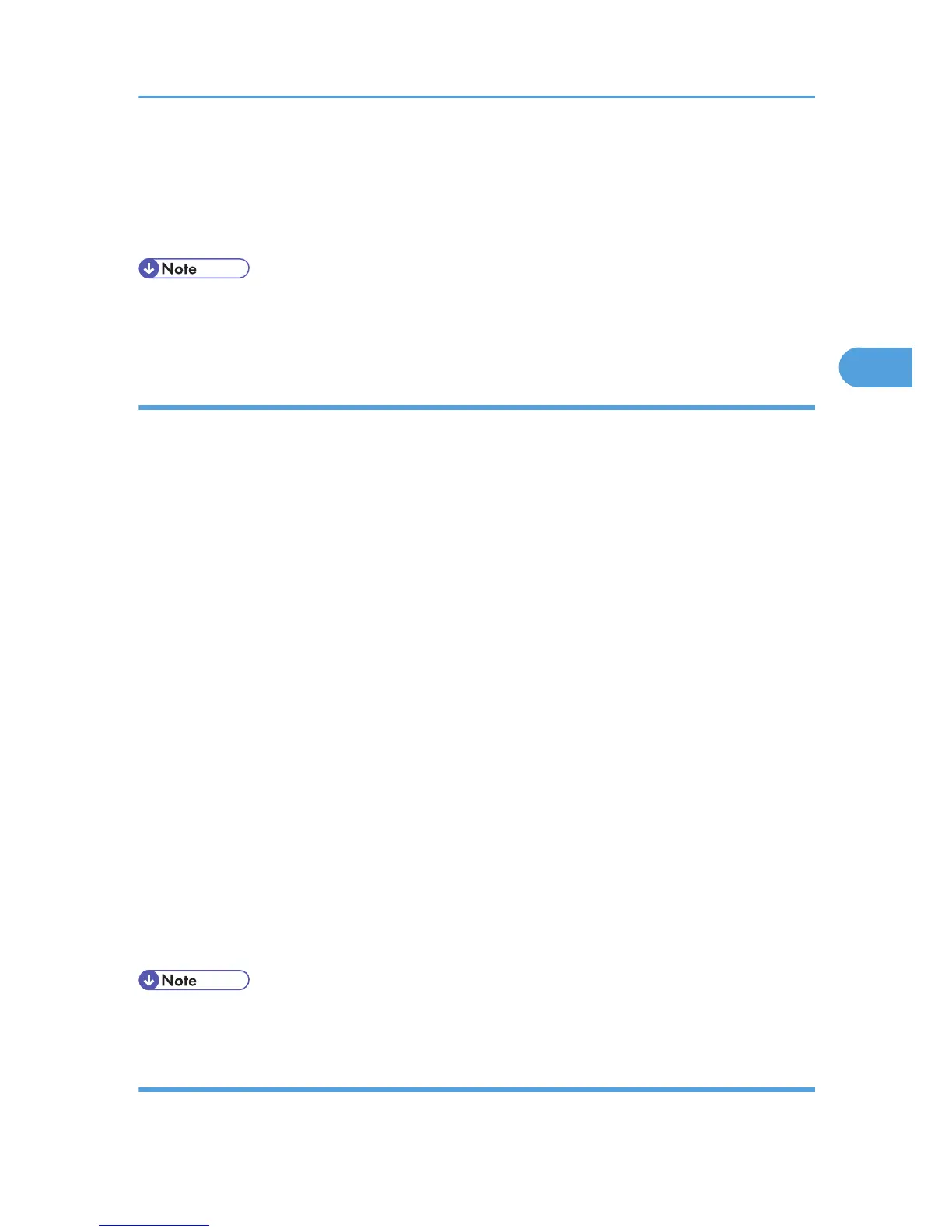When multiple print files are selected, the machine prints only files that correspond to the entered
password. The number of files is displayed on the confirmation screen.
12. Press [Yes].
The locked file is printed.
• Press [Stop] to cancel printing.
• To cancel printing, press [Exit]. Then, press [Job Reset]. After it has started, the file is deleted.
Deleting a Locked Print File
If a printed document is not as required, you can delete the Locked Print file.
1. On the machine's control panel, press the [Printer] key to display the printer screen.
2. Press [Print Jobs].
A list of print files stored in the machine appears.
3. Press [Locked Print Job List].
A list of locked print files stored in the machine appears.
4. Select the file you want to delete by pressing it.
To cancel a selection, press the highlighted job again.
Only one file can be selected at a time.
5. Press [Delete].
A password screen appears.
6. Enter the password using the number keys, and then press [OK].
A confirmation screen appears.
A confirmation screen will reappear if the password was entered incorrectly. Press [OK] to enter the
password again.
When multiple files are selected, the machine deletes only files that correspond to the entered
password. The number of files to be deleted is displayed on the confirmation screen.
7. Press [Yes].
After the file is deleted, the printer screen reappears.
• Press [No] to cancel the delete request.
How to Use Hold Print
Follow the procedure below to print a document using the Hold Print function.
Printing a Document
77
