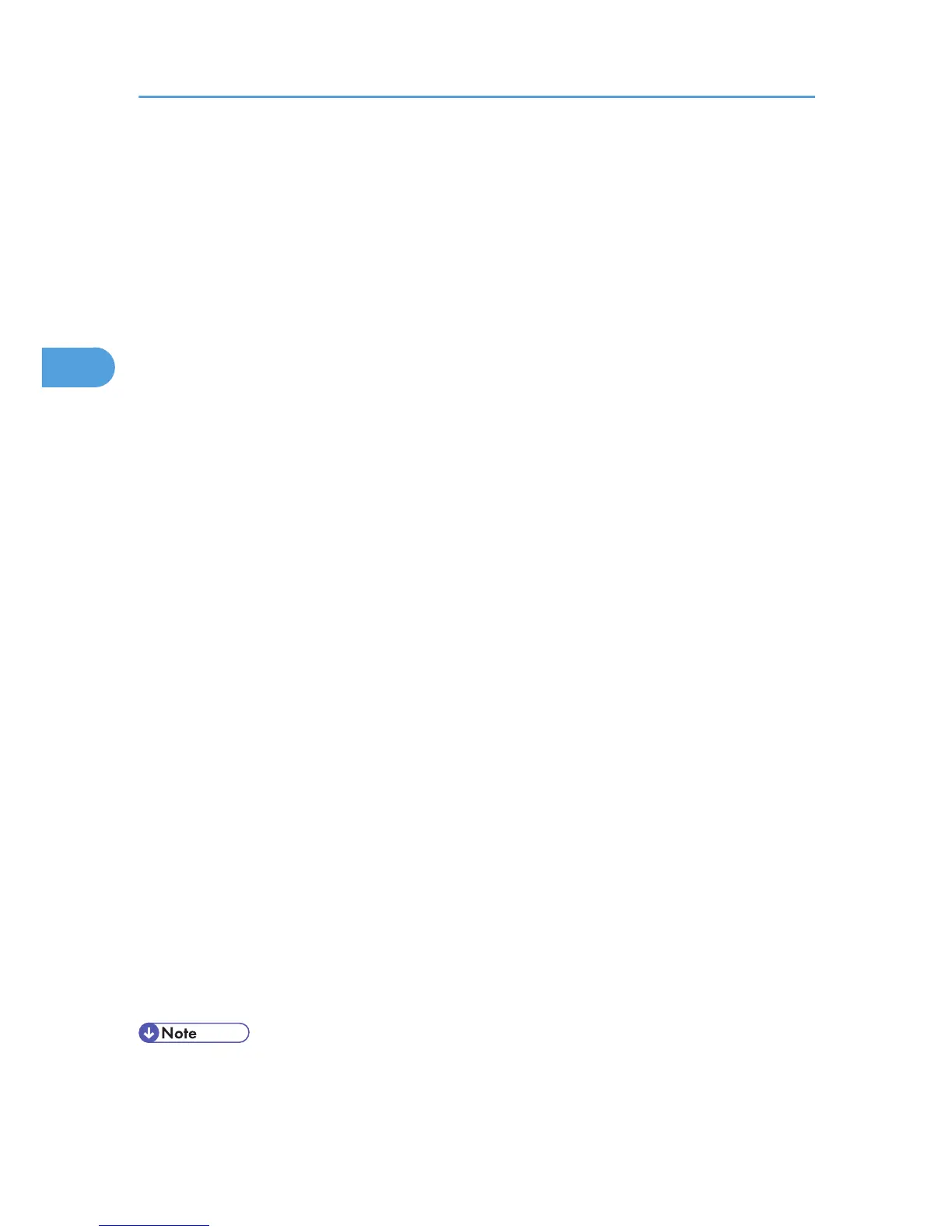Windows 2000 / XP / Vista, Windows Server 2003 / 2003 R2
1. In the application, on the [File] menu, click [Print].
The [Print] dialog box appears.
2. Right-click the printer icon, and then click [Printing Preference] on the command menu.
If you are using Windows 2000, select the printer, and then perform the following steps.
If you are using Windows XP or Windows Server 2003 / 2003 R2, select the printer, and then click
[Preferences].
3. Click the [Job/Log] tab.
4. In the [Job Type:] list, click [Hold Print].
5. In the [User ID:] box, enter a user ID using up to eight alphanumeric (a-z, A-Z, 0-9)
characters. [File Name] can also be set.
The user ID associates the user with his / her jobs.
6. Click [OK] to close the printer properties dialog box.
If you are using Windows 2000, perform the following steps.
7. Start the printing from the application's [Print] dialog box.
The document file is saved in the machine.
To print the document, perform the following steps.
To delete the document, see JobType.
8. On the machine's control panel, press the [Printer] key to display the printer screen.
9. Press [Print Jobs].
A list of print files stored in the machine appears.
10. Press [Hold Print Job List].
A list of hold print files stored in the machine appears.
[User ID], [Date/Time] and [File Name] also appear.
Depending on the security settings, certain print jobs may not be displayed.
11. Select the file you want to print by pressing it.
12. Press [Print].
13. A confirmation screen appears.
14. Press [Yes].
The hold print file is printed.
• Press [Stop] to cancel printing.
• To cancel printing, press [Exit]. Then, press [Job Reset]. After it has started, the file is deleted.
3. Using PostScript 3
78