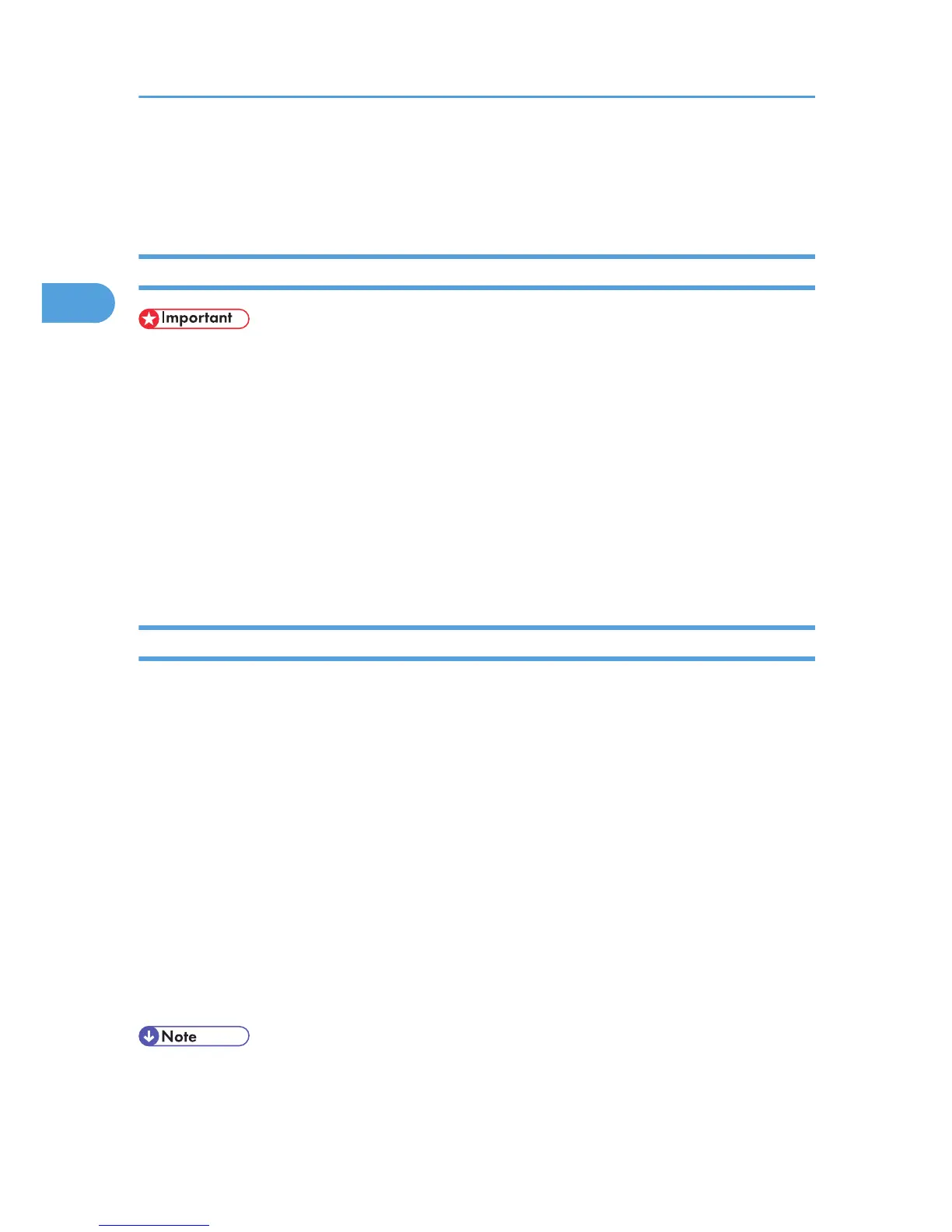6. Drag the PPD file and the plugin file into [Printer Descriptions] in [Extensions] under [System
Folder].
7. Restart the Mac OS.
Setting Up PPD Files
• Make sure that the printers are connected to an AppleTalk network before performing the following
procedure.
1. On the [Apple] menu, click [Chooser].
2. Click the Adobe PS icon.
3. In the [Select a PostScript Printer:] list, click the name of the printer you want to use.
4. Click [Create].
5. Click the printer you want to use, and then click [Setup].
A PPD file is set up and the Adobe PS icon appears at the left of the printer name in the list. Follow the
procedure on Setting Up Options to make option settings; otherwise close the [Chooser] dialog box.
Setting Up Options
1. On the [Apple] menu, click [Chooser].
2. Click the Adobe PS icon.
3. In the [Select a PostScript Printer:] list, click the name of the printer you want to use, and
then click [Setup].
4. Click [Configure].
A list of options appears.
5. Select the option you want to set up, and then select an appropriate setting for it.
6. Click [OK].
The list of options closes.
7. Click [OK].
The [Chooser] dialog box appears.
8. Close the [Chooser] dialog box.
• If the option you want to select is not displayed, PPD files may not be set up correctly. To complete
the setup, check the name of the PPD file displayed in the dialog box.
2. Mac OS Configuration
58