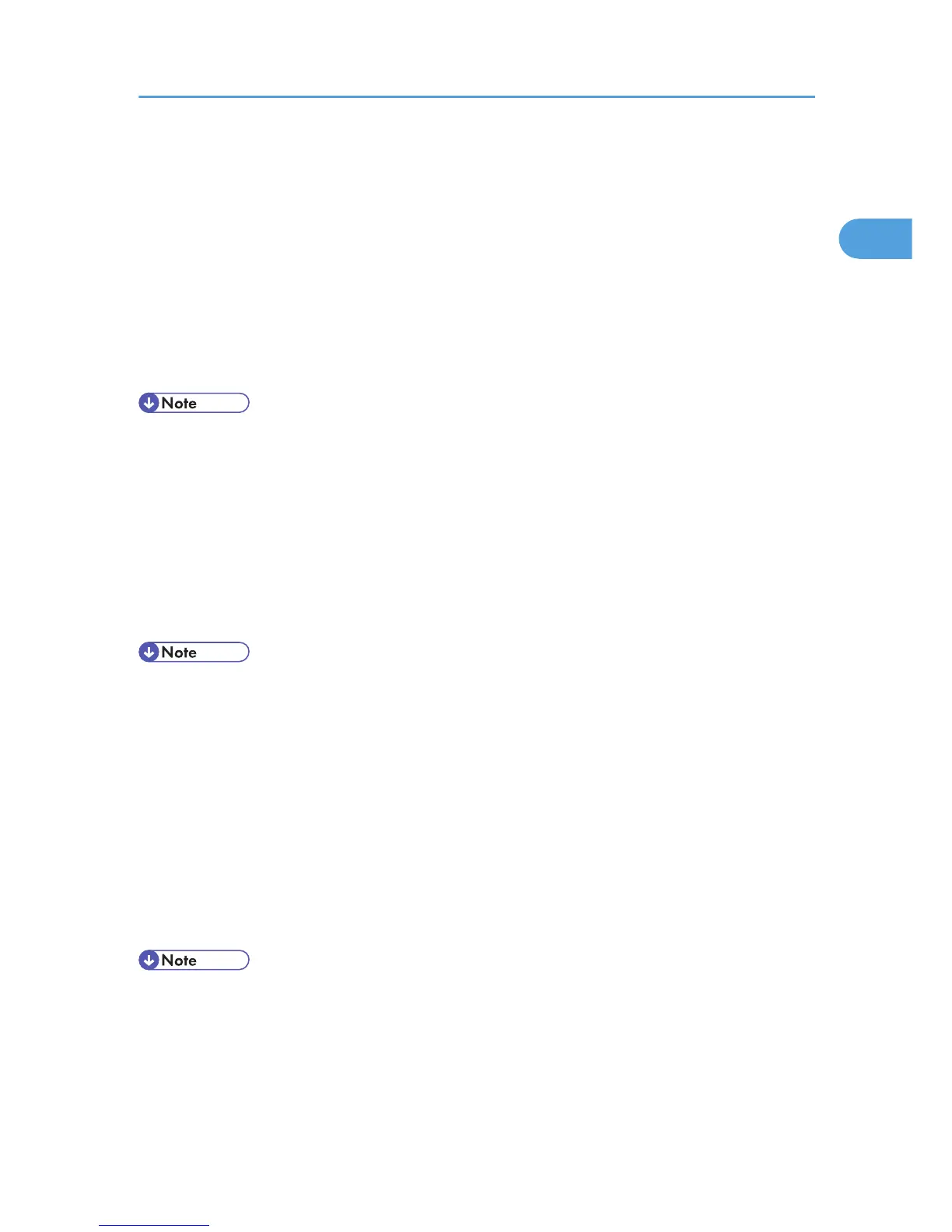If a Message Appears during Installation
Message number 58 or 34 indicates the printer driver cannot be installed using Auto Run. Install the printer
driver using [Add Printer] or [Install Printer].
For Windows 2000:
1. On the [Start] menu, point to [Settings], and then click [Printers].
2. Double-click the Add Printer icon.
3. Follow the instructions in Add Printer Wizard.
• If the printer driver is on a CD-ROM under Windows 2000, the location of the PostScript 3 printer
driver is D:\DRIVERS\PS\XP_VISTA\(Language)\DISK1.
• If the installer starts, click [Cancel] to quit.
For Windows XP Professional and Windows Server 2003 / 2003 R2:
1. On the [Start] menu, click [Printers and Faxes].
2. Click [Add a printer].
3. Follow the instructions in Add Printer Wizard.
• If the printer driver is on a CD-ROM, the location of the PostScript 3 printer driver is D:\DRIVERS\PS
\XP_VISTA\(Language)\DISK1.
• If the installer starts, click [Cancel] to quit.
For Windows XP Home Editions:
1. On the [Start] menu, click [Control Panel].
2. Click [Printers and Other Hardware].
3. Click [Printers and Faxes].
4. Click [Install Printer].
5. Follow the instructions in Add Printer Wizard.
• If the printer driver is on a CD-ROM, the location of the PostScript 3 printer driver is D:\DRIVERS\PS
\XP_VISTA\(Language)\DISK1.
• If the installer starts, click [Cancel] to quit.
If a Message Appears during Installation
47