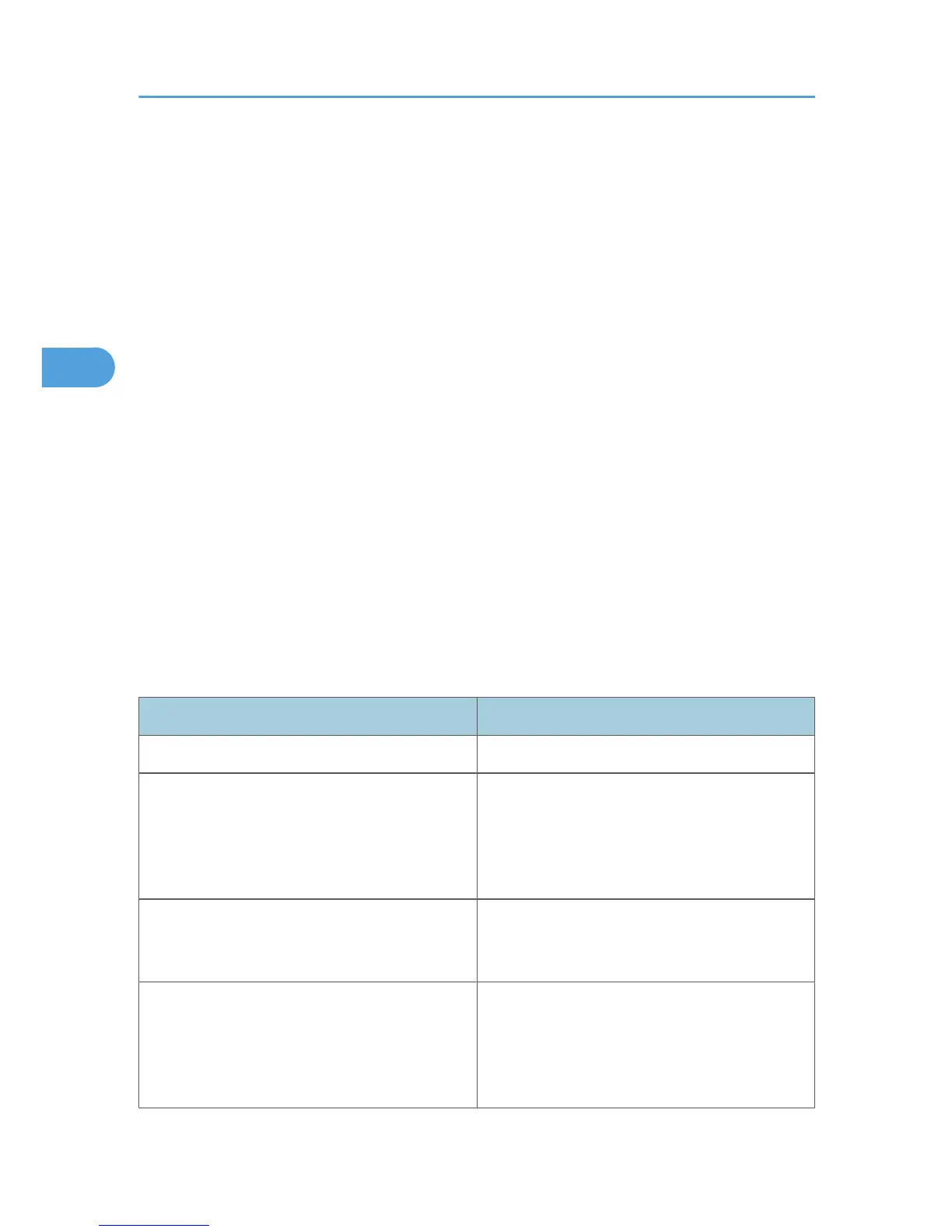Changing a Scan Profile
This section explains how to change a scan profile. A scan profile contains scan settings specified on a
client computer.
Whenever the machine is first registered to a computer, a profile is created automatically. Using the
following procedure, you can change this profile on the computer.
1. On the [Start] menu, click [Control Panel].
Control Panel opens.
2. Double-click [View scanners and cameras].
The [Scanners and Cameras] dialog box appears.
3. Select this machine, and then click [Scan Profiles].
The [Scan Profiles] window appears.
4. Select a profile, and then click [Edit].
The changed profile dialog box appears.
5. Configure the necessary settings.
6. Click [Save Profile].
The changed scan settings are saved as a profile.
The following table tells you the scan profile settings that you can configure.
Scan Profile Items and Settings
Item Scan settings
Profile name: Enter the profile name.
Source:
Select one of the following:
Flatbed
Feeder (Scan one side)
Feeder (Scan both sides)
Paper size:
If you select [Feeder (Scan one side)] or [Feeder
(Scan both sides)] in [Source], you must specify the
paper size.
Color format:
Select one of the following:
Color
Grayscale
Black and white
3. Sending Scan Files Using WSD
90