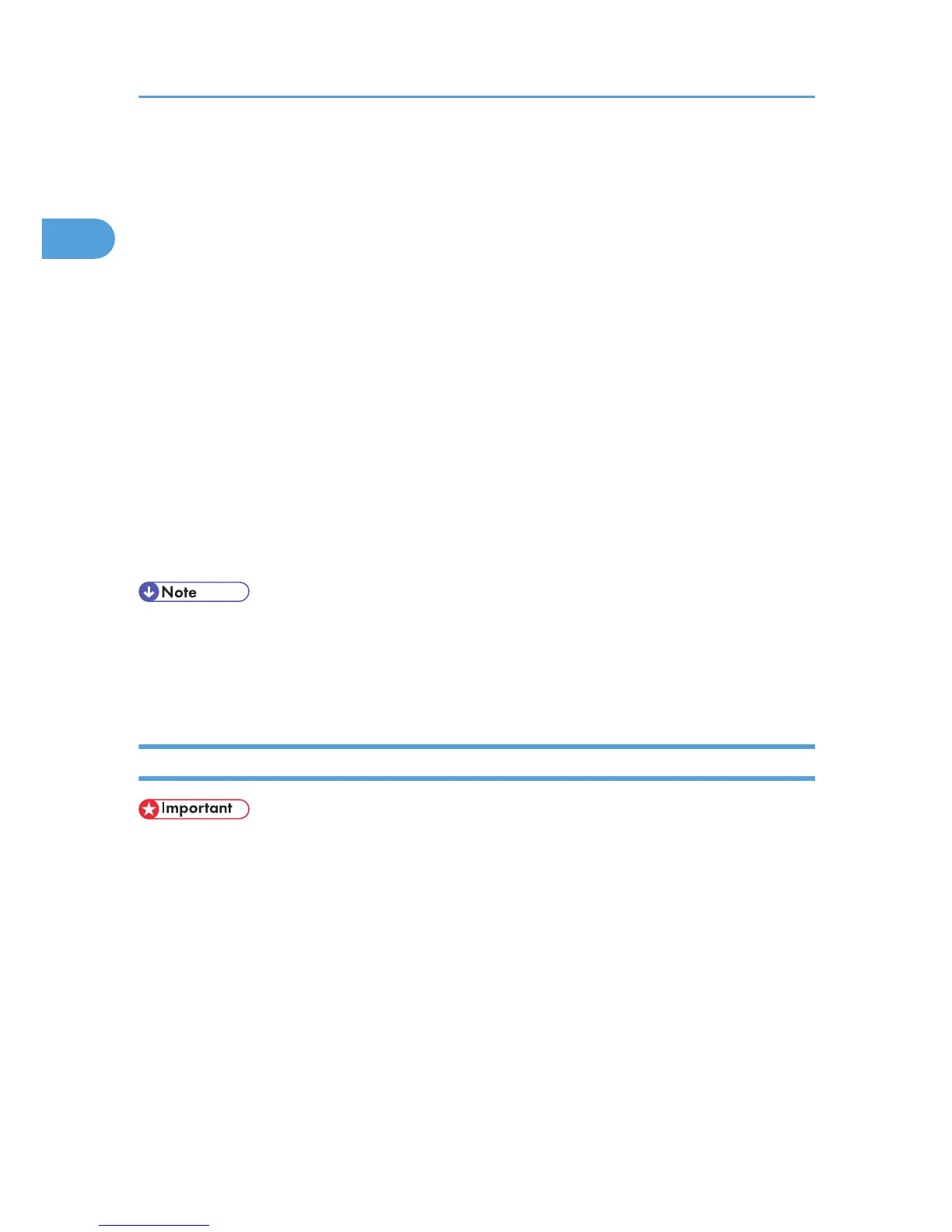7. Click [Create a new port:].
8. Click [Standard TCP/IP Port] in [Create a new port], and then click [Next >].
9. Click [Next >] in the [Add Standard TCP/IP Printer Port Wizard] dialog box.
10. Enter the printer name or IP address in the [Printer Name or IP Address] box.
The [Port Name] text box automatically obtains a port name. Change this name if necessary.
When screen for Device selection appears, select “RICOH NetworkPrinter Driver C Model”.
11. Click [Next >].
12. Click [Finish] in the [Add Standard TCP/IP Printer Port Wizard] dialog box.
13. Check that the name of the machine whose driver you want to install is selected, and then
click [Next >].
14. Change the printer name if you want, and then click [Next >].
Select the [Yes] check box to configure the printer as default.
15. Specify whether or not to print a test page, and then click [Next >].
16. Click [Finish].
The printer driver installation starts.
• A user code can be set after the printer driver installation. For information about user code, see the
printer driver Help.
• Auto Run may not work with certain operating system settings. In that case, launch “Setup.exe” on
the CD-ROM root directory.
Installing the PostScript 3 Printer Driver (Windows Vista)
• Installing this printer driver requires Administrators permission. Log on using an account that has
Administrators permission.
• In an IPv6 environment, you cannot use the Standard TCP/IP Port. Use the DeskTop Binder-
SmartDeviceMonitor port.
1. Quit all applications currently running.
2. Insert the CD-ROM into the CD-ROM drive.
The installer starts.
3. Select an interface language, and then click [OK].
The default interface language is English.
1. Windows Configuration
24
