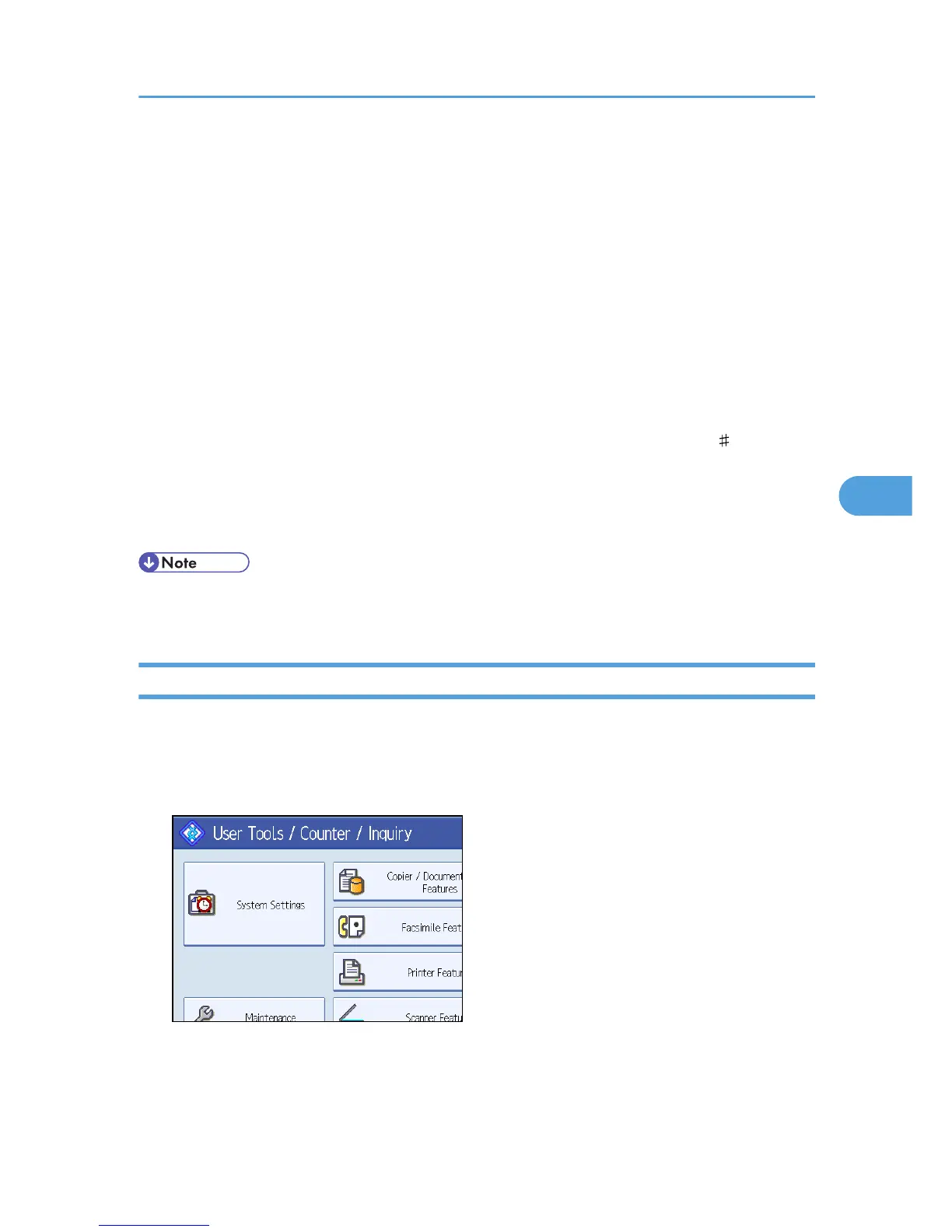3. Press [Administrator Tools].
4. Press [Address Book Management].
5. Check that [Program / Change] is selected.
6. Select the registered name you want to change.
Press the name key, or enter the registered number using the number keys.
7. To change the name or key display, press [Change] on the right of the "Name" or "Key
Display".
8. Enter the name or key display, and then press [OK].
9. To change the title, press the key for the classification you want to use from "Select Title".
10. To change the registration number, press [Change] under "Registration No.".
11. Enter a new registration number using the number keys, and then press the [ ] key.
12. Press [OK].
13. Press [Exit].
14. Press the [User Tools/Counter] key.
• You can search by the registered name, fax number, folder name, e-mail address, or IP-Fax
destination.
Deleting a Registered Name
This section describes how to delete a name.
1. Press the [User Tools/Counter] key.
2. Press [System Settings].
3. Press [Administrator Tools].
4. Press [Address Book Management].
5. Press [Delete].
Registering Names
247