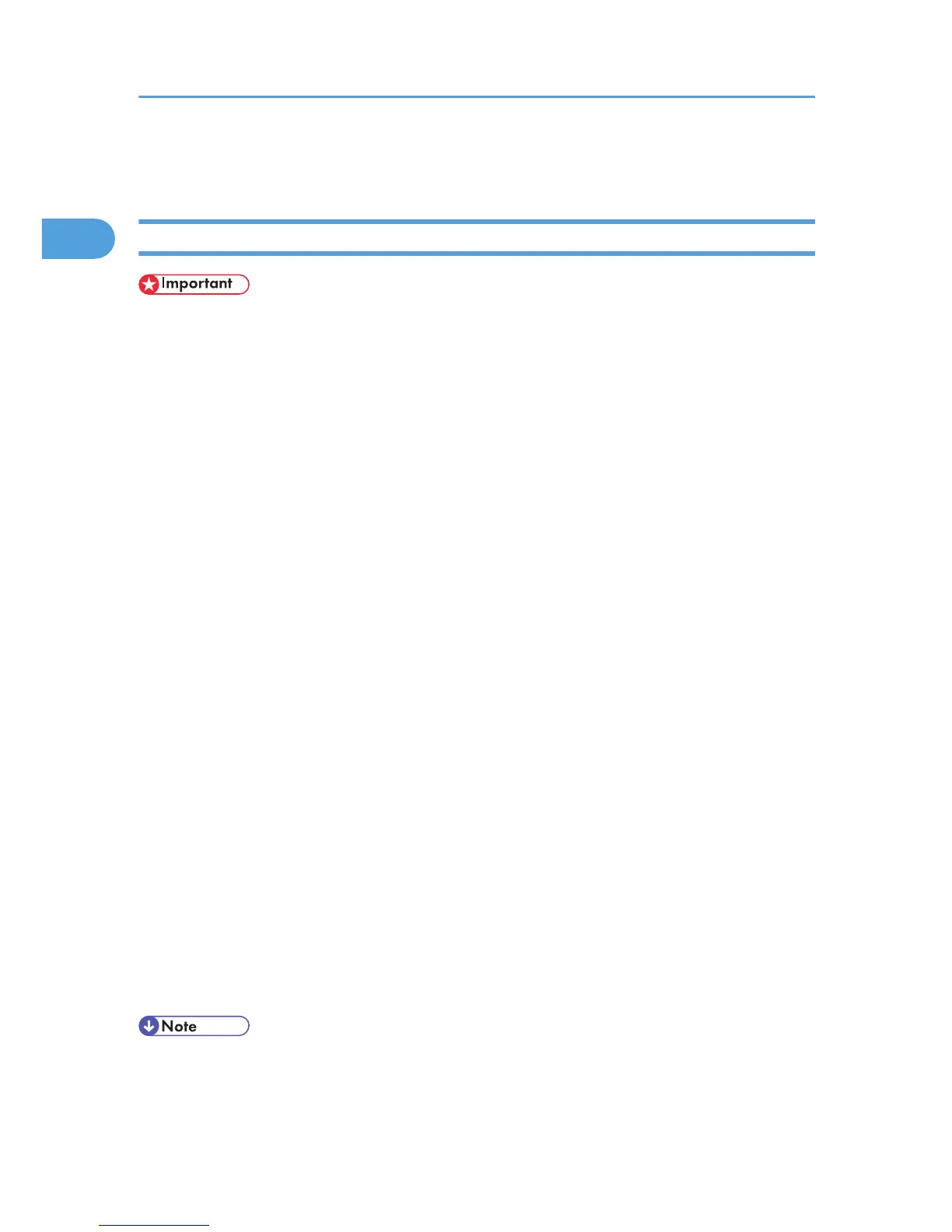Using as the Windows Network Printer
Installing the PostScript 3 Printer Driver (Windows 2000)
• Installing a printer driver requires Administrators permission. Log on using an account that has
Administrators permission.
• If you print from a print server connected to the printer using the DeskTop Binder-
SmartDeviceMonitor port, the client cannot use Recovery Printing and Parallel Printing.
1. Quit all applications currently running.
2. Insert the CD-ROM into the CD-ROM drive.
The installer starts.
3. Select an interface language, and then click [OK].
The default interface language is English.
The printer driver with the selected language will be installed. The English printer driver is installed
when the following language is selected: Suomi, Magyar, Cestina, Polski, Portugues, Russian,
Catala, Turkce.
4. Click [PostScript 3 Printer Driver].
Add Printer Wizard starts.
5. Click [Next >].
6. Click [Network printer], and then click [Next >].
7. Select the location method from the [Locate Your Printer] screen, and then click [Next >].
8. Double-click the computer name you want to use as a print server in the [Shared printers]
window.
9. Select the printer you want to use, and then click [Next >].
10. The printer driver installation starts.
11. Click [Next >].
Select the [Yes] check box to configure the printer as default.
12. Click [Finish].
Restart the computer to complete installation.
• A user code can be set after the printer driver installation. For information about user code, see the
printer driver Help.
1. Windows Configuration
30
