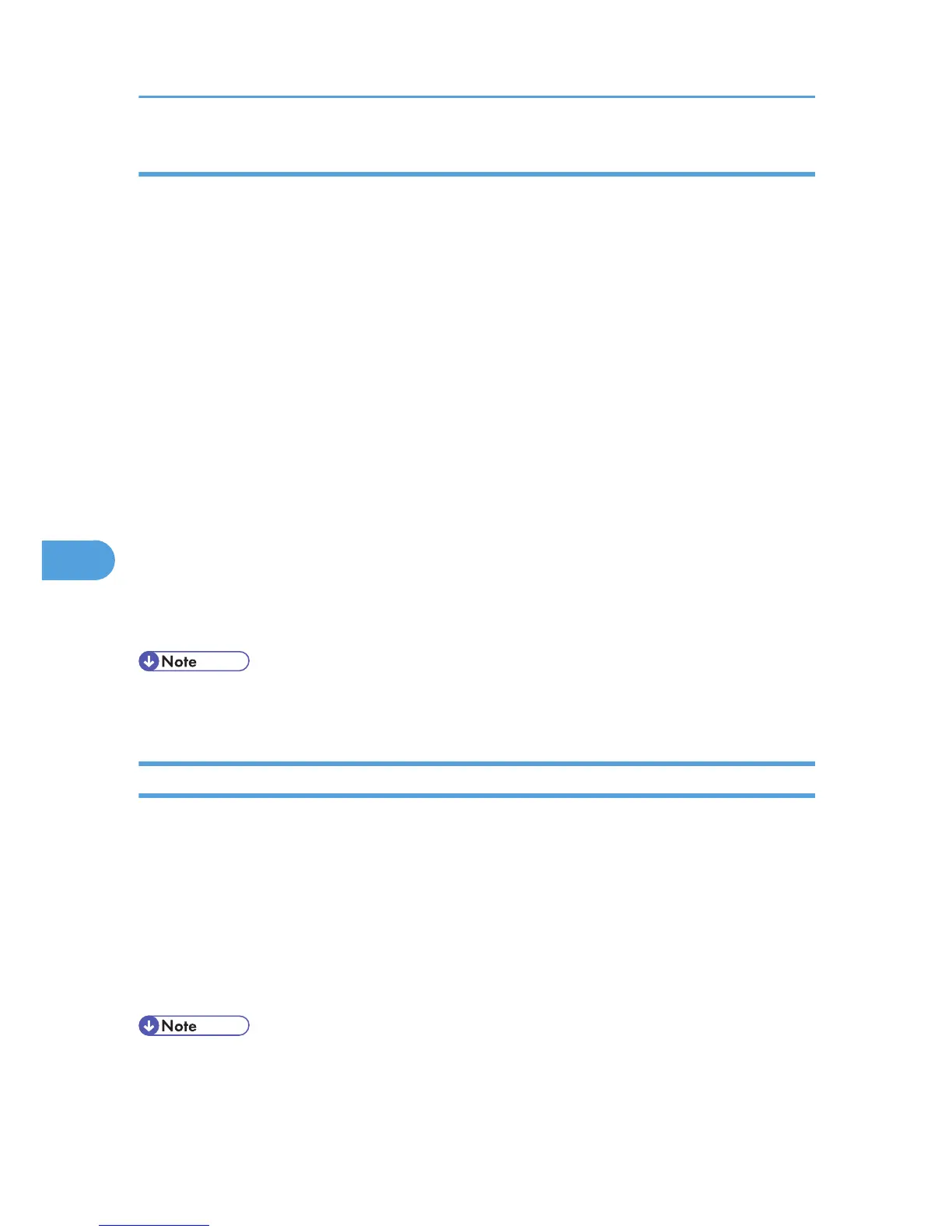In other cases
Add the IP address and host name of the network printer to the hosts file on the computer used for printing.
Methods of addition vary depending on operating systems.
1. Open the hosts file using memo pad files, for instance.
The hosts file is in the following folder:
\WINNT\SYSTEM32\DRIVERS\ETC\HOSTS
“\WINNT” is the directory of the installation destination for Windows 2000/XP, and Windows
Server 2003/2003 R2.
2. Add an IPv4 or IPv6address and host name to the hosts file using the following format:
192.168.15.16 host # NP
“192.168.15.16” is the IPv4 address, “host” is the printer's host name, and “#NP” is replaced by
comments. Insert a space or tab between “192.168.15.16” and “host”, between “host” and “#NP”
respectively, using one line for this format.
2001:DB::100 host # NP
“2001:DB::100” is the IPv6 address, “host” is the printer's host name, and “#NP” is replaced by
comments. Insert a space or tab between “2001:DB::100” and “host”, between “host” and “#NP”
respectively, using one line for this format.
3. Save the file.
• When using a host name under Windows Server 2003/2003 R2 with IPv6 protocol, perform host
name resolution using an exrernal DNS server. The host file cannot be used.
Printing Commands
The following explains printing operations using the “lpr”, “rcp”, “ftp” and “sftp” commands.
Enter commands using the command prompt window. The location of the command prompts varies
depending on operating systems:
• Windows 2000
[Start] - [Programs] - [Accessories] - [Command Prompt]
• Windows XP/Vista, Windows Server 2003/2003 R2
[Start] - [All Programs] - [Accessories] - [Command Prompt]
• Match the data format of the file to be printed with the emulation mode of the printer.
• If the message "print requests full" appears, no print jobs can be accepted. Try again when sessions
end. For each command, the amount of possible sessions is indicated as follows:
6. Special Operations under Windows
312