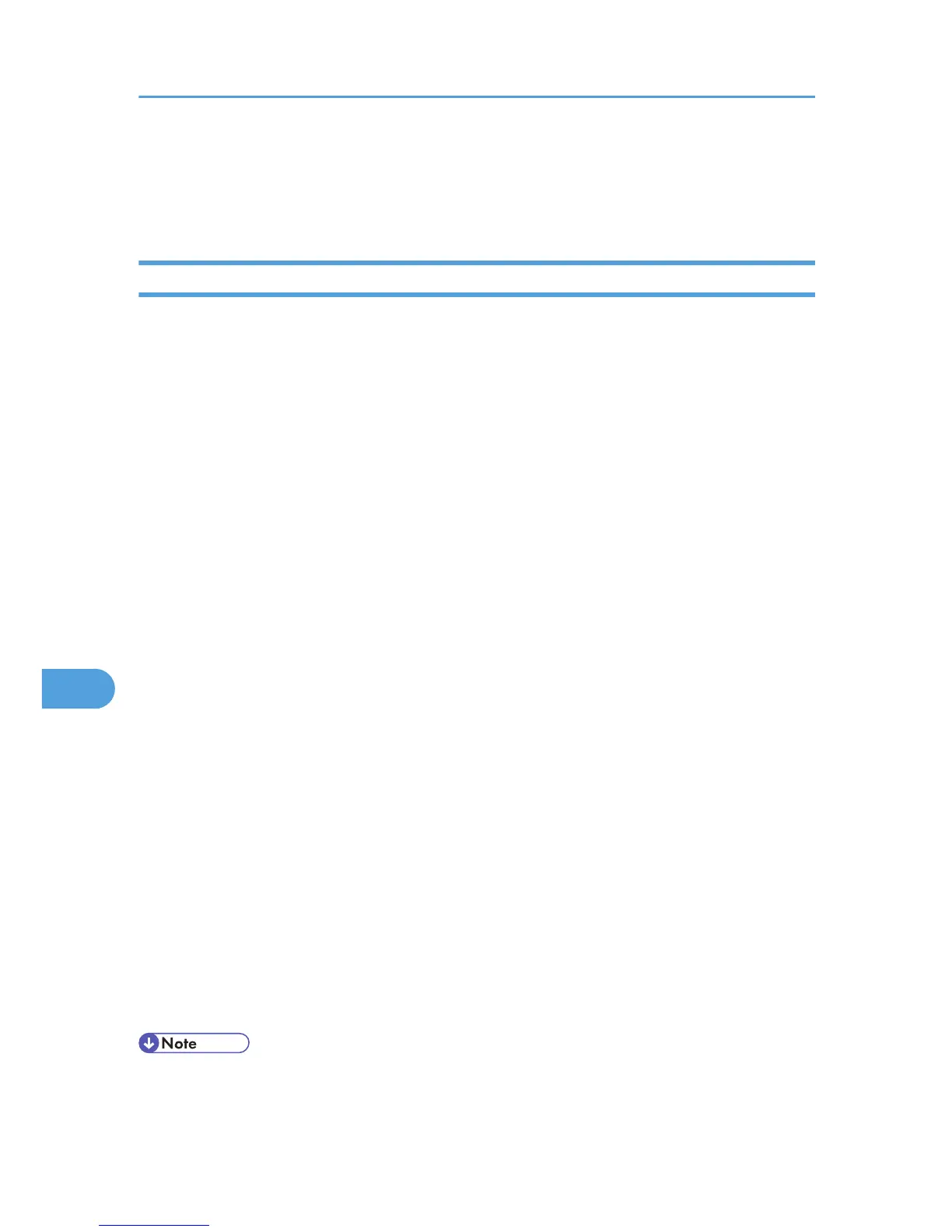Scan Settings
This section describes the items for Scan Settings.
Scan Type
Select a scan type that is appropriate for your original.
[Black & White: Text]
Appropriate to increase OCR readability using an OCR-compliant application.
• [Dropout Colour]
You can select not to scan the following colors: [Chromatic Colour], [Red], [Green], and [Blue].
When you select a color to leave out of the scan, specify its level of coverage. There are five
levels. Press [Narrow] to leave out colors that are closest to the specified color. Press [Wide] to
broaden the coverage of the specified color and not scan those colors.
[B & W: Text / Line Art]
Standard black and white originals containing mainly characters. Creates scanned images suitable
for printing.
[B & W: Text / Photo]
Originals containing a mixture of photographs, pictures and characters (two-value). Creates scanned
images suitable for printing.
[Black & White: Photo]
Originals containing photographs and other pictures (two-value). Creates scanned images suitable
for printing.
[Gray Scale]
Originals containing photographs and other pictures (multi-value). Creates scanned images suitable
for displaying on a computer screen.
[Full Colour: Text / Photo]
Originals for color printing mainly consisting of characters.
[Full Colour: Glossy Photo]
Originals of silver salt photographs and other color pictures.
[Auto Colour Select]
Scans originals by automatically judging the colors of the originals.
• [Dropout Colour] can be set when [Black & White: Text] is selected for [Scan Type].
8. Various Scan Settings
148
