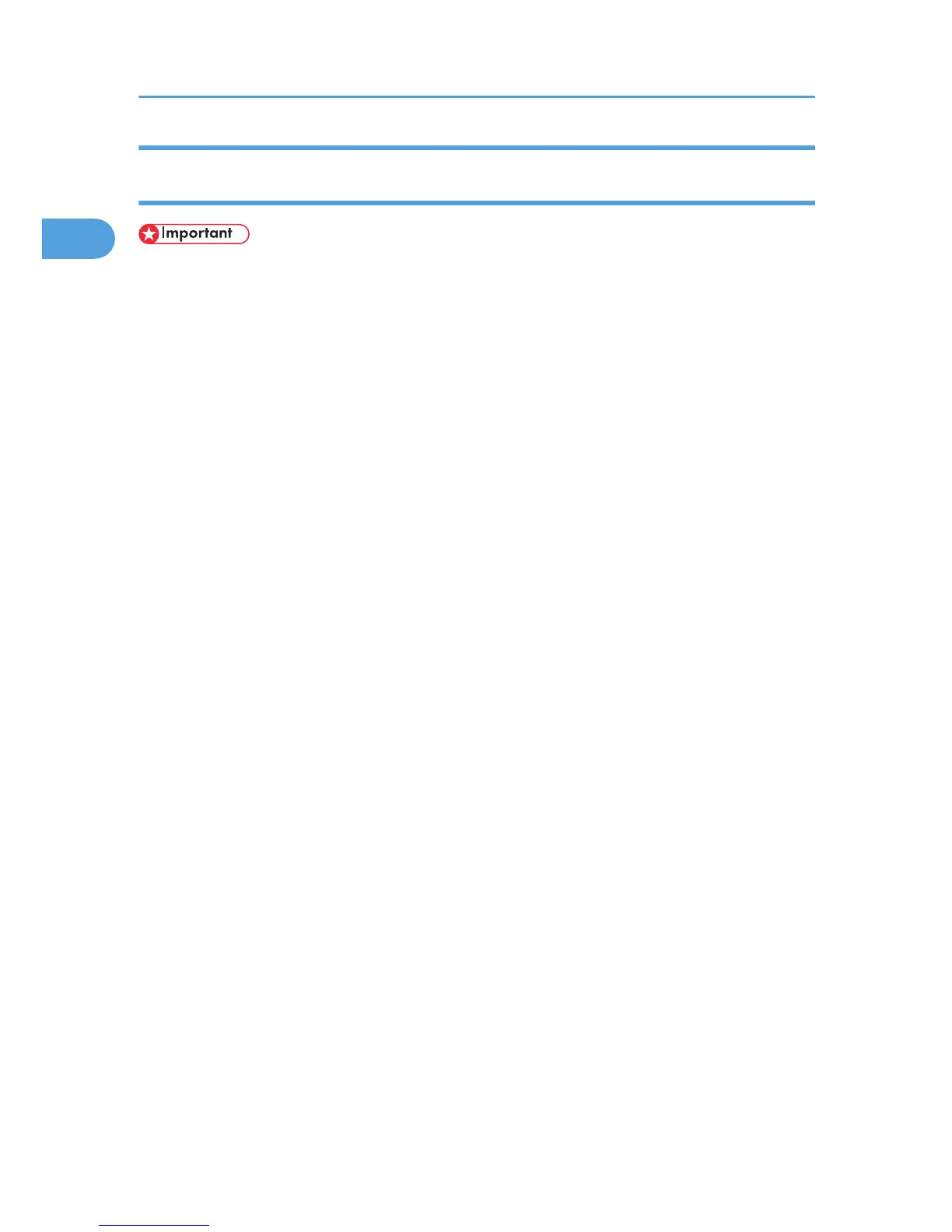Installing the PostScript 3 Printer Driver (Windows XP, Windows Server 2003 /
2003 R2 - IPP)
• Installing this printer driver requires Administrators permission. Log on using an account that has
Administrators permission.
• You can install the printer driver from the CD-ROM provided with this machine or download it from
the supplier's Web site.
• If your operating system is Windows XP Pro x64, Windows Server 2003 / 2003 R2 x64, you must
download the printer driver from the manufacturer's Web site. Select this printer and the operating
system you are using, and then download it.
1. Quit all applications currently running.
2. Insert the CD-ROM into the CD-ROM drive.
The installer starts.
3. Select an interface language, and then click [OK].
The default interface language is English.
The printer driver with the selected language will be installed. The English printer driver is installed
when the following language is selected: Suomi, Magyar, Cestina, Polski, Portugues, Russian,
Catala, Turkce.
4. Click [PostScript 3 Printer Driver].
Add Printer Wizard starts.
5. Click [Next >].
6. Click [Local printer attached to this computer.], and then click [Next >].
7. Click [Create a new port:].
8. Click [DeskTop Binder - SmartDeviceMonitor], and then click [Next >].
9. Click [IPP].
10. In the [Printer URL] box, enter “http://(machine's IP address or host name)/printer” as the
printer's address.
If the server authentification is issued, to enable SSL (a protocol for encrypted communication), enter
“https://(machine's IP address or host name)/printer” (Internet Explorer 5.01, or a higher version
must be installed).
(example IP address: 192.168.15.16)
http://192.168.15.16/printer
https://192.168.15.16/printer
You can enter “http://machine's IP address or host name/ipp” as the printer's address.
1. Windows Configuration
16
