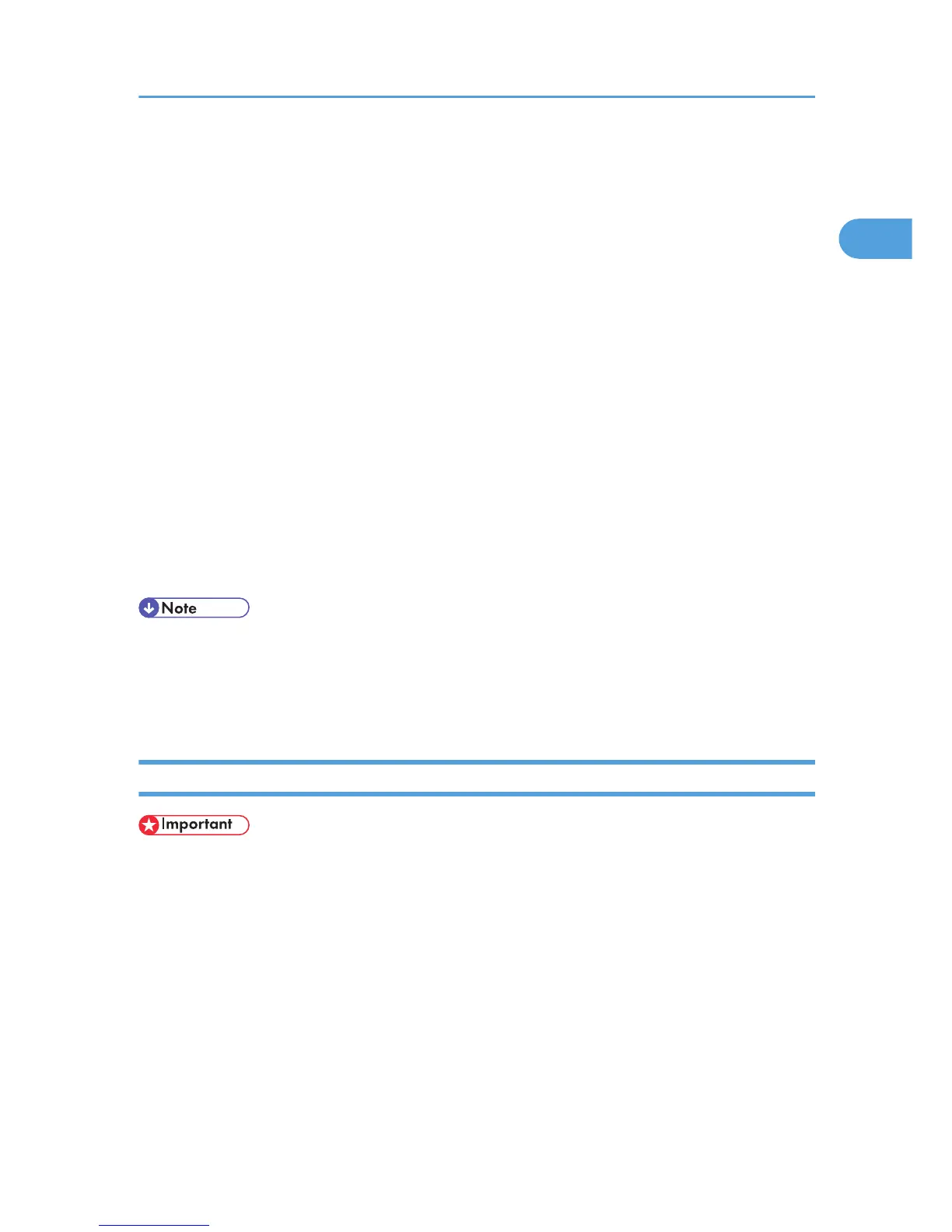If the address is “192.168.001.010”, you must enter it as “192.168.1.10” to connect to the machine.
11. Enter a name for identifying the printer in [IPP Port Name]. Use a name different from the
one of any existing port.
If a name is not specified here, the address entered in the [Printer URL] box becomes the IPP port
name.
12. Click [Detailed Settings] to make necessary settings.
For information about the settings, see DeskTop Binder-SmartDeviceMonitor for Client Help.
13. Click [OK].
14. Check that the name of the printer driver you want to install is selected, and then click [Next
>].
15. Change the name of the printer if you want, and then click [Next >].
Select the [Yes] check box to configure the printer as default.
16. Specify whether or not to share the printer, and then click [Next >].
17. Specify whether or not to print a test page, and then click [Next >].
18. Click [Finish].
The printer driver installation starts.
• A user code can be set after the printer driver installation. For information about user code, see the
printer driver Help.
• Auto Run may not work with certain operating system settings. In that case, launch “Setup.exe” on
the CD-ROM root directory.
Installing the PostScript 3 Printer Driver (Windows Vista - TCP/IP)
• Installing this printer driver requires Administrators permission. Log on using an account that has
Administrators permission.
• You can install the printer driver from the CD-ROM provided with this machine or download it from
the supplier's Web site.
• f your operating system is Windows Vista x64, you must download the printer driver from the
manufacturer's Web site. Select this printer and the operating system you are using, and then
download it.
1. Quit all applications currently running.
2. Insert the CD-ROM into the CD-ROM drive.
The installer starts.
Using the DeskTop Binder-SmartDeviceMonitor for Client Port
17