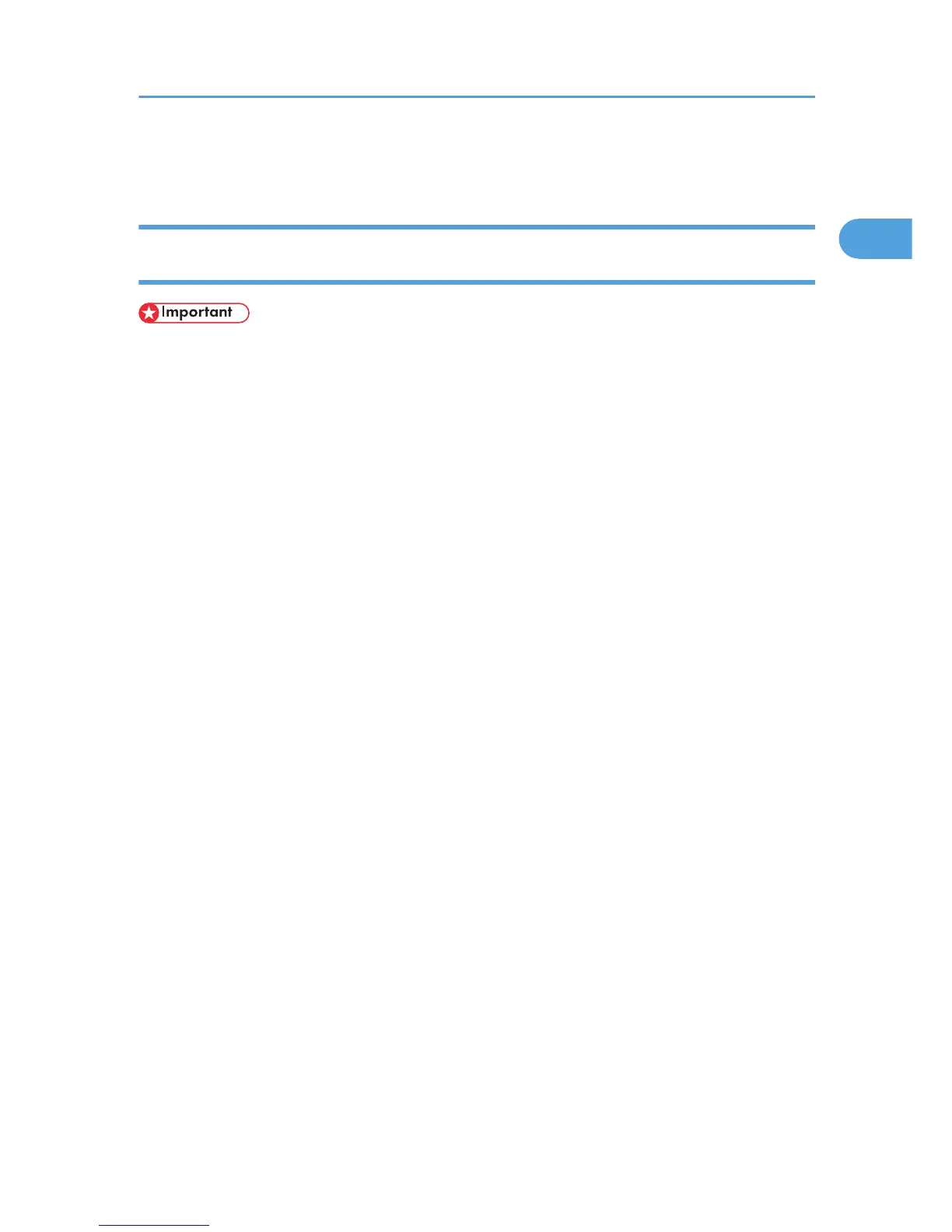• Auto Run may not work with certain operating system settings. In that case, launch “Setup.exe” on
the CD-ROM root directory.
Installing the PostScript 3 Printer Driver (Windows XP, Windows Server 2003 /
2003 R2)
• Installing this printer driver requires Administrators permission. Log on using an account that has
Administrators permission.
• In an IPv6 environment, you cannot use the LPR Port. Use the DeskTop Binder-SmartDeviceMonitor
port.
• You can install the printer driver from the CD-ROM provided with this machine or download it from
the supplier's Web site.
• If your operating system is Windows XP Pro x64, Windows Server 2003 / 2003 R2 x64, you must
download the printer driver from the manufacturer's Web site. Select this printer and the operating
system you are using, and then download it.
1. Quit all applications currently running.
2. Insert the CD-ROM into the CD-ROM drive.
The installer starts.
3. Select an interface language, and then click [OK].
The default interface language is English.
The printer driver with the selected language will be installed. The English printer driver is installed
when the following language is selected: Suomi, Magyar, Cestina, Polski, Portugues, Russian,
Catala, Turkce.
4. Click [PostScript 3 Printer Driver].
Add Printer Wizard starts.
5. Select [My Computer], and then click [Next >].
6. Click [Local Printer attached to this computer.], and then click [Next >].
7. Click [Create a new port:].
8. Click [LPR Port] in [Create a new port], and then click [Next >].
9. Enter the printer's IP address in the [Name or address of server providing lpd] box.
10. Enter “Ip” in the [Name of printer or print queue on that server box], and then click [OK].
11. Check that the name of the machine whose driver you want to install is selected, and then
click [Next >].
Using the LPR Port
27
