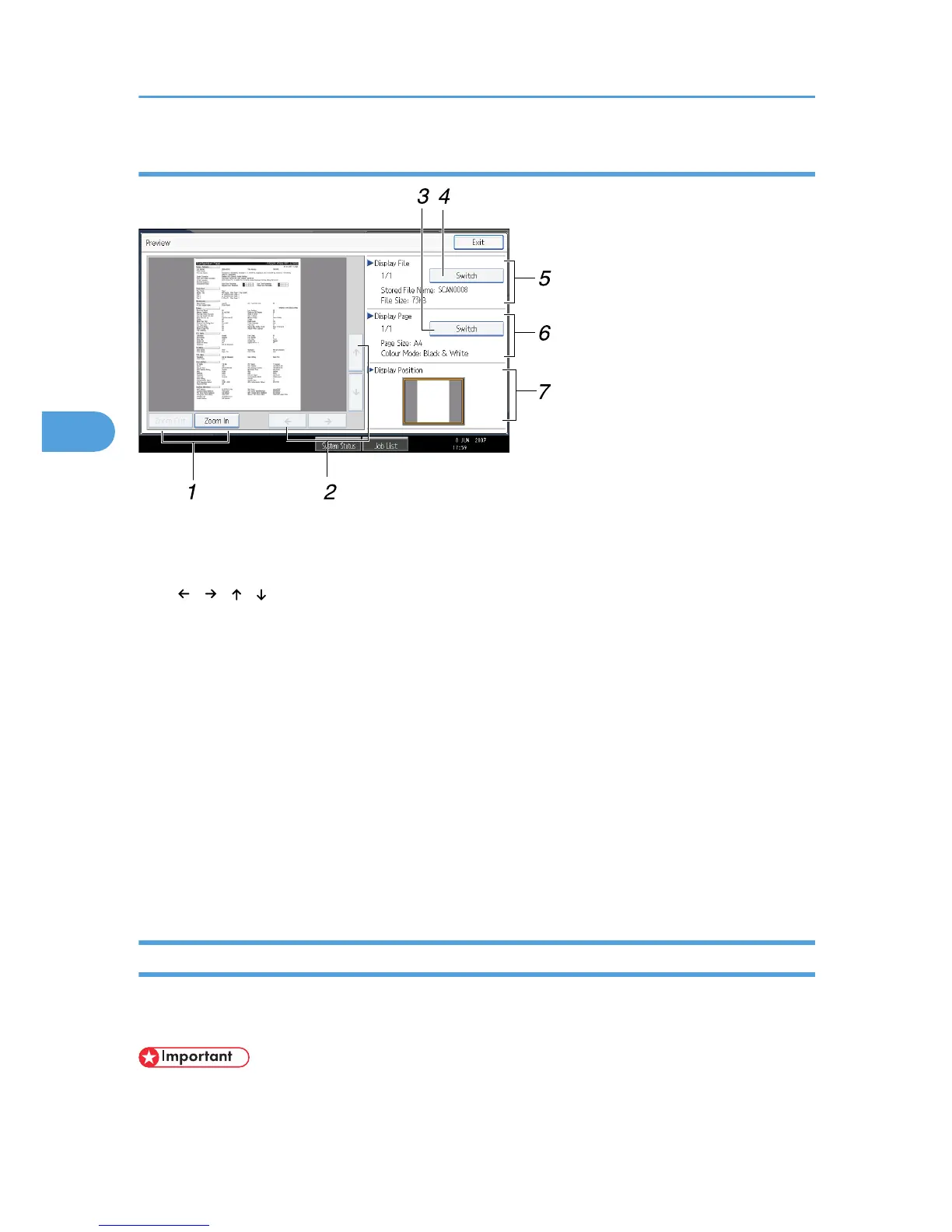1. [Zoom Out], [Zoom In]
In previewing, you can reduce or enlarge the file image.
2. [ ] [ ] [ ] [ ]
You can scroll the preview screen.
3. [Switch]
You can switch to a preview of another page.
4. [Switch]
You can switch to a preview of another file.
5. Display File
The name and size of the selected file appear.
6. Display Page
The page number of the previewed page, total number of pages, page size, and color mode appear.
7. Display Position
When the preview is enlarged, the location of the part of the page displayed on the preview screen is indicated.
Checking Stored Files from a Client Computer
Using DeskTopBinder Lite or Web Image Monitor, you can also display the files stored in the machine on
a client computer.
• To view stored files from a client computer, you must first make the required IPv4 or IPv6 address
settings using DeskTopBinder or Web Image Monitor.
4. Storing Files Using the Scanner Function
104
