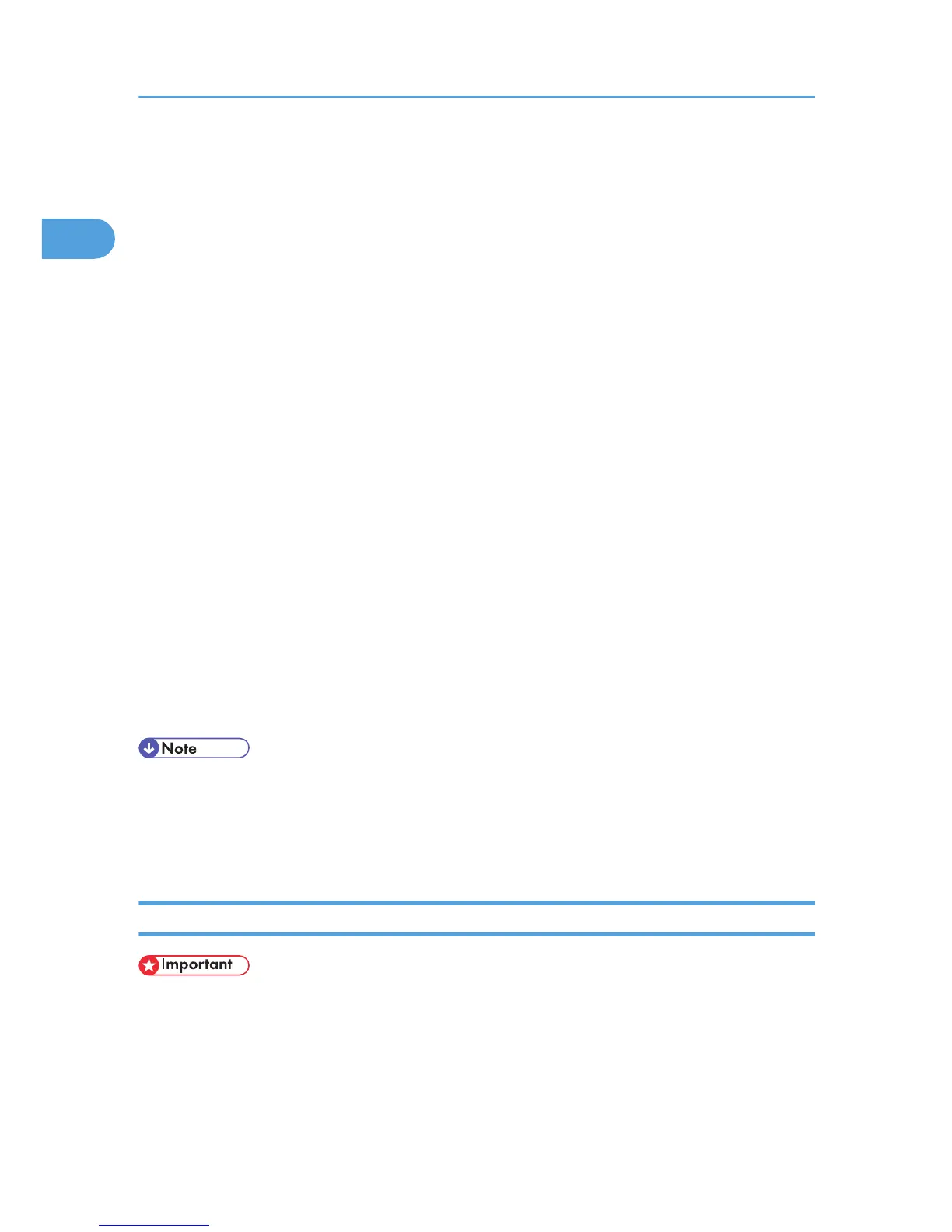3. Select an interface language, and then click [OK].
The default interface language is English.
The printer driver with the selected language will be installed. The English printer driver is installed
when the following language is selected: Suomi, Magyar, Cestina, Polski, Portugues, Russian,
Catala, Turkce.
4. Click [PostScript 3 Printer Driver].
Add Printer Wizard starts.
5. Click [Local printer attached to this computer.].
6. Click [Create a new port:].
7. Click [DeskTop Binder - SmartDeviceMonitor], and then click [Next >].
8. Click [TCP/IP], and then click [Search].
A list of printers using TCP/IP appears.
9. Select the printer you want to use, and then click [OK].
Only printers that respond to a broadcast from the computer appear. To use a machine not listed
here, click [Specify Address], and then enter the IP address or host name of the machine.
10. Check that the name of the machine whose driver you want to install is selected, and then
click [Next >].
11. Change the printer name if you want, and then click [Next >].
Select the [Yes] check box to configure the printer as default.
12. Specify whether or not to print a test page, and then click [Finish].
The printer driver installation starts.
• A user code can be set after the printer driver installation. For information about user code, see the
printer driver Help.
• Auto Run may not work with certain operating system settings. In that case, launch “Setup.exe” on
the CD-ROM root directory.
Installing the PostScript 3 Printer Driver (Windows Vista - IPP)
• Installing this printer driver requires Administrators permission. Log on using an account that has
Administrators permission.
• You can install the printer driver from the CD-ROM provided with this machine or download it from
the supplier's Web site.
1. Windows Configuration
18
