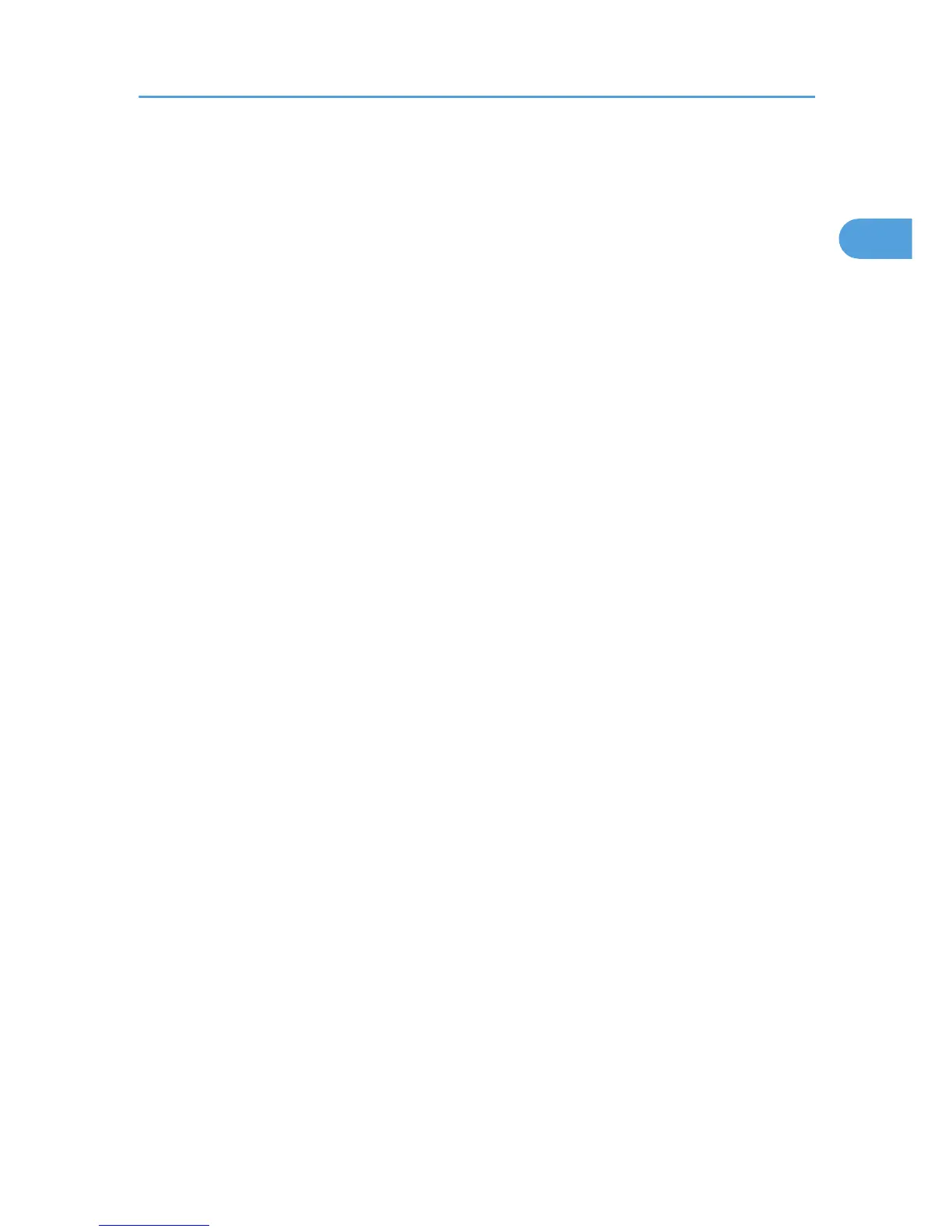• If your operating system is Windows Vista x64, you must download the printer driver from the
manufacturer's Web site. Select this printer and the operating system you are using, and then
download it.
1. Quit all applications currently running.
2. Insert the CD-ROM into the CD-ROM drive.
The installer starts.
3. Select an interface language, and then click [OK].
The default interface language is English.
The printer driver with the selected language will be installed. The English printer driver is installed
when the following language is selected: Suomi, Magyar, Cestina, Polski, Portugues, Russian,
Catala, Turkce.
4. Click [PostScript 3 Printer Driver].
Add Printer Wizard starts.
5. Click [Local printer attached to this computer.].
6. Click [Create a new port:].
7. Click [DeskTop Binder - SmartDeviceMonitor], and then click [Next >].
8. Click [IPP].
9. In the [Printer URL] box, enter “http://(machine's IP address or host name)/printer” as the
printer's address.
If the server authentification is issued, to enable SSL (a protocol for encrypted communication), enter
“https://(machine's IP address or host name)/printer” (Internet Explorer 5.01, or a higher version
must be installed).
(example IP address: 192.168.15.16)
http://192.168.15.16/printer
https://192.168.15.16/printer
You can enter “http://machine's IP address or host name/ipp” as the printer's address.
If the address is “192.168.001.010”, you must enter it as “192.168.1.10” to connect to the machine.
10. Enter a name for identifying the printer in [IPP Port Name]. Use a name different from the
one of any existing port.
If a name is not specified here, the address entered in the [Printer URL] box becomes the IPP port
name.
11. Click [Detailed Settings] to make necessary settings.
For information about the settings, see DeskTop Binder-SmartDeviceMonitor for Client Help.
12. Click [OK].
Using the DeskTop Binder-SmartDeviceMonitor for Client Port
19