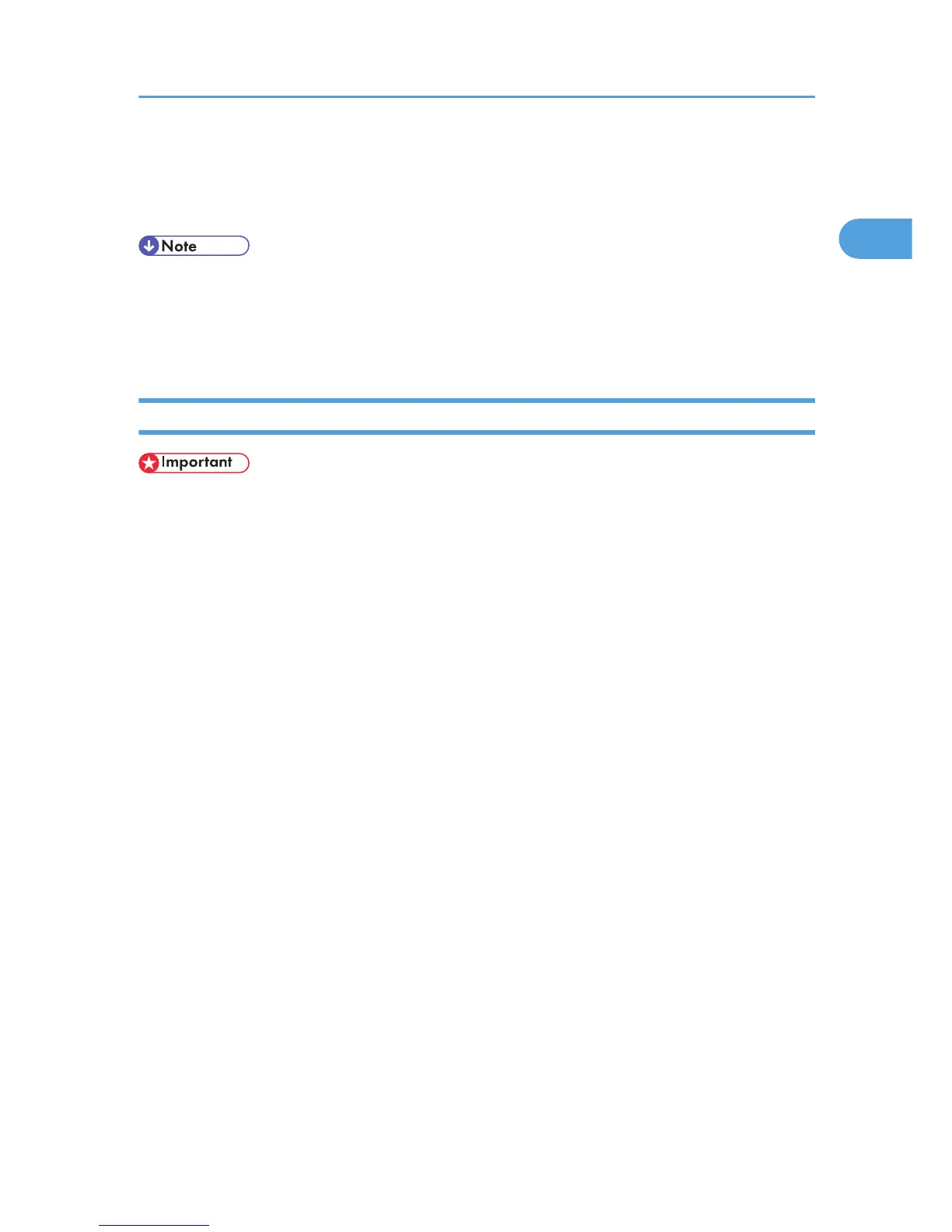14. Specify whether or not to print a test page, and then click [Next >].
15. Click [Finish].
The printer driver installation starts.
• A user code can be set after the printer driver installation. For information about user code, see the
printer driver Help.
• Auto Run may not work with certain operating system settings. In that case, launch “Setup.exe” on
the CD-ROM root directory.
Installing the PostScript 3 Printer Driver (Windows 2000 - IPP)
• Installing this printer driver requires Administrators permission. Log on using an account that has
Administrators permission.
1. Quit all applications currently running.
2. Insert the CD-ROM into the CD-ROM drive.
The installer starts.
3. Select an interface language, and then click [OK].
The default interface language is English.
The printer driver with the selected language will be installed. The English printer driver is installed
when the following language is selected: Suomi, Magyar, Cestina, Polski, Portugues, Russian,
Catala, Turkce.
4. Click [PostScript 3 Printer Driver].
Add Printer Wizard starts.
5. Click [Next >].
6. Click [Local printer attached to this computer], and then click [Next >].
7. Click [Create a new port:].
8. Click [DeskTop Binder - SmartDeviceMonitor], and then click [Next >].
9. Click [IPP].
10. In the [Printer URL] box, enter “http://(machine's IP address or host name)/printer” as the
printer's address.
If the server authentification is issued, to enable SSL (a protocol for encrypted communication), enter
“https://(machine's IP address or host name)/printer” (Internet Explorer 5.01, or a higher version
must be installed).
(example IP address: 192.168.15.16)
Using the DeskTop Binder-SmartDeviceMonitor for Client Port
13
