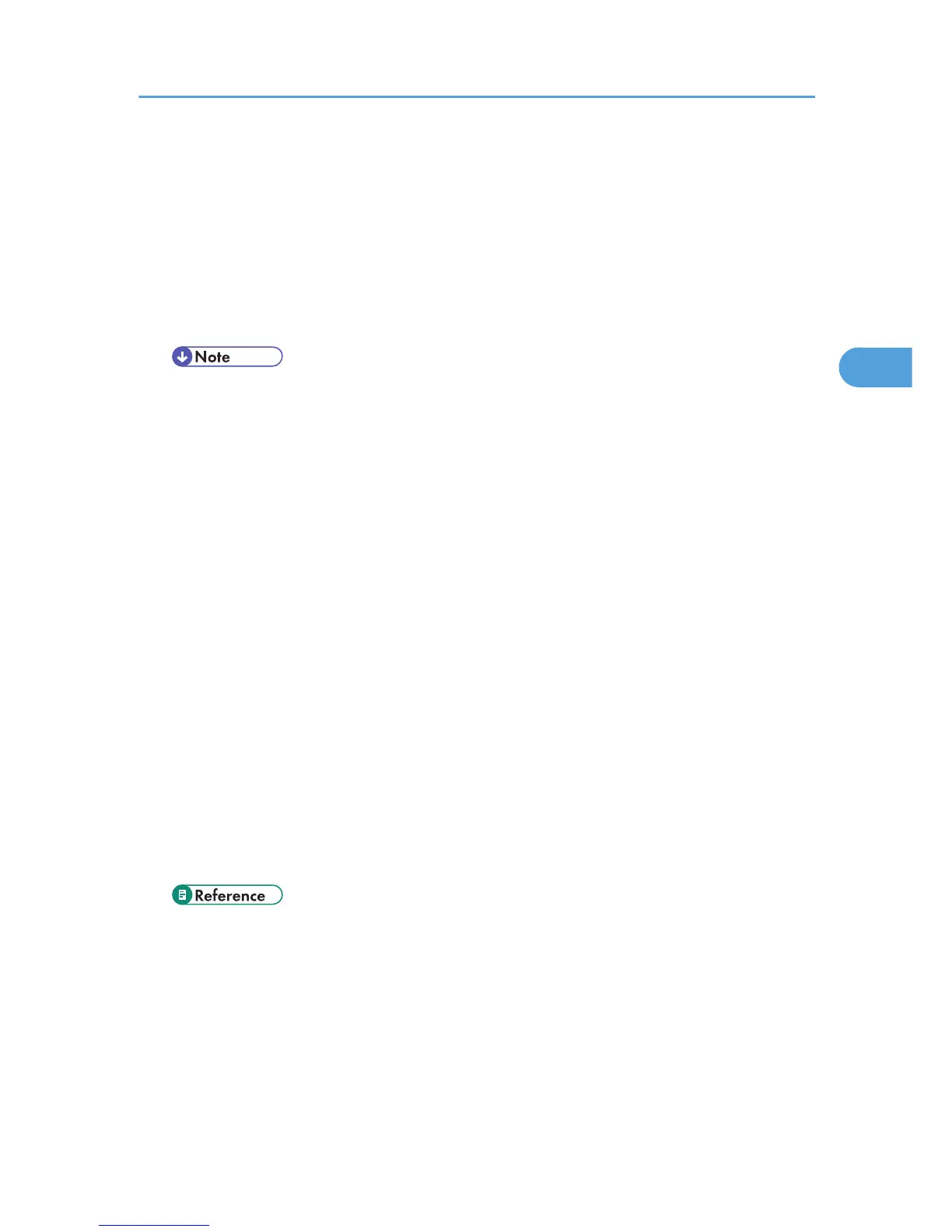6. If necessary, press [Original Feed Type] to configure the stamp and original orientation
settings.
For details, see "Setting of Original Feed Type".
7. Specify the destination.
For details, see "Specifying the Destination Client Computer".
8. Press the [Start] key.
When scanning batches, place subsequent originals after the scan files have been sent.
• If you are using this machine as a WSD scanner, you can specify only one destination per scan
job.
• You cannot preview scanned images. After pressing the [Start] key, you can view the scanned
images on your computer.
• To cancel a specified destination, press the destination again, or press the [Clear/Stop] key.
• To cancel scanning, press the [Clear/Stop] key.
• You cannot store files scanned using WSD on the machine.
• You cannot use WSD to send files stored on the machine.
• You cannot scan originals while other originals are being scanned.
• When two-sided originals are being scanned, [Page Opening Orientation] is set to [Top to Top].
• If scanning takes too long, the computer might time out, causing the error message [Automatic
Scanning could not be completed] to appear. If this happens, the scan files are sent again. To
check the files have been sent successfully, use the machine's Scanned Files Status screen or a
client computer. For details, see "Scanned Files Status".
• If scanning does not begin after you press the [Start] key, the machine might not be registered
to the computer or the profile might be incorrectly configured. For details, see "Registering the
Machine to the client computer" or "Creating a New Scan Profile".
• After scan files are sent, their destination settings are automatically cleared. If you want to
preserve this information, contact your local dealer for details.
• p.85 "Switching to the WSD Scanner Screen"
• p.90 "Changing a Scan Profile"
• p.156 "Adjusting Image Density"
• p.157 "Setting of Original Feed Type"
• p.86 "Specifying the Destination Client Computer"
• p.19 "Scanned Files Status"
• p.80 "Registering the machine to a client computer"
Basic Procedure for Sending Scan Files Using WSD
83