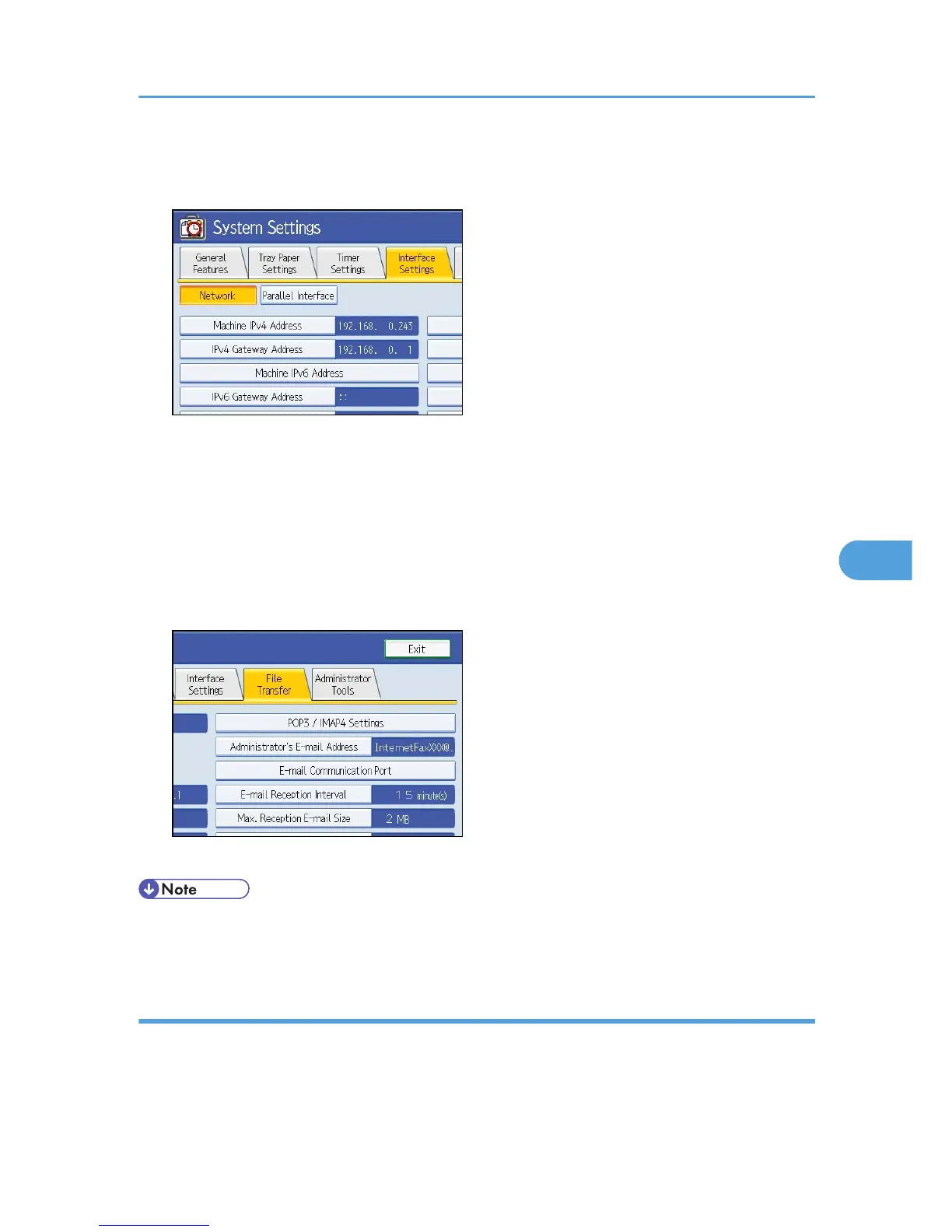The System Settings screen appears.
2. Press the [Interface Settings] tab.
3. Press [Machine IPv4 Address] to specify the machine's IPv4 address.
To specify a static IPv4 address for this machine, press Specify, and then enter the IPv4 address and
subnet mask.
To obtain an IPv4 address from a DHCP server automatically, press [Auto-Obtain (DHCP)].
4. Press [IPv4 Gateway Address], and then enter the IPv4 gateway address.
5. Press [Effective Protocol], and then make [IPv4] active.
6. Press the [File Transfer] tab.
7. Press [Delivery Option], and then press [On].
• If an extended wireless LAN board (optional) is installed, press [LAN Type ]on the [Interface Settings]
tab, then press [Ethernet], and then configure the network settings.
Configure the necessary settings in [Scanner Features]
Using [Scanner Features], you can make or change various settings related to the scanner function, such
as compressing scan data or viewing the scanner journal. Configure the scanner settings according to your
environment and how you will be using the machine.
Before Delivering Files
119