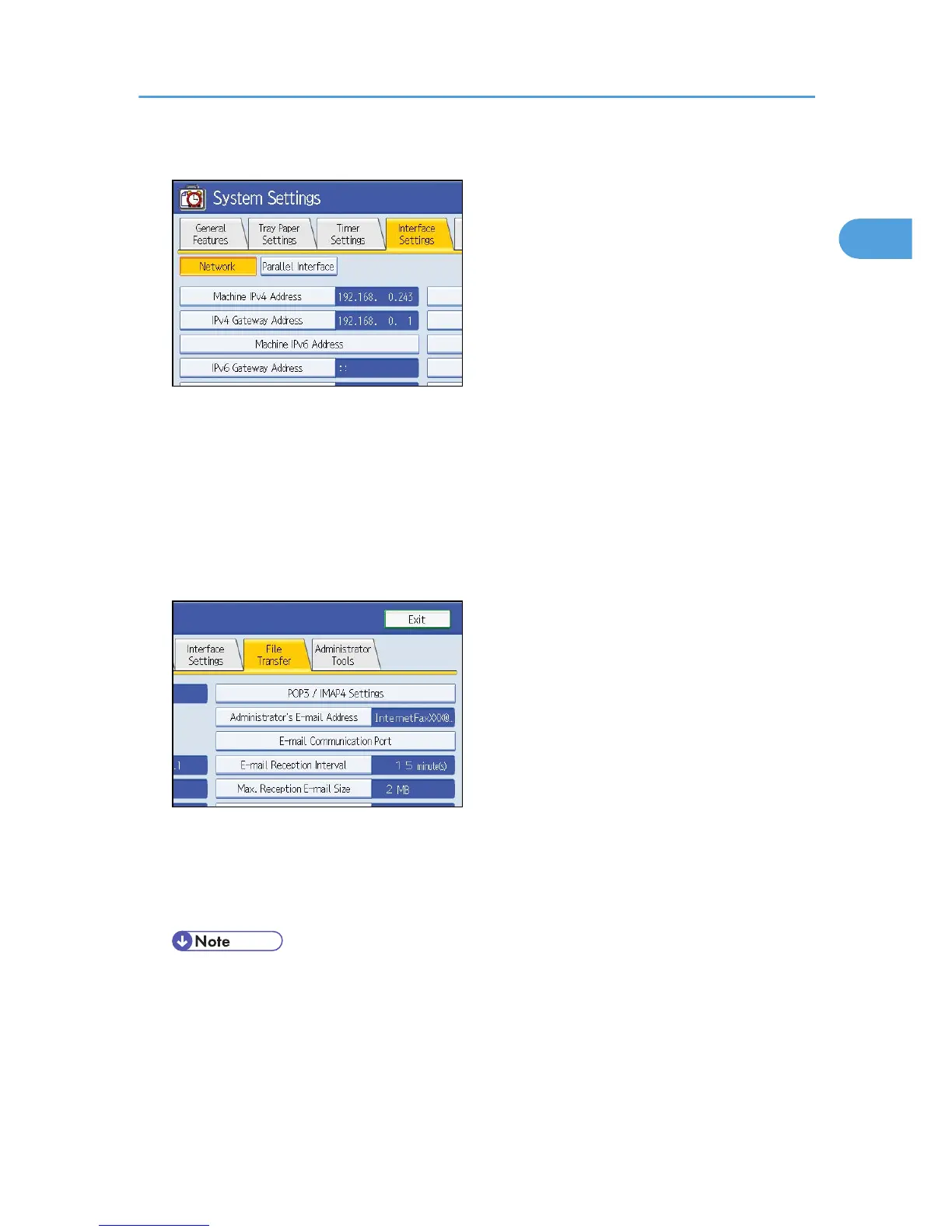2. Press the [Interface Settings] tab.
3. Press [Machine IPv4 Address] to specify the machine's IPv4 address.
To specify a static IPv4 address for this machine, press [Specify], and then enter the IPv4 address and
subnet mask.
To obtain an IPv4 address from a DHCP server automatically, press [Auto-Obtain (DHCP)].
4. Press [IPv4 Gateway Address], and then enter the IPv4 gateway address.
5. Press [Effective Protocol], and then make [IPv4] active.
6. Press the [File Transfer] tab, and then press [SMTP Server].
7. Press [SMTP Server].
8. Press [Change], which is to the right of [Server Name], then enter the SMTP server host name
or IPv4 address, and then press [OK].
If necessary, you can change the number by pressing [Change], which is to the right of the port number.
• If an extended wireless LAN board (optional) is installed, press [LAN Type] on the [Interface
Settings] tab, then press [Ethernet], and then configure the network settings.
Before Sending Scan Files by E-mail
23