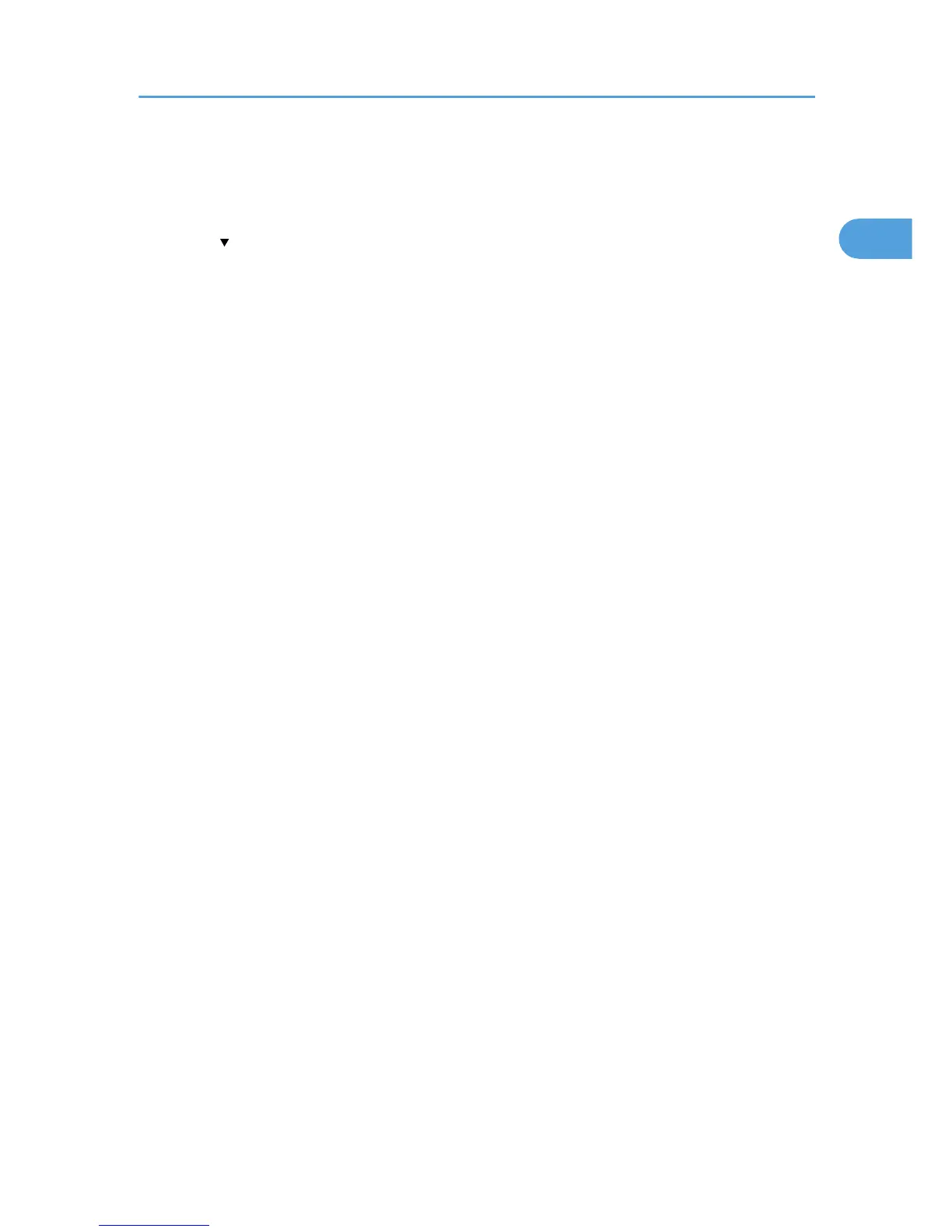1. Press the [User Tools/Counter] key.
2. Press [System Settings].
3. Press [Administrator Tools].
4. Press [ Next]twice.
5. Press [Program / Change / Delete LDAP Server].
6. Press [Delete].
7. Select the LDAP server you want to delete.
8. Press [Yes].
9. Press [Exit].
10. Press the [User Tools/Counter] key.
Programming the LDAP server
63