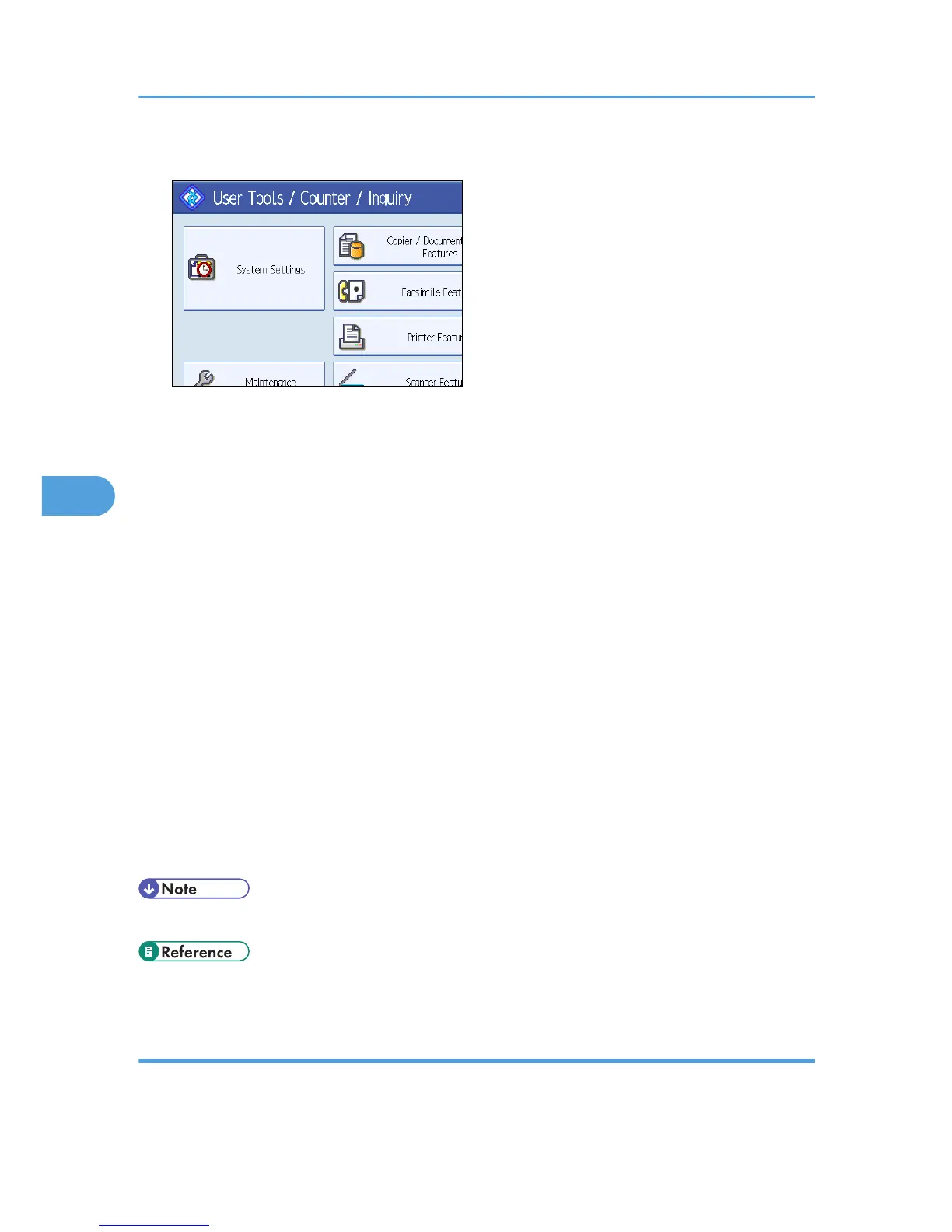2. Press [System Settings].
3. Press [Administrator Tools].
4. Press [Address Book Management].
5. Check that [Program / Change] is selected.
6. Select the name whose folder you want to change.
Press the name key, or enter the registered number using the number keys.
You can search by the registered name, fax number, folder name, e-mail address, or IP-Fax
destination.
7. Press [Folder].
8. Select the items you want to change.
When specifying a folder, enter the path directly or select it by referencing the network. For more
information, see "Locating the SMB folder manually" and "Locating the SMB folder using Browse
Network".
9. Press [Connection Test] to check the path is set correctly.
10. Press [Exit].
11. Press [OK].
12. Press [Exit].
13. Press the [User Tools/Counter] key.
• To change the name, key display and title, see "Registering Names".
• p.245 "Registering Names"
Changing the protocol
This section describes how to change the protocol.
5. Registering Addresses and Users for Facsimile/Scanner Functions
280
