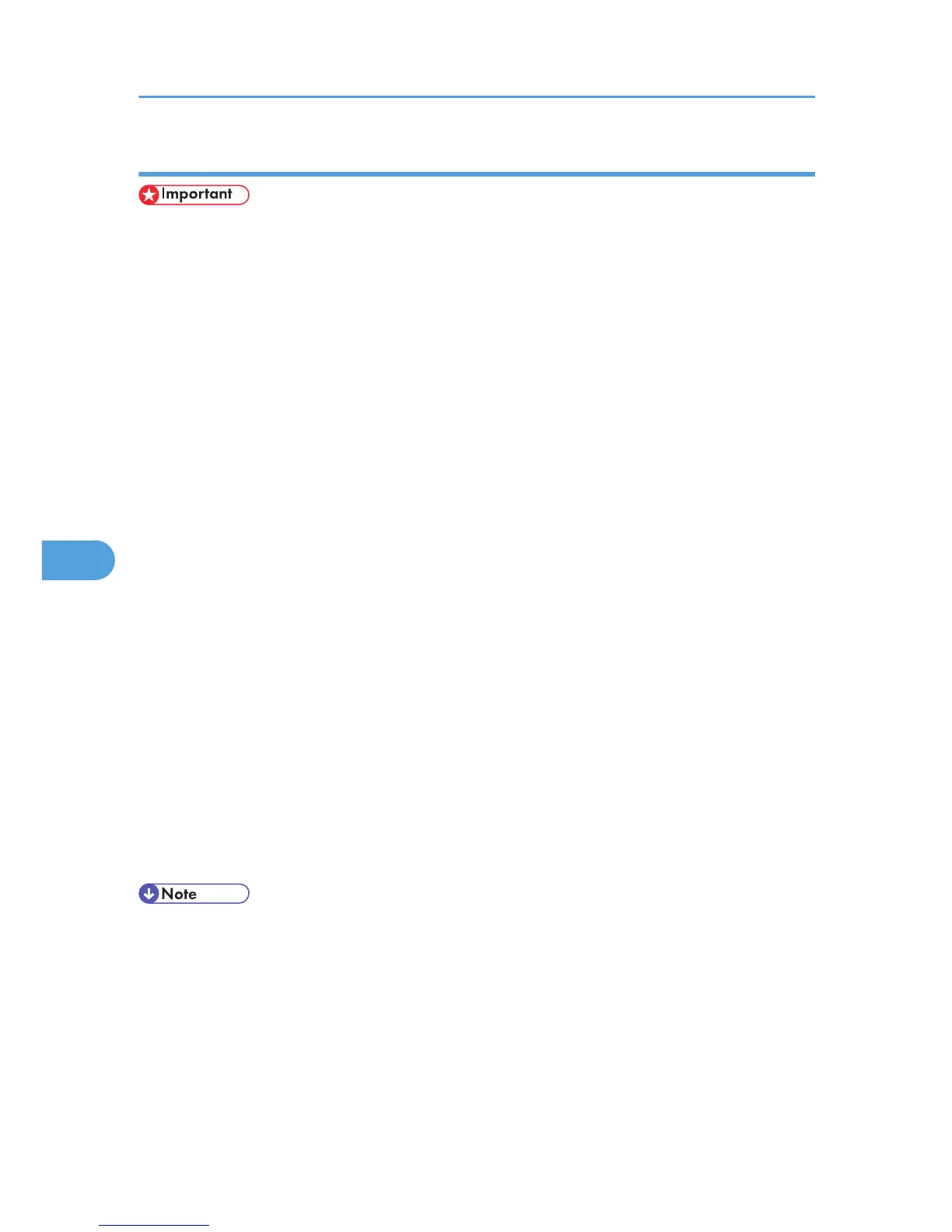Windows Vista
• To perform a printer installation, your account must have Manage Printers permission. Log on as an
Administrators or Power Users group member.
1. On the [Start] menu, click [Control Panel].
2. In the “Hardware and Sound” area, click [Printers].
3. In the top part of the window, click [Add a printer].
4. In the [Add Printer] window, select [Add a network, wireless or Bluetooth printer], and then
click [Next].
The computer begins searching for available Bluetooth devices.
5. From the list of discovered devices, select the printer you want to use, and then click [Next
>].
All discovered wireless printers appear in the list of discovered printers, not only Bluetooth printers.
Make sure the printer you select is a Bluetooth printer.
6. Insert the CD-ROM provided with this machine into your computer's CD-ROM drive, and
then click [Browse my computer for driver software (advanced)] on the [Found New
Hardware] display.
7. In the [Found New Hardware] window, select the printer driver you want to use, and then
click [Next].
The printer driver installation starts.
8. If the [Windows Security] window appears, click [Install this driver software anyway].
9. Click [Close].
10. If you want to change the printer name, enter the new name in the [Printer Name Settings]
window.
11. If you want to print a test page, click [Printing Test Page] on the “Test Print” page.
Otherwise, click [Finish].
• If you print the test page, after checking it, click [Close] to close the test print window.
• If there is a problem with the test page, click [Troubleshooting Printer Problems] in the test print window.
6. Special Operations under Windows
318
