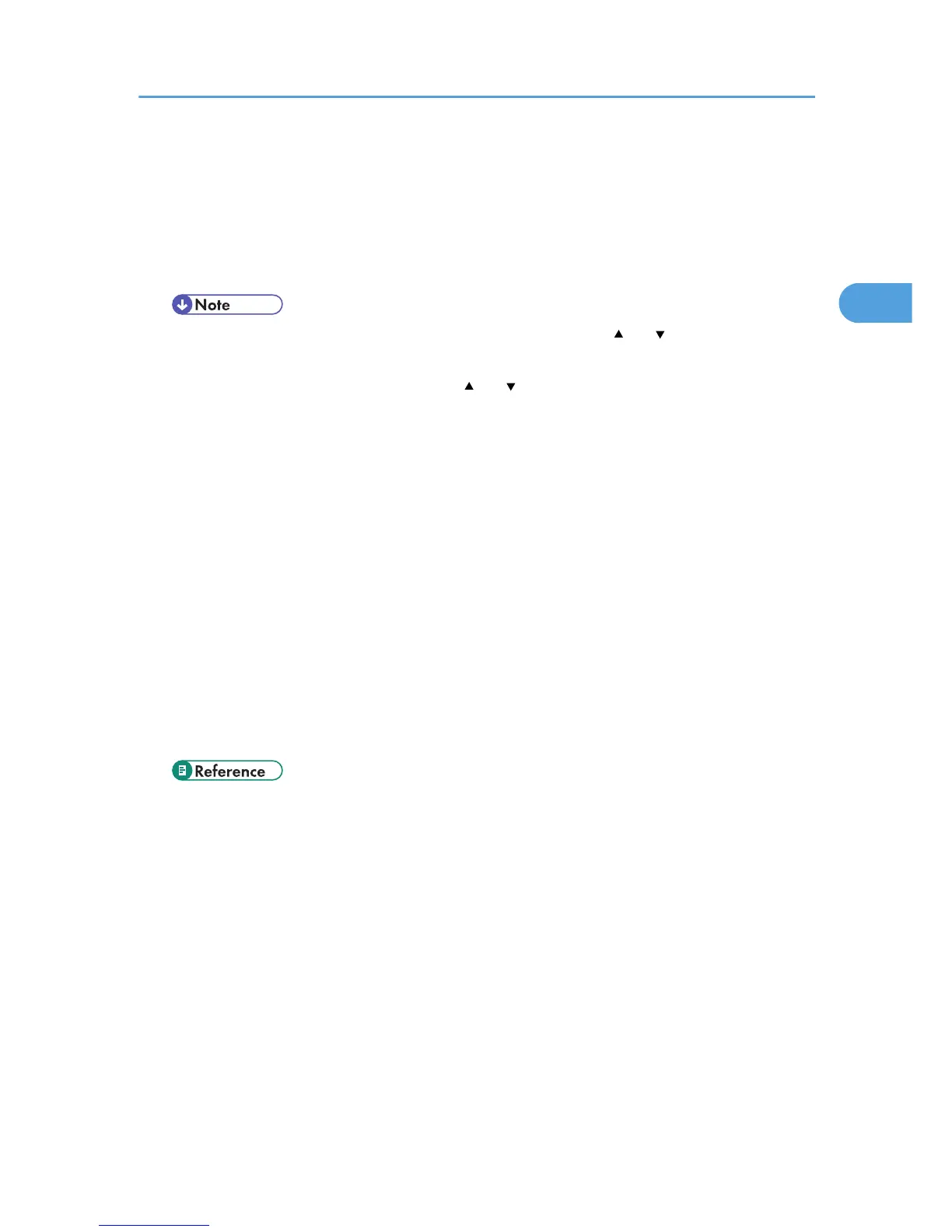8. Specify the destination.
You can specify multiple destinations.
For details, see "Specifying Scan to Folder Destinations".
9. Press the [Start] key.
If you are scanning batches, place the next originals.
• If you have selected more than one destination, you can press [ ] or [ ] next to the destination
field to scroll through the destinations.
• To cancel a selected destination, press [ ] or [ ] to display the destination in the destination
field, and then press the [Clear/Stop] key. You can cancel a destination selected from the
destination list by pressing the selected destination again.
• If you press [Check Modes] before pressing the [Start] key, the initial scanner screen switches
to the Check Modes screen. You can use the Check Modes screen to check the settings such as
destinations. For details, see "Check Modes".
• If you press [Preview], and then start scanning while [Preview] is highlighted, the Preview screen
appears. You can use this screen to check how the originals are scanned and the scan settings
used for scanning. After checking the preview, you can specify whether to send the file or not.
For details, see "Preview".
• To cancel scanning, press the [Clear/Stop] key.
• You can also store a file and simultaneously send it by Scan to Folder. For details, see
"Simultaneous Storage and Sending by Scan to Folder".
• After an e-mail is sent, the destination, and file name fields will be automatically cleared. If you
want to preserve the information in these fields, contact your local dealer.
• p.62 "Switching to the Scan to Folder Screen"
• p.147 "Various Scan Settings"
• p.156 "Adjusting Image Density"
• p.157 "Setting of Original Feed Type"
• p.166 "Specifying the File Type and File Name"
• p.63 "Specifying Scan to Folder Destinations"
• p.16 "Check Modes"
• p.17 "Preview"
• p.76 "Simultaneous Storage and Sending by Scan to Folder"
Basic Procedure When Using Scan to Folder
61