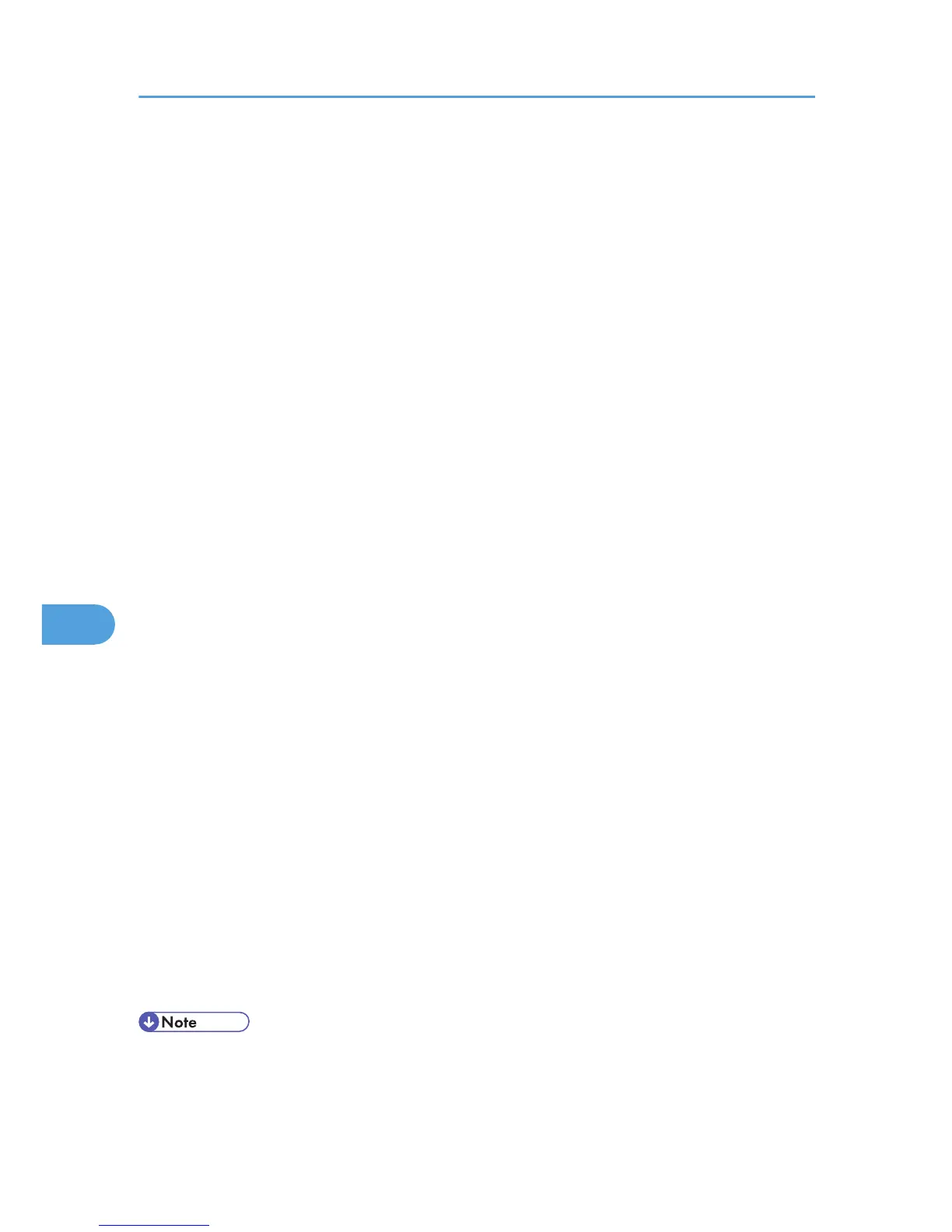19. If you select "Certificate" for authentication method in Encryption Key Auto Exchange
Settings on the machine, specify the device certificate. If you select PSK, enter the same PSK
text specified on the machine with the pre-shared key.
20. Click [Add] in the IP Filter List.
21. In [Name], enter an IP Filter name, and then click [Add].
The IP Filter Wizard appears.
22. Click [Next].
23. Select "My Address" in "Source Address", and then click [Next].
24. Select "A specific IP address" in "Destination Address", enter the machine's IP address, and
then click [Next].
25. Select the protocol type for IPsec, and then click [Next].
26. Click [Finish].
27. Click [OK].
28. Select the IP filter that was just created, and then click [Next].
29. Select the IPsec security filter, and then click [Edit].
30. Click [Add], select the "Custom" check box, and then click [Settings].
31. In "Integrity algorithm", select the authentication algorithm that was specified on the
machine in Encryption Key Auto Exchange Settings Phase 2.
32. In "Encryption algorithm", select the encryption algorithm that specified on the machine in
Encryption Key Auto Exchange Settings Phase 2.
33. In Session Key settings, select "Generate a new key every", and enter the validity period
(in seconds) that was specified on the machine in Encryption Key Auto Exchange Settings
Phase 2.
34. Click [OK] three times.
35. Click [Next].
36. Click [Finish].
37. Click [OK].
38. Click [Close].
The new IP security policy (IPsec settings) is specified.
39. Select the security policy that was just created, right click, and then click [Assign].
IPsec settings on the computer are enabled.
• To disable the computer's IPsec settings, select the security policy, right click, and then click [Un-
assign].
7. Enhanced Network Security
196