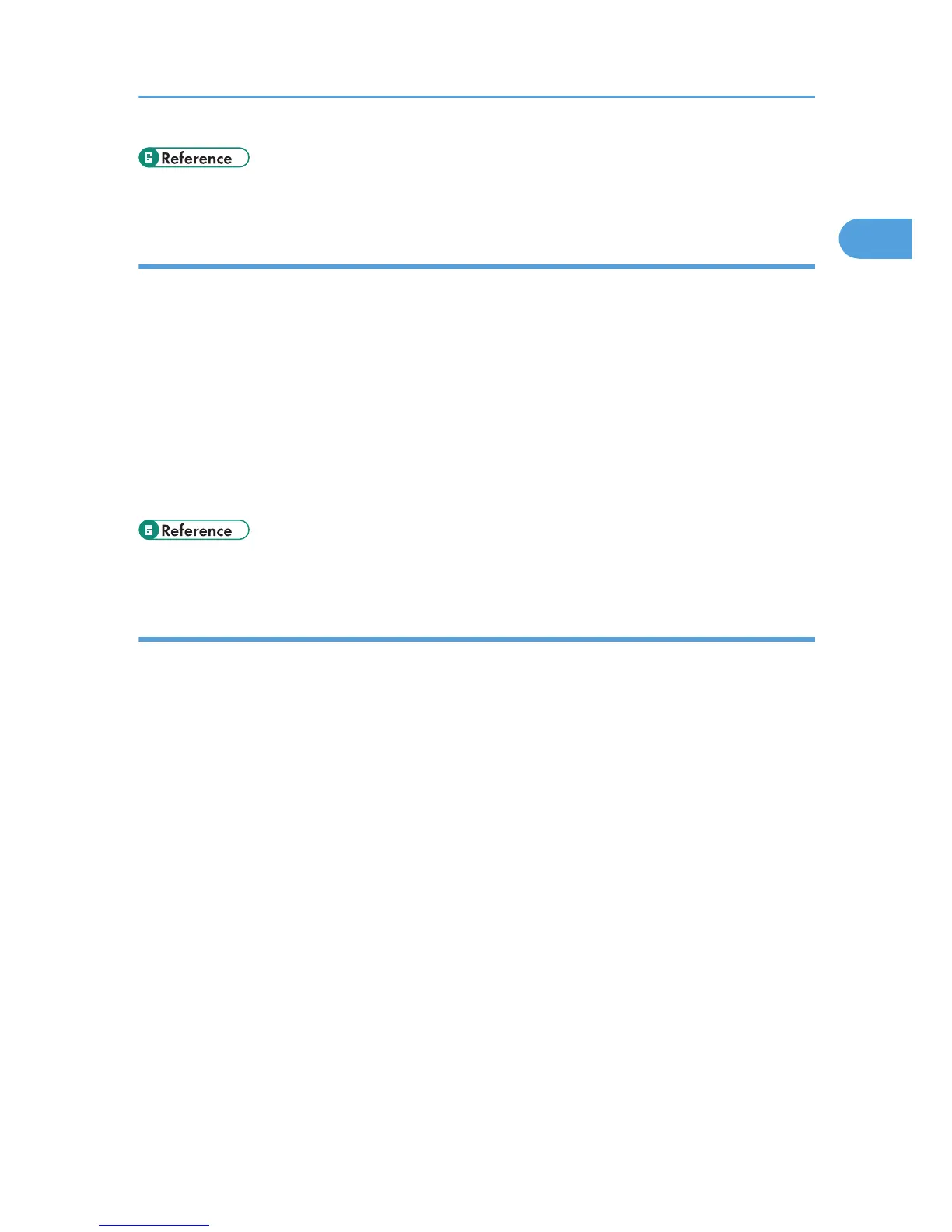• For information about these settings, see DeskTop Binder-SmartDevice-Monitor for Client Help.
Windows Vista:
1. Open the [Printers] window from [Control Panel] on the [Start] menu.
The [Printers] window appears.
2. Right - click the icon of the printer you want to use, and then click the [Properties].
The printer properties appear.
3. Click the [Port] tab, and then click [Configure Port].
The [Port Configuration] dialog box appears.
• For TCP/IP, timeout setting can be configured.
• User, proxy, and timeout settings can be configured for IPP.
• For information about these settings, see DeskTop Binder-SmartDevice-Monitor for Client Help.
How to enable Recovery/Parallel Printing
If no settings on the [Recovery/Parallel Printing] tab are available, follow the procedure below.
1. Start DeskTop Binder-SmartDeviceMonitor for Client, and then right-click the DeskTop
Binder-SmartDeviceMonitor for Client icon on the taskbar.
2. Click [Extended Features Settings], and then select the [Set Recovery/Parallel Printing for
each port] check box.
3. Click [OK] to close the [Extended Features Settings] dialog box.
Using the DeskTop Binder-SmartDeviceMonitor for Client Port
21