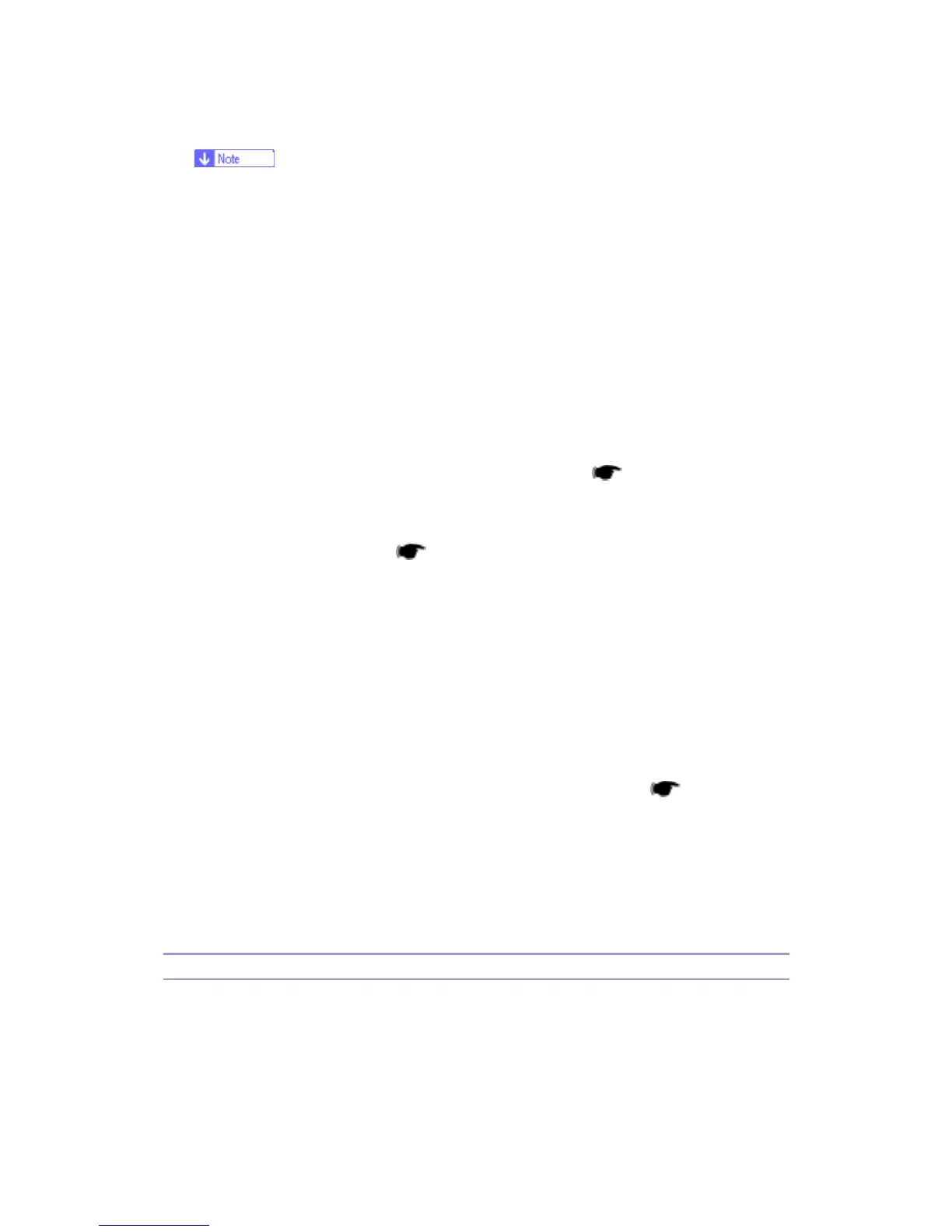B245/B276/B277/B268/B269 Service Manual 18-Jan-06
176
Be sure to print out all the lists. You have to manually change the SP settings if
the NVRAM data upload ends abnormally.
3. Select SP 5801 2.
4. Press the OK key.
5. Select "Execute." The messages "Execute?" followed by "Cancel" and "Execute"
shows.
6. Select "Execute."
7. When the program has ended normally, the message "Completed" shows. If the
program has ended abnormally, an error message shows.
8. Press the cancel key.
9. Turn the main switch off and on.
10. Download the NVRAM data from a flash memory card (
p.181)
- Without Flash Memory Card -
1. Print out all SMC data lists (
p.190).
2. Select SP 5-801 (basic machine) or SP 5998 1
3. Press the OK key.
4. Select "Execute." The messages "Execute?" followed by "Cancel" and "Execute"
show.
5. Select "Execute."
6. When the program has ended normally, the message "Completed" is displayed. If
the program has ended abnormally, an error message shows.
7. Turn the main switch off and on.
8. Adjust the printer and scanner registration and magnification (
p.111).
9. Refer to the SMC lists, and enter any values that differ from the factory settings.
Double-check the values for SP 4901.
10. Adjust the standard white level (SP 4428).
11. Initialize the TD sensor (SP 2214).
12. Check the copy quality and the paper path.
Input Check (SP 5803)
- Conducting an Input Check -
1. Select SP 5803.
2. Select the number (see the table below) corresponding to the component.
3. Select "Execute." The copy mode is activated.
