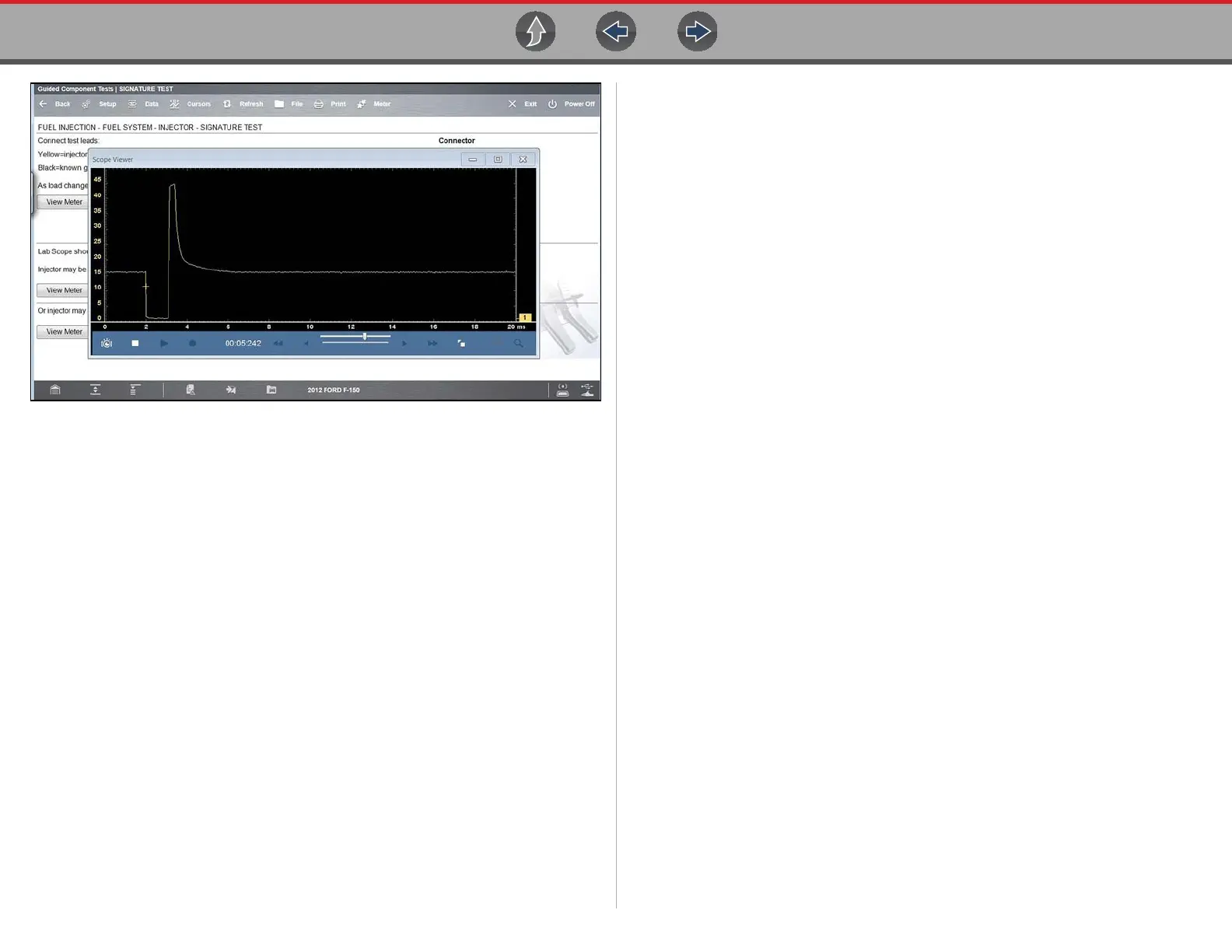Guided Component Tests Tests
96
Figure 8-8 Sample meter view in a separate window
Selecting the Close icon (X) when viewing the meter in a separate window
closes the meter and returns you to the Guided Component Test screen.
3. Select the Meter icon a third time to close the separate window and return to
the standard meter view as shown in Figure 8-7.
Select Exit from the toolbar to close meter view and return to the Guided
Component Test screen.
8.5.2 Performing a Test
To perform a Meter Test follow the on-screen instructions to connect the test leads
to the component. Follow the instructions carefully, as certain Guided Component
Tests require the use of specific leads.
Once the leads are connected, select the View Meter icon to display the results.
Review the on-screen information to verify the test results.