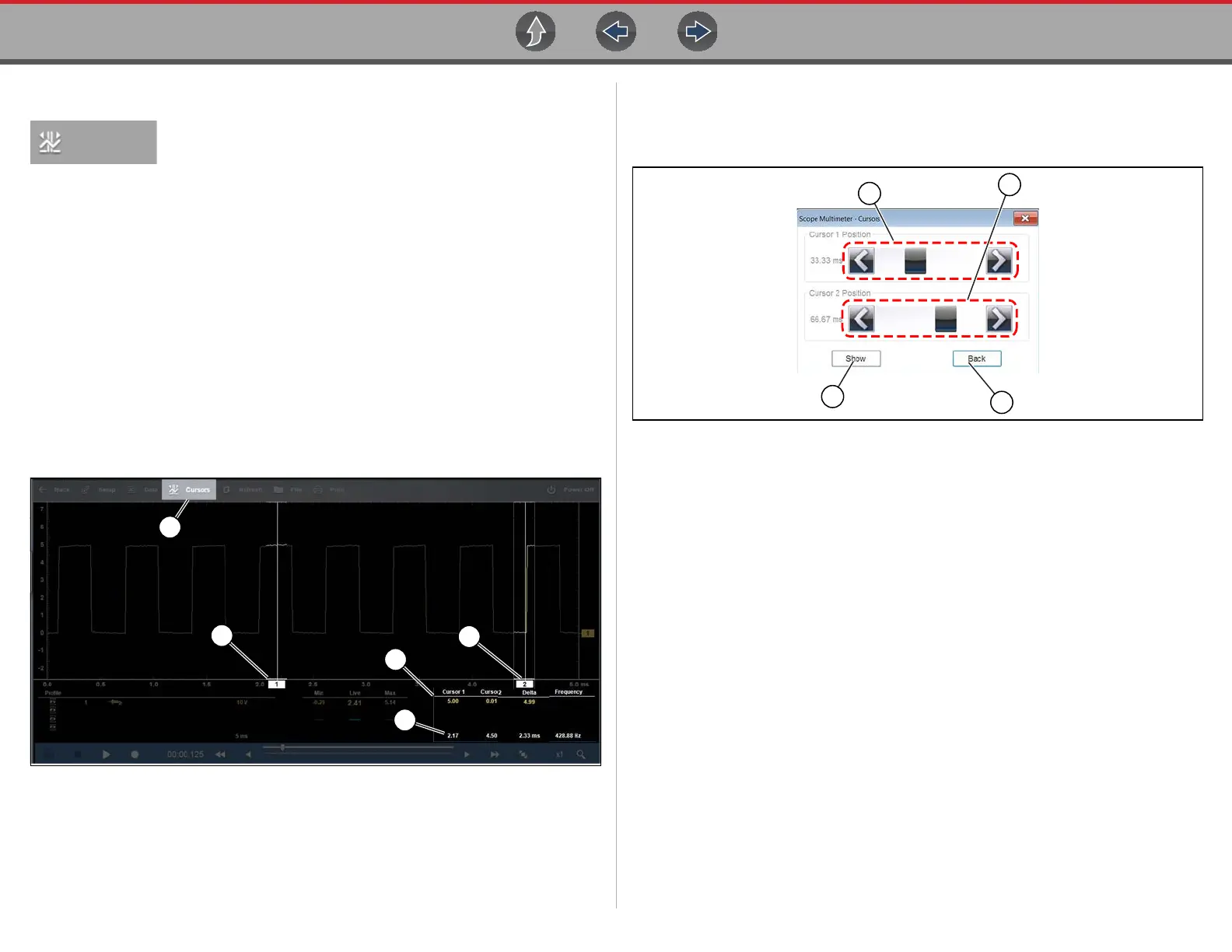Scope and Multimeter Operations Triggers
125
9.10.3 Cursors
Cursors are only available in Lab Scope and Graphing
Multimeter functions.
Two vertical cursors are provided that allow you to make precise signal
measurements. This is most useful when determining signal characteristics such as
amplitude at specific points, and cycle time (duration) or frequency.
Using cursors can also be helpful when performing diagnostic tests, such as:
• O2 sensor rich/lean switch time
• fuel injector pulse width frequency
• secondary ignition spark duration
• crankshaft position sensor frequency
Measurements can quickly be taken between the two cursors, when measuring a
single cycle or across multiple cycles by positioning the cursors at the start and end
of the cycle or multiple cycles. Cursor measurements are displayed in the Control
Panel when using the cursors, providing you digital values of the cursor
measurements.
1. Cursors Icon
2. Cursor (no. 1)
3. Cursor Marker (no. 2)
4. Cursor Measurement Panel - amplitude and delta display
5. Cursor Measurement Panel - time and delta display
Figure 9-44
z To turn the cursors on/off:
1. Select Cursors (upper toolbar to open the Cursors dialog box (Figure 9-45).
2. To turn the Cursors on/off, select Show or Hide icon as applicable.
1. Cursor 1 position control
2. Cursor 2 position control
3. Show or Hide icon
4. Back icon
Figure 9-45 Cursor controls
z To position the cursors:
The cursors can be positioned anywhere within the range of the sweep scale by
either dragging them horizontally on the graph, or using the cursors control menu.
• Control Menu - select Cursors from the upper toolbar, then drag the applicable
slider or select the arrows to position the cursors. Each tap of the stylus moves
the cursor incrementally in the direction of the arrows.
• Onscreen - select either cursor marker (base) and drag it to the desired
position.
Cursor Measurements Panel
When the cursors are turned on, the cursor measurements panel can display the
following signal and cursor measurements:
• Signal amplitude at two points
• Signal amplitude difference (delta) between two points
• Cursor position in time at two points
• Difference (delta) in time between the cursors
3
