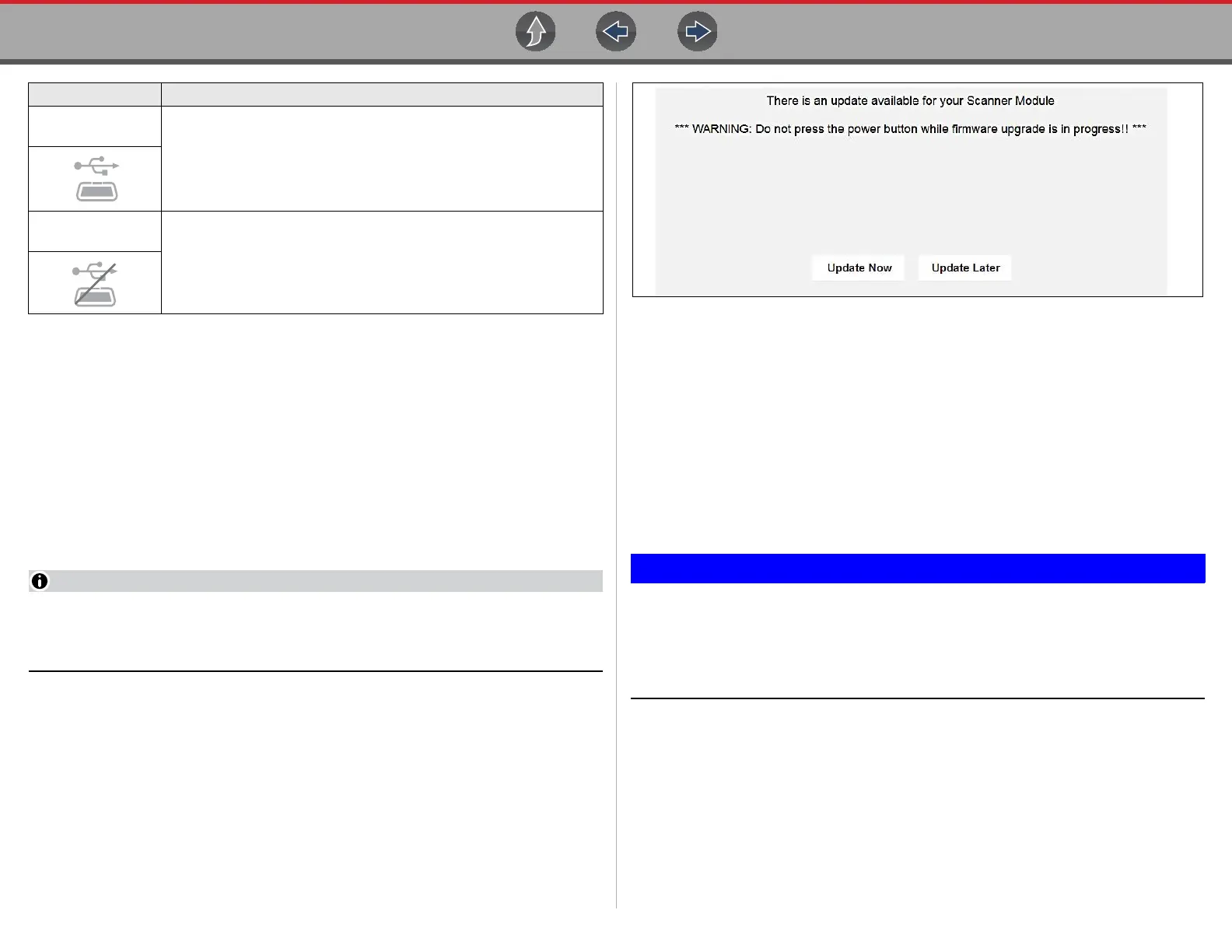Compact Scan Module (CSM) Firmware Updates
39
4.7 Firmware Updates
The internal programming (firmware) of the CSM may require periodic updates.
Firmware updates increase the CSMs diagnostic capabilities; typically by adding
support for new tests, vehicles, and enhanced applications to the vehicle
databases.
CSM firmware updates (when available) are delivered with diagnostic software
updates/upgrades. Upon starting the Scanner function, initially after a software
update or upgrade has been installed, a message may be displayed to inform you
an update is available (Figure 4-9).
When performing a firmware update it is recommended to disconnect the CSM
from the vehicle (if connected) and use the supplied USB cable to connect the
CSM to the diagnostic tool.
Figure 4-9 Firmware update message
The firmware update process, as explained in the following procedure, begins
automatically after ten seconds (only when connected by USB) unless Update Now
or Update Later is selected. Selecting Update Now begins the process
immediately. Update Later defers the operation, closes the message, and starts
the Scanner function. If you choose not to perform the update, it will not affect
diagnostic tool operation, however you will not benefit from the additional features
available in the update. Selecting Details in the upper-right corner opens a list of
what is included in the update.
z Updating firmware:
The diagnostic tool must be connected and powered by the AC power
supply during the CSM firmware update process. Damage can occur to
the CSM if the diagnostic tool power is turned off, the power supply is
disconnected, or the diagnostic tool looses communication (out of
range) with the CSM during the firmware update process.
1. Connect the AC power supply to the diagnostic tool.
2. Turn on the diagnostic tool.
3. Connect the CSM to the diagnostic tool as follows:
Paired and
Communicating
Indicates a USB cable is connected between the CSM and the
diagnostic tool, and the CSM is communicating (through the USB
cable) with the diagnostic tool.
Paired but Not
Communicating
Indicates a USB cable is connected between the CSM and the
diagnostic tool, but the CSM is not communicating with the diagnostic
tool. If connectivity cannot be restored, see
Pairing and Hardware
Status Icons on page 37
for instructions, or if required perform the
Loss of Connection - Recovery Procedures on page 41.
Status/Icon Action