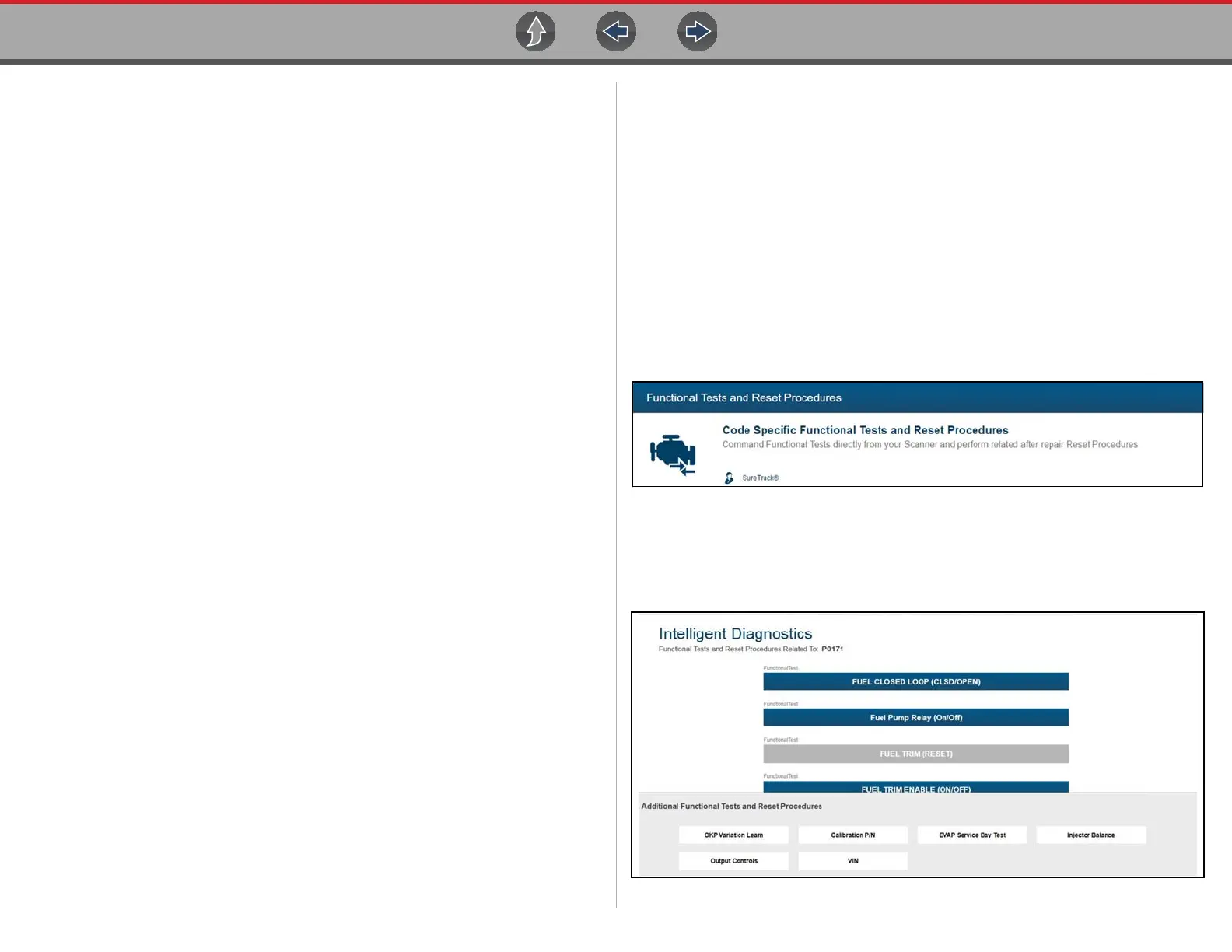Intelligent Diagnostics Functional Tests and Reset Procedures
80
6.7.1 About Prearmed Smart Data PIDs
Features and operation of prearmed Smart Data PIDs:
• Any PID with a flag displayed has been preset and prearmed.
– A red flag indicates the PID is operating out of range and the trigger has been
activated.
– A blue outlined flag indicates the PID is armed, and operating within it’s limits
(trigger not activated).
• PID trigger points (upper/lower value limits) are automatically set using known-
good upper/lower limit values.
– Note - Upper/lower limit lines are not displayed on the graph, and values are
not displayed in settings.
• A PID trigger is activated when the PID value exceeds the upper/lower trigger
point.
• After a PID trigger has been activated a red cursor is placed on the graph and
a short data movie is automatically saved.
• Smart Data PID triggers can be (overridden) set manually, see Trigger Setup on
page 69 for instructions.
– Note - Manually setting trigger values will override the preconfigured Smart
Data values.
– Note - Manually set triggers will display upper and lower trigger limit lines in
the graph.
6.8 Functional Tests and Reset
Procedures
Selecting the Functional Tests and Reset Procedures card (Figure 6-14) opens the
Tests main menu (Figure 6-15), which displays a list of bi-directional tests and
procedures related to troubleshooting the selected codes. Functional tests and
reset procedures allow you to manually control certain component operations (e.g.
turn fuel pump on/off) and reset certain control module values (e.g. reset fuel trim)
directly from the diagnostic tool to confirm the operation of components and
validate repairs.
Intelligent Diagnostics Functional Tests and Reset Procedures operation and
navigation is similar to the Functional Tests within the Scanner function. For
additional information see Functional Tests on page 72.
Figure 6-14
Additional Functional Tests and Reset options may be displayed at the bottom of
the screen, depending on the vehicle. These options are not DTC related, but are
vehicle specific related, and may be useful in troubleshooting or validating repairs.
Figure 6-15
