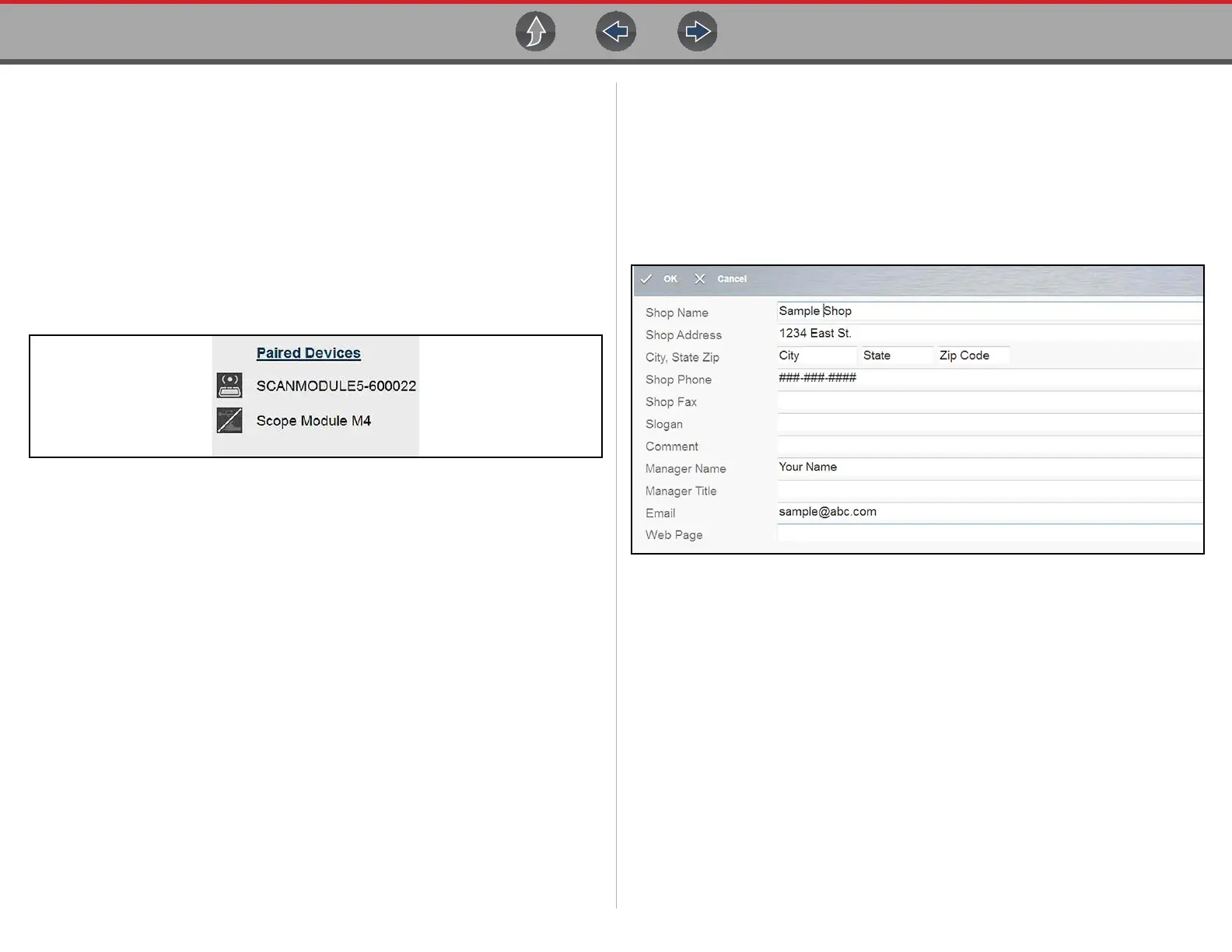System Settings Paired Devices
179
14.2 Paired Devices
Selecting Paired Devices displays the active devices that are paired to the
diagnostic tool. To use the Compact Scan Module, and the Scope Module with the
diagnostic tool they must be paired to the diagnostic tool.
• For Compact Scan Module pairing information, see Pairing and Hardware
Status Icons on page 37.
• For Scope Module pairing information, see Pairing and Hardware Status Icons
on page 105.
The Paired Devices screen lists all of the devices paired to the diagnostic tool
(Figure 14-2). The icon indicates the connection and communication status.
Figure 14-2
14.3 Shop Information
Selecting Shop Information allows you to add personalized shop information that
can be included on printed data files.
z To add/change Shop Information:
1. From the System Settings menu select Shop Information.
The Shop Information entry screen displays (Figure 14-3).
Figure 14-3
2. Enter your shop information, using the virtual keyboard or USB connected
keyboard.
3. Select OK when finished.