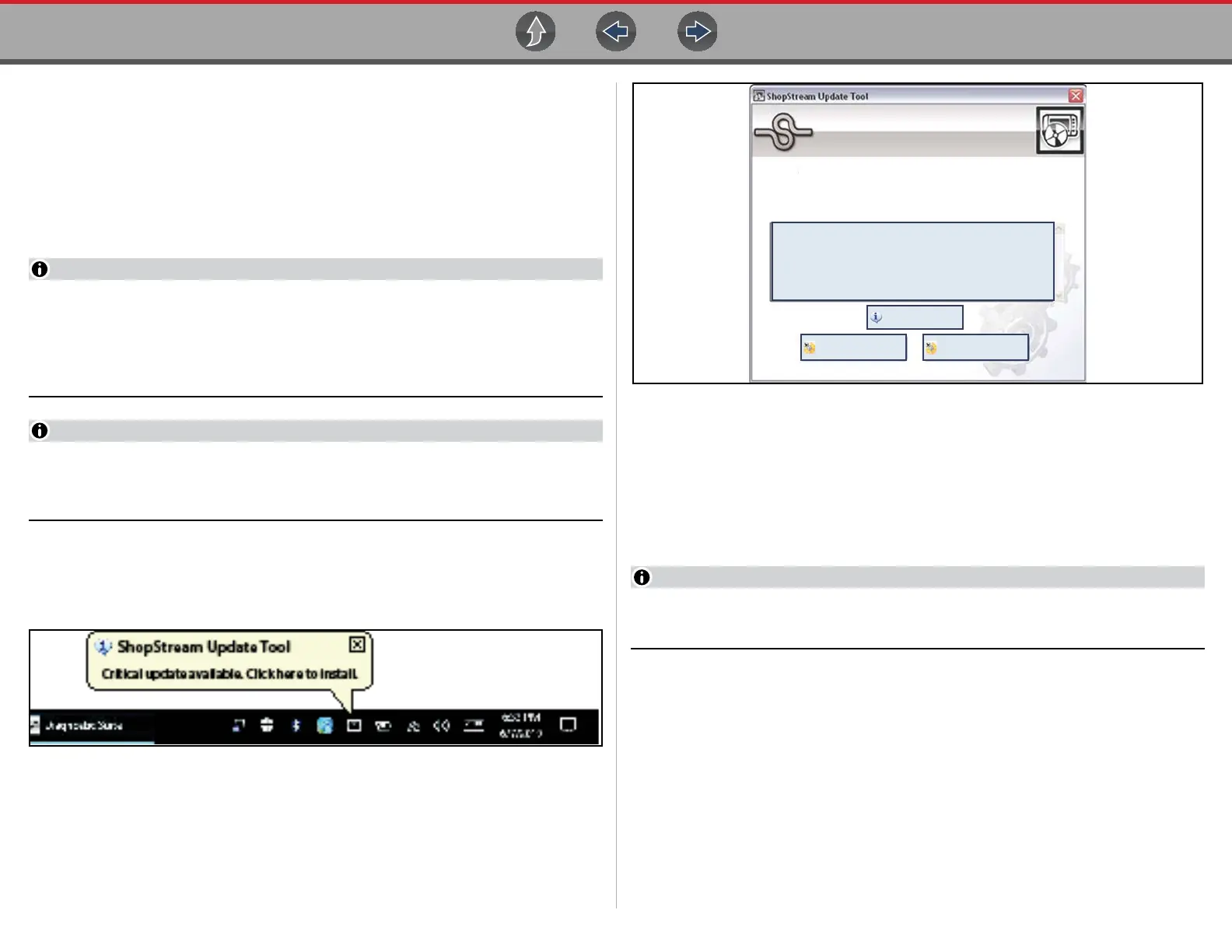ShopStream Update Tool (SST) Installing Software Upgrades
201
– If the Scanner opens normally and no update message is displayed, proceed
to step 7.
7. Turn the diagnostic tool off, then turn it on (re-boot).
8. From the toolbar, select Menu > Help > Version Info to confirm the new
version number is installed.
16.7 Installing Software Upgrades
It is recommended that you perform software upgrade installations Monday –
Friday, during business hours to ensure customer care representatives are
available for support. The installation will take approximately 30 minutes. If the
installation is interrupted, contact Snap-on Diagnostics Customer Care for
assistance. See the Snap-on contact information at the front of this manual.
If applicable, before installing a software upgrade, have your CSM and USB
cable available. The software upgrade may include firmware updates that
need to be installed to the CSM.
z To install a software upgrade:
1. Select the software upgrade available message (Figure 16-10), or the SST
icon from the system tray.
Figure 16-10 Typical upgrade installation message
An upgrade installation window will display (Figure 16-11).
Figure 16-11 Typical upgrade installation window
2. Select an installation option to continue:
– Upgrade Detail—opens a PDF file describing the details of the software
upgrade, including any accessories that may be required.
– Install Now—starts the software upgrade installation. Proceed to step 3.
– Install Later—closes the upgrade message. The upgrade available
message reappears at a later time as a reminder.
If Install Later is chosen, you can select the SST icon from the system tray to
restart the installation at anytime.
3. Close the ShopStream Diagnostic Suite application. The ShopStream
Diagnostic Suite should remain closed until the software installation has
completed.
4. Follow the on-screen instructions to complete the installation.
5. After the installation is complete, open the ShopStream Diagnostic Suite
application.
6. If applicable, select Scanner from the Home Screen, if a CSM firmware
update has been received, a “Compact Scan Module firmware update” message
will display, proceed to Firmware Updates on page 39.
– If the Scanner opens normally and no update message is displayed, proceed
to step 7.
Bundle XX.X Diagnostic Software.
The following update has been downloaded sucessfully.
Upgrade Detail
Install Now
Install Later