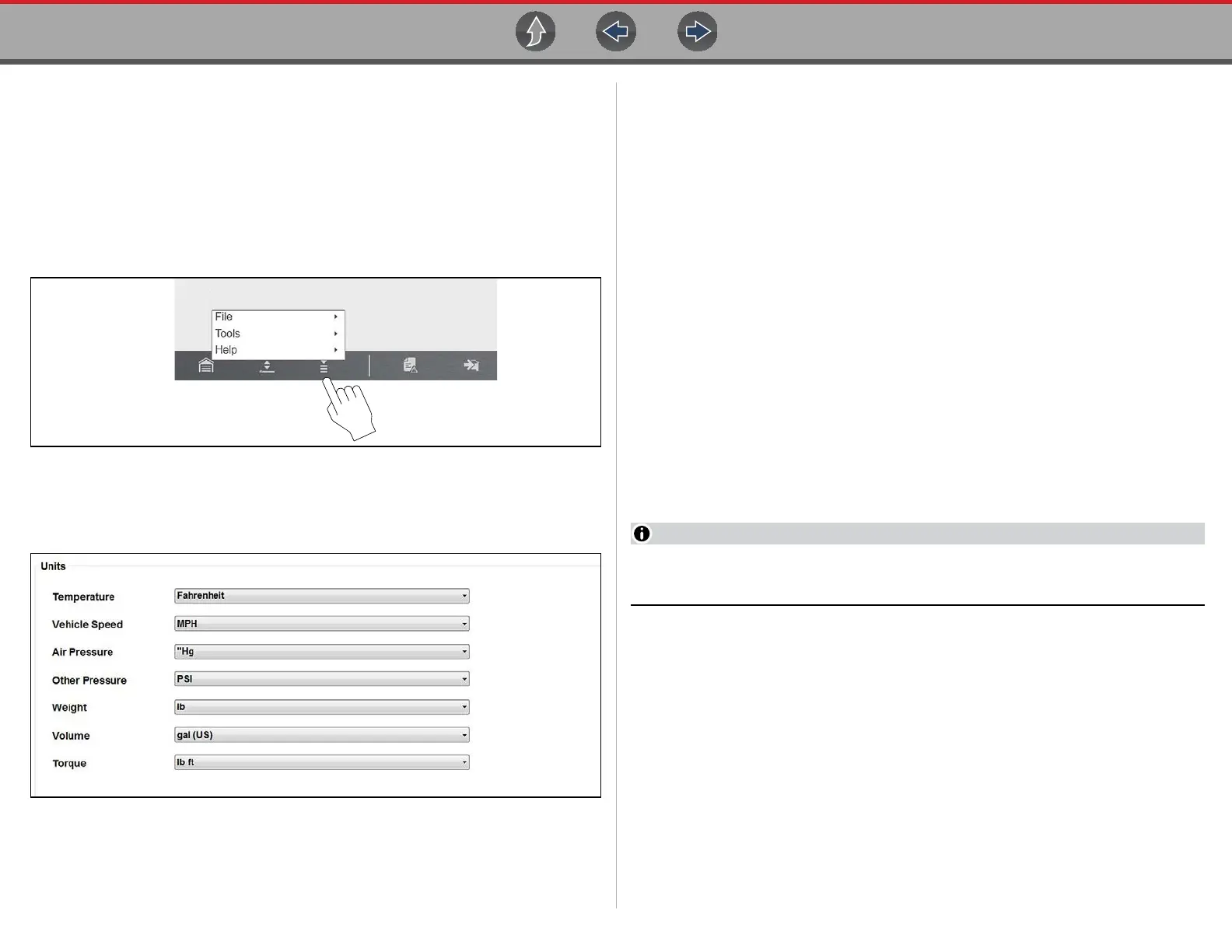Scanner Codes Menu (Viewing Codes)
50
Changing the Units of Measurement
The Diagnostic Suite units of measurement can be changed for temperature,
vehicle speed, air pressure and other pressure readings. Choose between US
customary or metric units of measure.
z To change the units of measurement:
1. Select Scanner..
2. Select the Menu icon from the lower toolbar.
Figure 5-13 Menu icon
3. Select Tools > Units Setup..
The Units setup dialog box opens.
Figure 5-14 Units Setup screen
4. Use the dropdown menus to select the desired value for each item.
5. Select Accept to close the dialog box and apply the changes.
Display BEN
Selecting this option displays the Balco Engine Number (BEN) of the currently
identified vehicle. In the event you contact customer service about a Scanner data
issue, you may be asked to provide the BEN for reference to help in troubleshooting
the issue.
5.2.3 Help
Menu options include:
• About Scanner Hardware Version - This option opens a dialog box showing the
hardware version and other details about the Scanner function. A Copy to
Clipboard icon allows you to paste the information to a document or e-mail.
• About Scanner This option opens a dialog box that shows the software version
and other Scanner function details. A Copy to Clipboard icon allows you to
paste the information to a document or e-mail.
The Version Info, and Activation Status options are the same as explained
previously, see Menu Icon on page 32 for details.
5.3 Codes Menu (Viewing Codes)
The “Codes Menu” descriptive name may vary (e.g. Codes, Codes Menu,
Codes Only, Codes (No Data), or other similar).
Selecting Codes Menu from the Vehicle Systems Test/Function menu opens a
submenu of options for viewing and clearing individual system codes (e.g. Engine
codes, Transmission codes, ABS codes).
Typical options may include (descriptive name may vary):
• Display Codes, see page 51
• Clear Codes, see page 51
• Freeze Frame/Failure Records, see page 51
To scan all vehicle systems at once, see Code Scan (with Vehicle System Report)
on page 52.