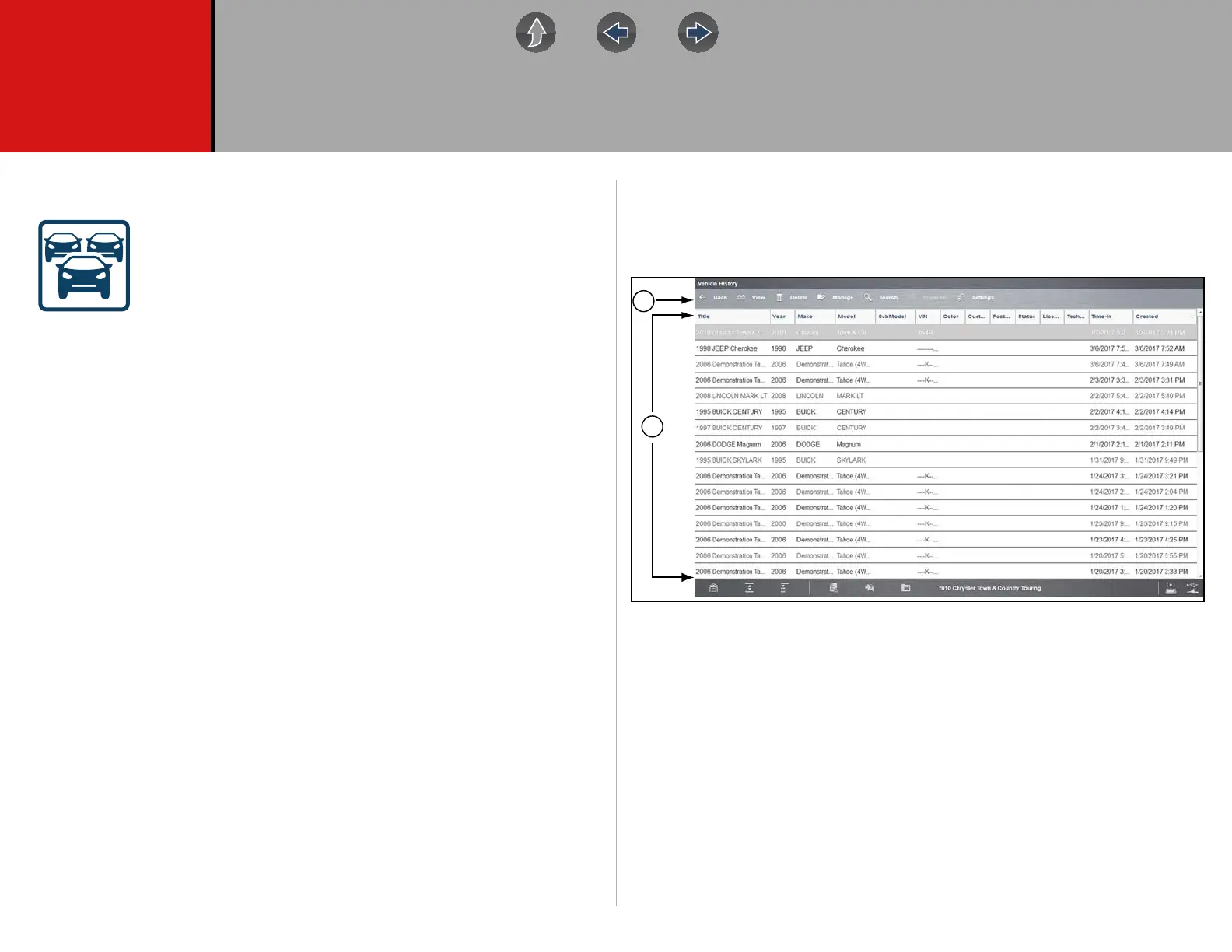161
Section 11 Vehicle History
Introduction
Selecting Vehicle History allows you to manage and retrieve
vehicle records, for vehicles that have been previously identified.
You can also reactivate a vehicle, eliminating the need identify a
vehicle again when performing a retest after repairs have been
made.
Main Topic Links
• Vehicle Records List page 161
• Toolbar Icon Functions page 162
11.1 Vehicle Records List
The Vehicle Records List screen (Figure 11-1) lists all of the available vehicle
records.
1. Toolbar
2. Main Body (Records List)
Figure 11-1
By default, records are shown in the order in which they are entered. However, you
can re-sort them by any of the categories shown as column headings. You can also
resize the individual columns.
z To sort records:
1. Select a category heading.
The listed items resort according to the selected category. A triangle appears
alongside the name of the column that was used for the sort.
2. Select the triangle in the heading to reverse the sort order.
1
2