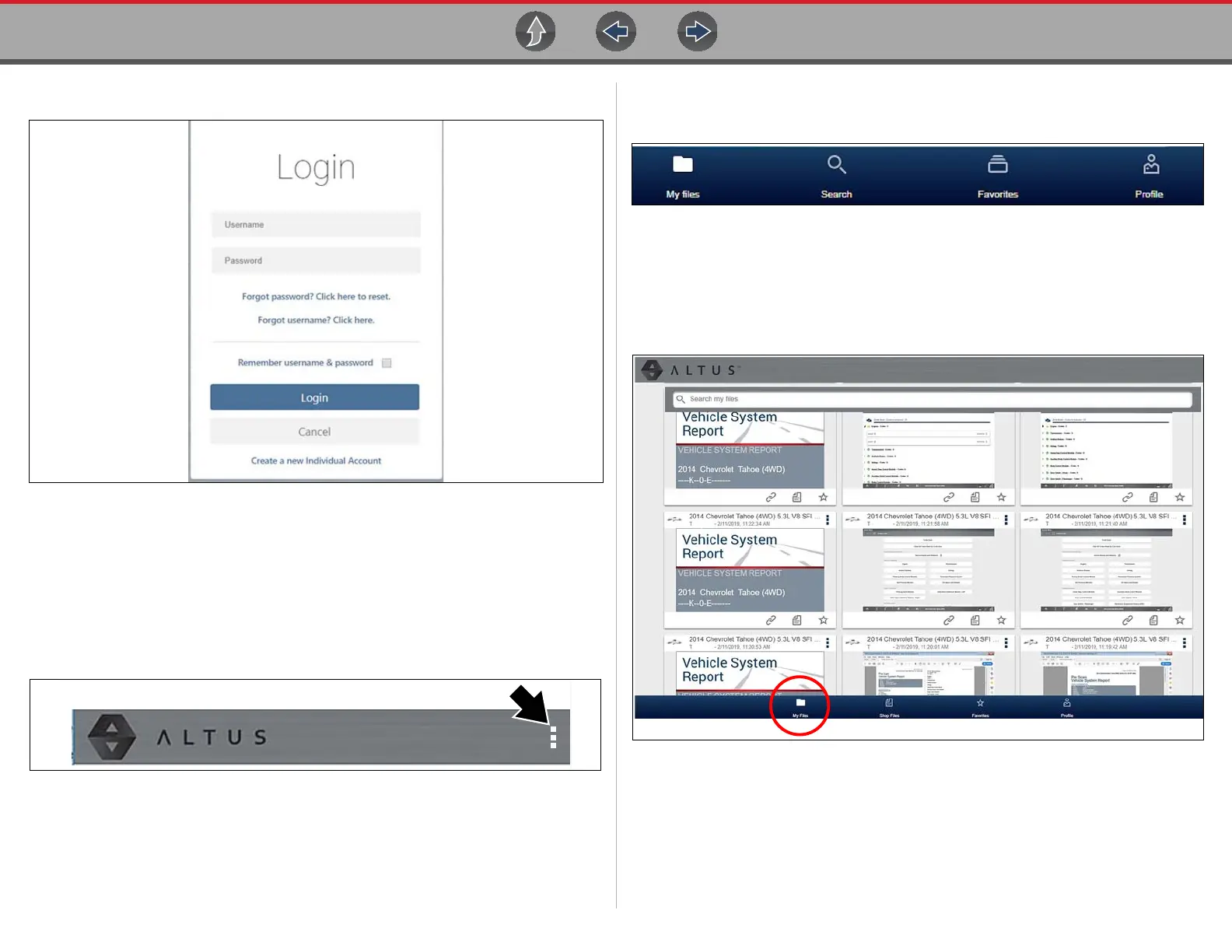The Snap-on® Cloud Using the Snap-on Cloud
207
3. Log in using your Username and Password (Figure 17-5).
Figure 17-5
17.4.2 Navigating Snap-on Cloud (Toolbars)
The upper and lower toolbars are available from all screens.
The upper toolbar includes a menu icon (right side) (Figure 17-6). This menu allows
you to share your entire gallery, see Sharing all Files (Share My Gallery) on
page 210.
Figure 17-6
The lower toolbar (Figure 17-7) includes the following links:
• My Files, see page 207
• Search, see page 211
• Favorites, see page 213
• Profile, see page 213
Figure 17-7
17.4.3 My Files
My Files displays all the files uploaded from the diagnostic tool (Figure 17-9). Each
file is displayed in a navigation card.
Figure 17-8
