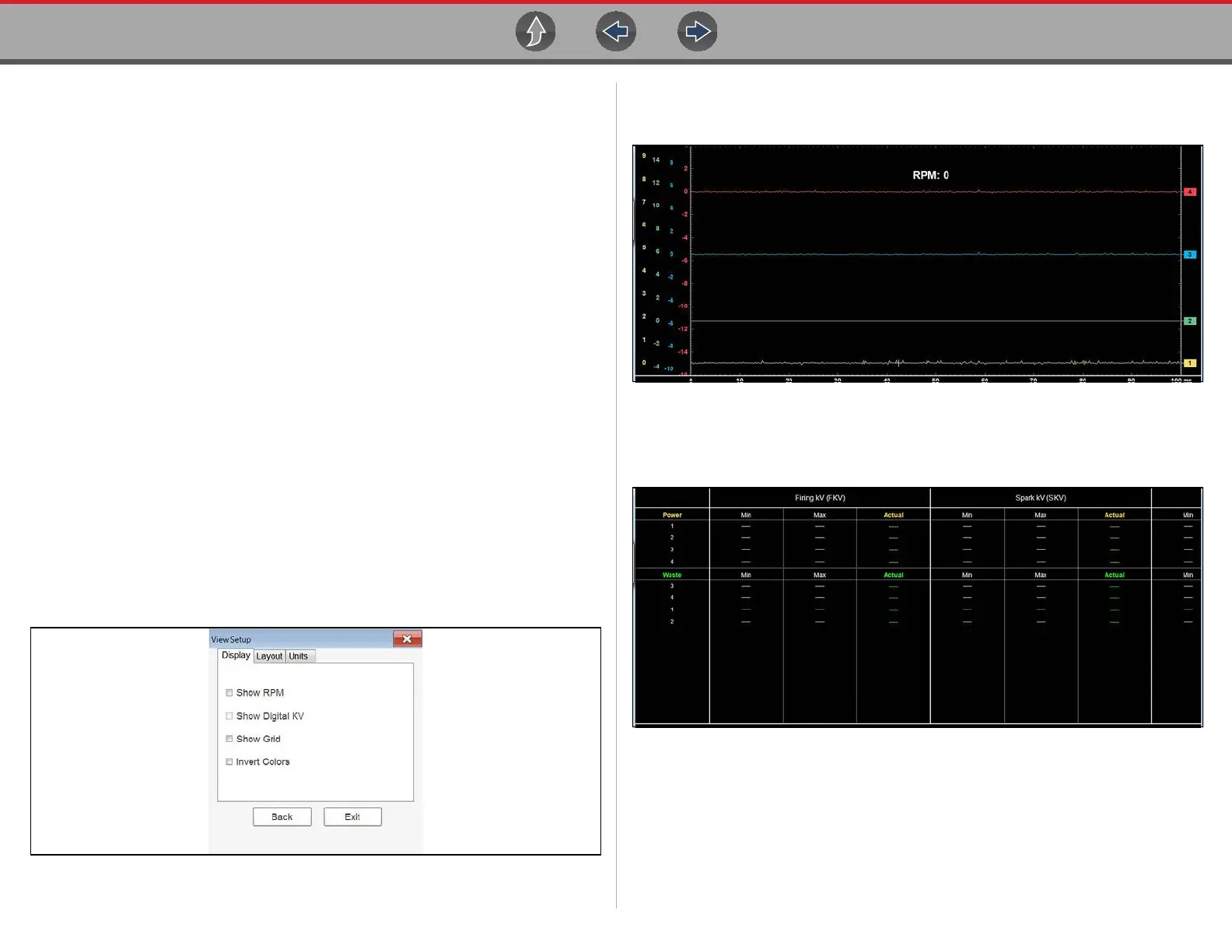Scope and Multimeter Operations Setup Menu (Preferences)
109
9.8.2 Trigger Setup Menu
See Triggers on page 122.‘
9.8.3 View Controls
Use the view controls to set display attributes.
z To adjust view controls:
1. Select Setup from the Scope Multimeter toolbar.
The Scope Multimeter Preferences dialog box opens.
2. Select View to open a submenu.
3. Select an option from the submenu dialog box. Option details are explained
below.
Four options are available on the submenu:
– Back—use to return to the Preferences dialog box, or select Exit to close the
dialog box and return to the scope.
– Display—use to adjust what information displays and how it appears
– Layout—use to set how many traces display and how they display on the
screen
– Units—use to adjust time and voltage interval settings
Display Settings
Selecting Display from the View submenu opens the Display dialog box
(Figure 9-12).
Figure 9-12 Sample Display dialog box
The following options are available from the Display dialog box:
• Show RPM—adds an engine speed field at the top of the screen (Figure 9-13).
Figure 9-13 Sample Show RPM selected
• Show Digital KV—available only in ignition scope, displays digital kilovolt
readings, rather than waveforms, on the screen (Figure 9-14).
Figure 9-14 Sample Show Digital KV selected