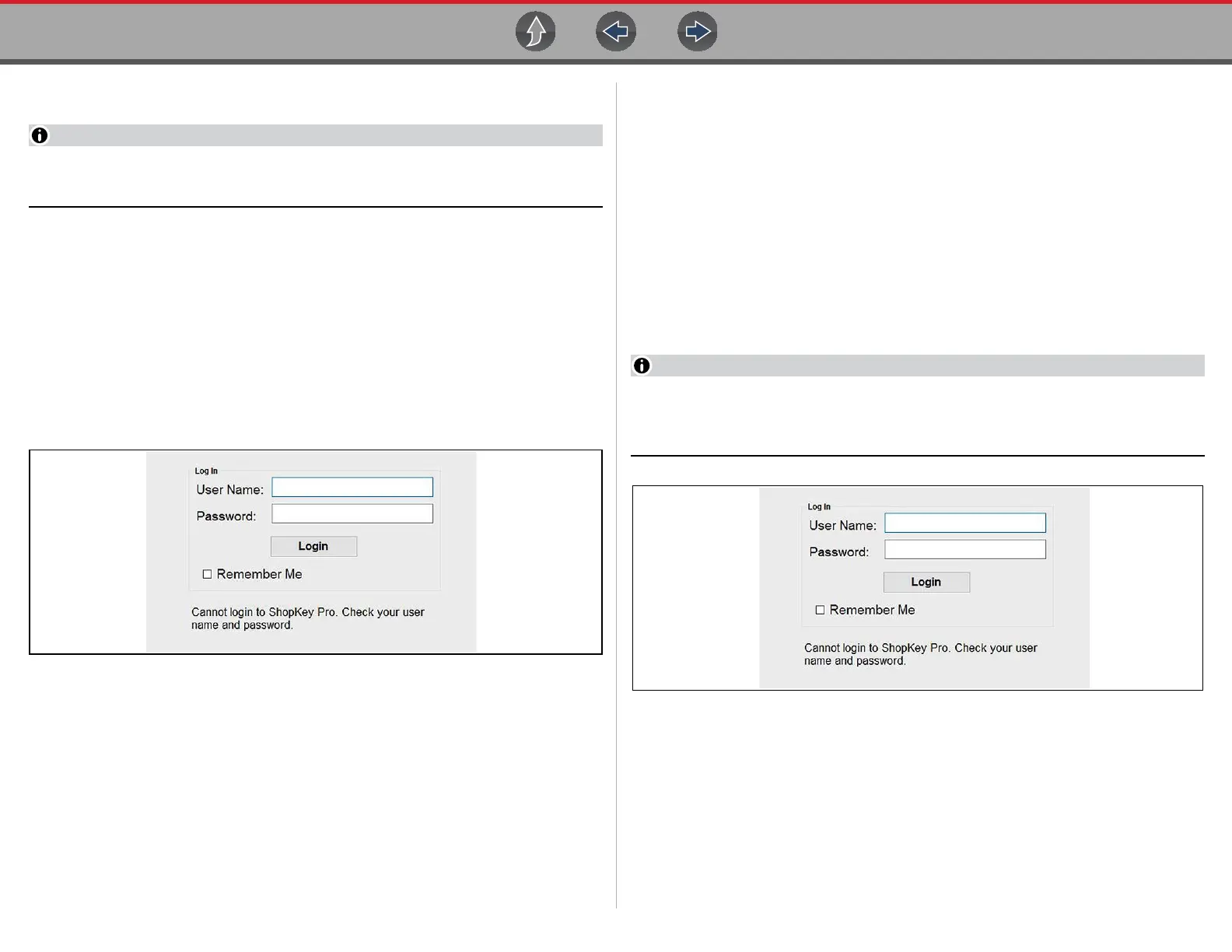SureTrack® & Repair Information Getting Started and Logging In
186
15.5 Getting Started and Logging In
You must have the current software version installed on the diagnostic tool,
and a Wi-Fi Internet connection to use SureTrack.
1. Selecting the SureTrack & Repair Information icon from the Home screen
will result in one of the following experiences:
A: If you have an active vehicle (identified vehicle) on the diagnostic platform,
you will be prompted to load the current vehicle. Select OK to continue using
that vehicle or select Cancel to identify a different vehicle.
B: If a vehicle is not activated on the diagnostic platform, you will be prompted
to identify a vehicle. Once you have identified the vehicle select OK to
continue.
2. Selecting OK in ether scenario above will display the login screen
(Figure 15-6).
Figure 15-6
At the login screen (Figure 15-6), continue the login process using your applicable
scenario:
• I already have an active SureTrack account with username and password -
Logging In (active account) on page 186.
• I purchased a diagnostic tool and need to setup and access SureTrack for the
first time - Creating a SureTrack Account on page 189.
• SureTrack has already expired, but I purchased a software upgrade and have
a new SureTrack authorization code - Logging In with new Authorization Code
(expired account) on page 188.
• SureTrack is still active, but I have purchased a software upgrade and have a
new SureTrack authorization code - Logging In with New Authorization Code
(active account) on page 187.
• I already have access to an active ShopKey Pro or ProDemand account -
Linking to an Active ShopKey Pro or Pro Demand Account on page 189.
15.5.1 Logging In (active account)
If you have previously created a SureTrack account, and have a valid username
and password, select the SureTrack & Repair Information icon, follow the screen
prompts and complete the login process (Figure 15-7). Once successfully logged in
you will be directed to the 1Search Limited results page. See SureTrack Screens on
page 183.
If you have previously selected the "remember me" checkbox in the login
screen you will skip the login and be automatically directed to the 1Search
Limited results page.
Figure 15-7
