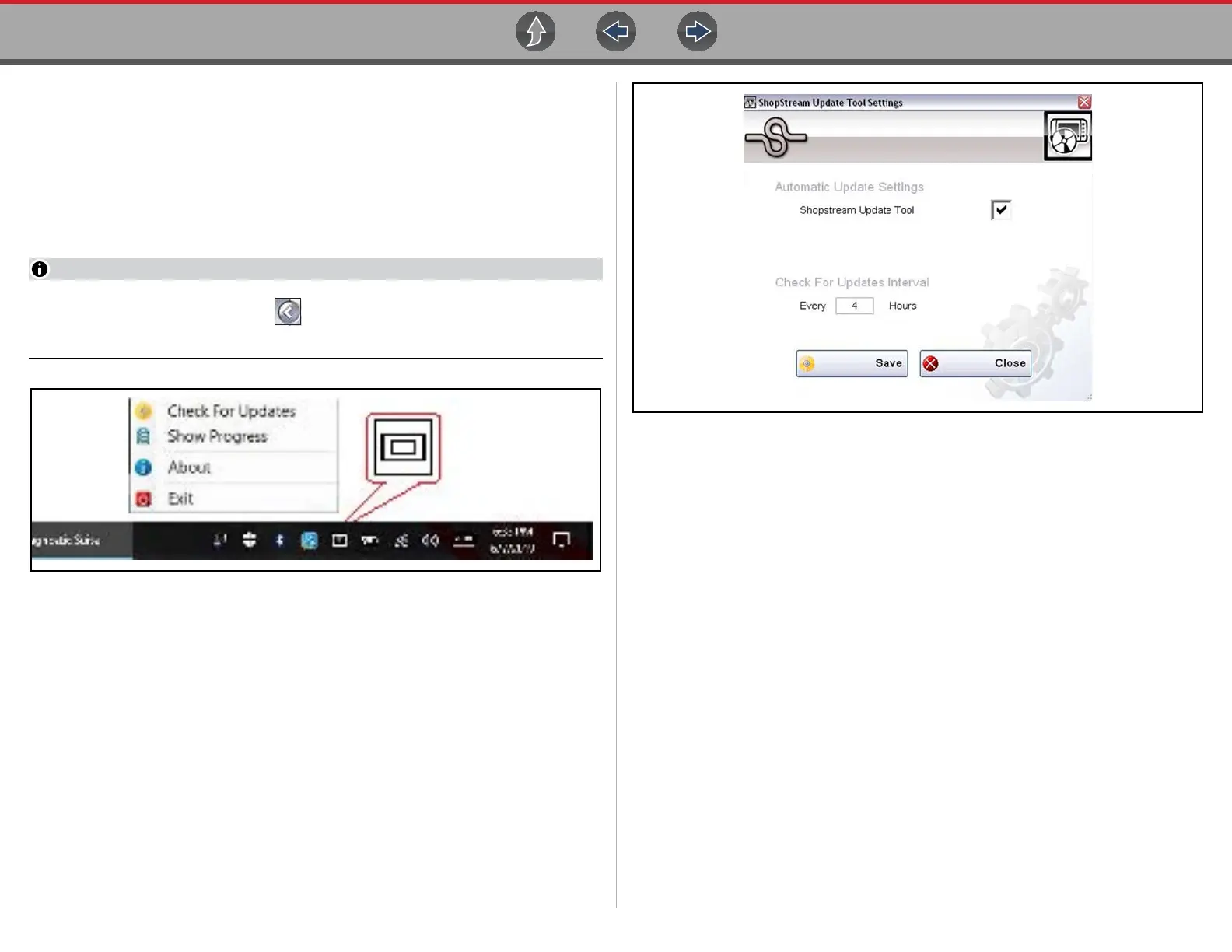ShopStream Update Tool (SST) Basic Operation
197
16.3 Basic Operation
The SST program is normally running in the Windows background and available
from the Windows system tray. The program can be accessed as follows:
• SST icon in the Windows system tray - opens the SST program menu.
• SST program selection from the Windows “All Programs” or “Startup”
menus - starts the SST program and adds the SST icon to the Windows system
tray.
If necessary, select the expand arrow to see the SST icon in the system
tray.
Figure 16-1 SST Icon in system tray
Selecting the SST icon from the system tray provides the following menu choices:
• Check for Updates - Allows you to manually check for software updates
anytime. See Manual Software Download on page 198.
• Show Progress - allows you to check the status of an active download.
Figure 16-2
• About - displays the SST program software version number
• Exit - closes the SST program