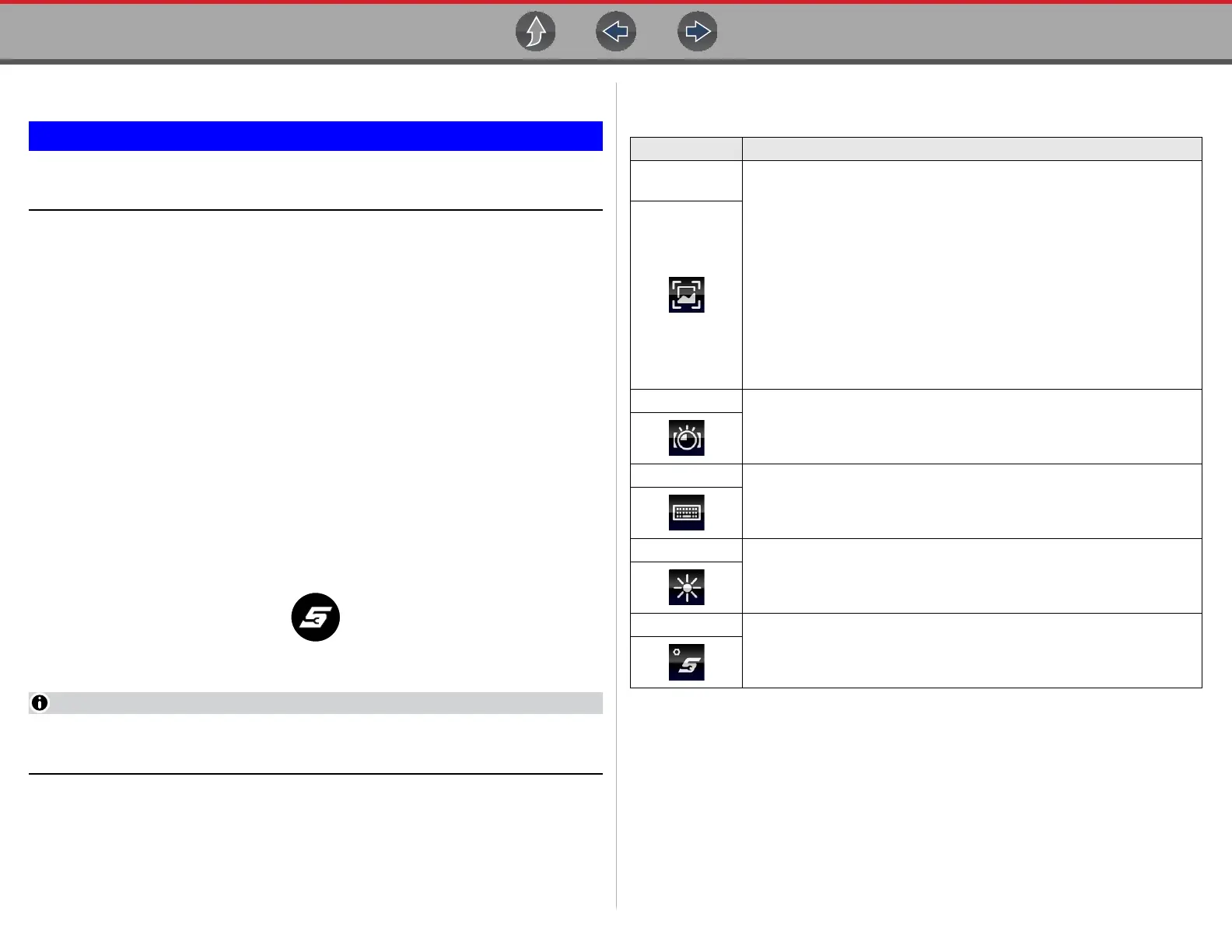General Information Turning On/Off, and Emergency Shutdown
11
1.3.3 Emergency Shutdown
Using the emergency shutdown procedure while communicating with
the vehicle ECM may lead to ECM problems on some vehicles.
During normal operation, turn the diagnostic tool off using the Turning Off procedure
above. The emergency shutdown procedure should only be used as the last option,
if the diagnostic tool does not respond to navigation or control buttons or exhibits
erratic operation.
To perform an emergency shutdown:
1. Press and release the Power button.
The display screen will turn off and the LED backlit power button will turn red and
begin blinking.
2. Press and hold the Power button again, until the LED in the power button
stops blinking.
1.4 Shortcut (S) Button (Setup)
The Shortcut (S) button (Figure 1-2) is located on the front of the diagnostic tool,
and is a customizable button that can be set to perform various routine functions.
Figure 1-2
You can open the Shortcut menu at anytime by pressing and holding the
Shortcut (S) button for three seconds.
Pressing the shortcut button (Figure 1-2) (when set to open the shortcut menu),
opens a slide-out menu which provides the following selectable icon options:
Icon Description
Screen
Capture
– Saves a bitmap image (screenshot) of the visible screen. For file
retrieval and management information, see
Viewing Saved
Files on page 166
.
Screenshots that are taken while a vehicle is selected (active) in
Scanner, will be associated with that vehicle. A link to the
screenshot file can be found in that vehicle’s “vehicle record” on
the Attachment panel, see
Vehicle History on page 161.
All screenshots are also uploaded to the Snap-on Cloud
automatically when they are created. See
The Snap-on®
Cloud on page 203
for more information on using the Snap-on
Cloud.
Camera
Opens the camera application. See
Camera (Taking Pictures) on
page 12
for additional information.
Keyboard
Opens the virtual keyboard. See Virtual Keyboard (Entering Text) on
page 16
for additional information.
Brightness
Opens the display brightness setting. Use multiple taps to toggle though
the brightness level settings.
Settings
Opens the Shortcut (S) button configuration menu.