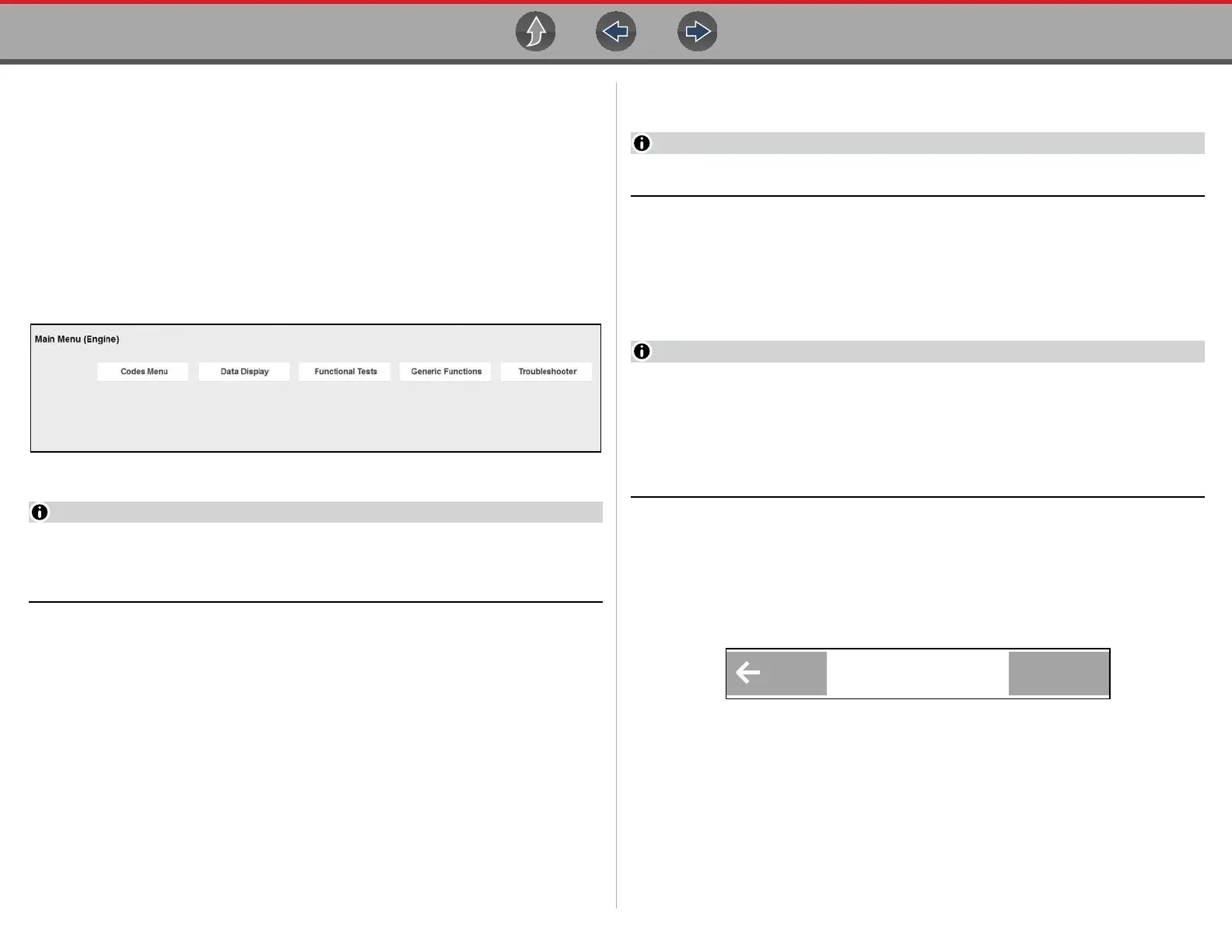Scanner Basic Operation
48
• Clear All Codes Read by Code Scan, see Clear All Codes Read by Code
Scan on page 56
• Service Resets and Relearns, see Service Resets and Relearns on page 56
• Oil Specs and Resets, see Oil Specs and Resets on page 151.
5.1.6 Selecting a Vehicle System Test/Function
z Selecting a vehicle system test/function:
After a vehicle system is selected the vehicle system main menu will display
(Figure 5-8) available tests and/or functions. Select the desired option to continue.
Figure 5-8 Typical - Main menu (Engine shown)
Not all vehicle system test/functions may be supported by the vehicle, or
available. Available system test/functions will vary across vehicle
manufacturers and models.
Typical vehicle test/function options may include:
• Codes Menu, see page 50
• Clear Codes, see page 51
• Data Display, see page 57
• Generic Functions, see page 73
• Functional Tests, see page 72
• Troubleshooter, see page 74
• Actuator Tests—similar to functional tests, checks the operation of certain
actuators, such as solenoid valves and relays.
• Memory Resets—allows you to reprogram adaptive values for certain
components after making repairs. Selecting opens a submenu. These options
are found on the Functional Tests Menu for some models.
• System Tests—provides specific subsystem testing. Performing these tests is
similar to functional tests.
Actual onscreen test/function names may vary.
5.1.7 Exiting Scanner
To exit Scanner, you must first terminate communication with the vehicle. The
Scanner function will remain open as long as there is an active communication link
with the vehicle.
A warning message displays if you attempt to exit before terminating
communication with the vehicle. Damage to the vehicle’s control modules may
occur if communication is abnormally disrupted. Make sure the CSM is
properly connected at all times when communicating with a vehicle. Always
exit all tests properly, and return to the Home screen before disconnecting the
CSM, and before turning off the diagnostic tool.
z To exit Scanner:
Before disconnecting the diagnostic tool from the vehicle, Scanner
communication must be terminated.
1. As applicable, end any test being performed, and then select the Exit or Back
icon from the upper toolbar (Figure 5-9).
Figure 5-9