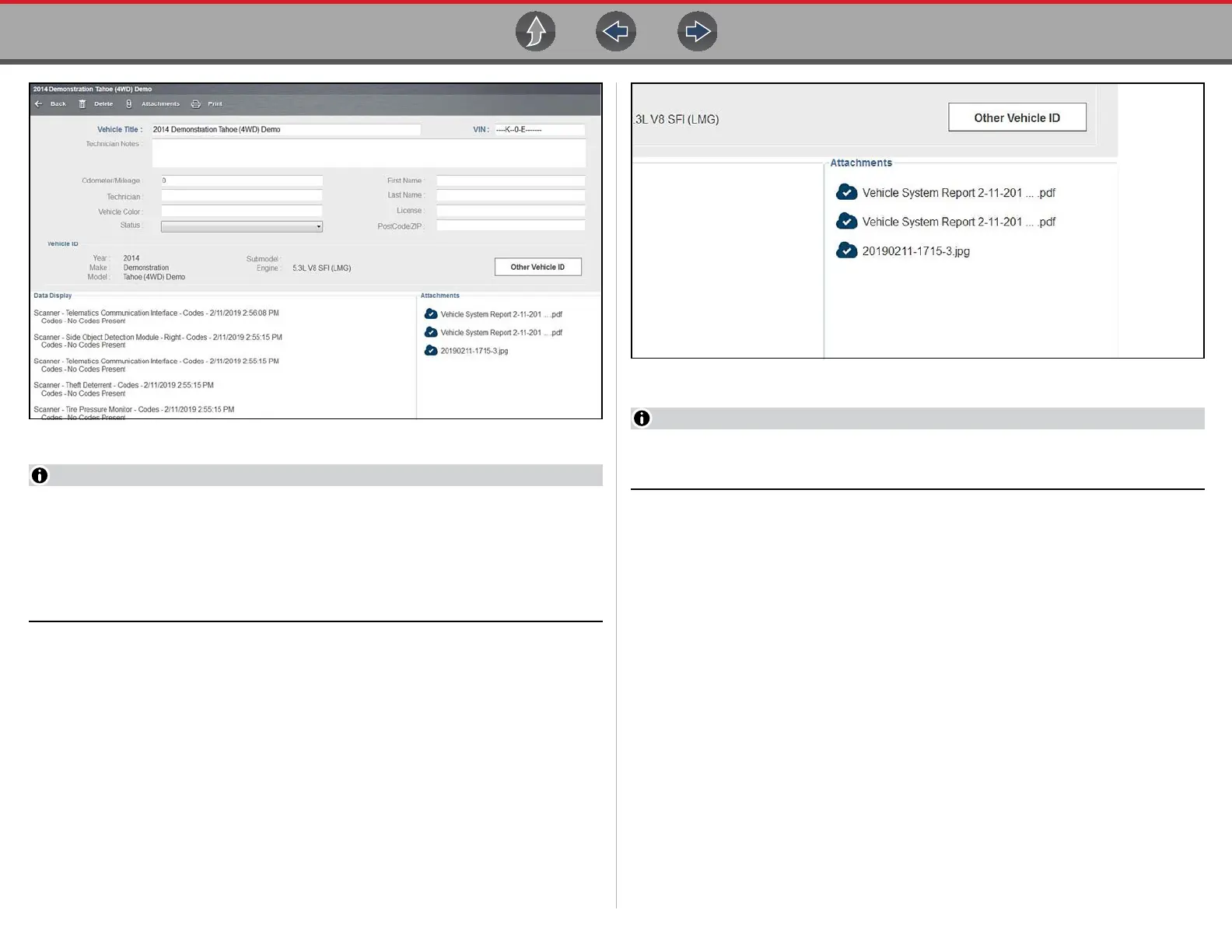Vehicle History Toolbar Icon Functions
163
Figure 11-2 Sample vehicle record
The attachments panel (Figure 11-3) lists all saved Code Scans, screenshots
and camera images associated with the vehicle that was active at the time
they were created. Double-click on the file to open it.
All of these attachments are also uploaded to the Snap-on Cloud automatically
when they are created. See The Snap-on® Cloud on page 203 for more
information on using the Snap-on Cloud.
Figure 11-3
The virtual keyboard automatically opens the first time you select within one of
the data fields.
2. Use the virtual keyboard to enter information in the data fields. The data is
automatically saved.
3. Select Back to return to the vehicle records list screen.
11.2.3 Delete
Select Delete to remove an individual record from the vehicle records list. Highlight
the record to remove, then select Delete.