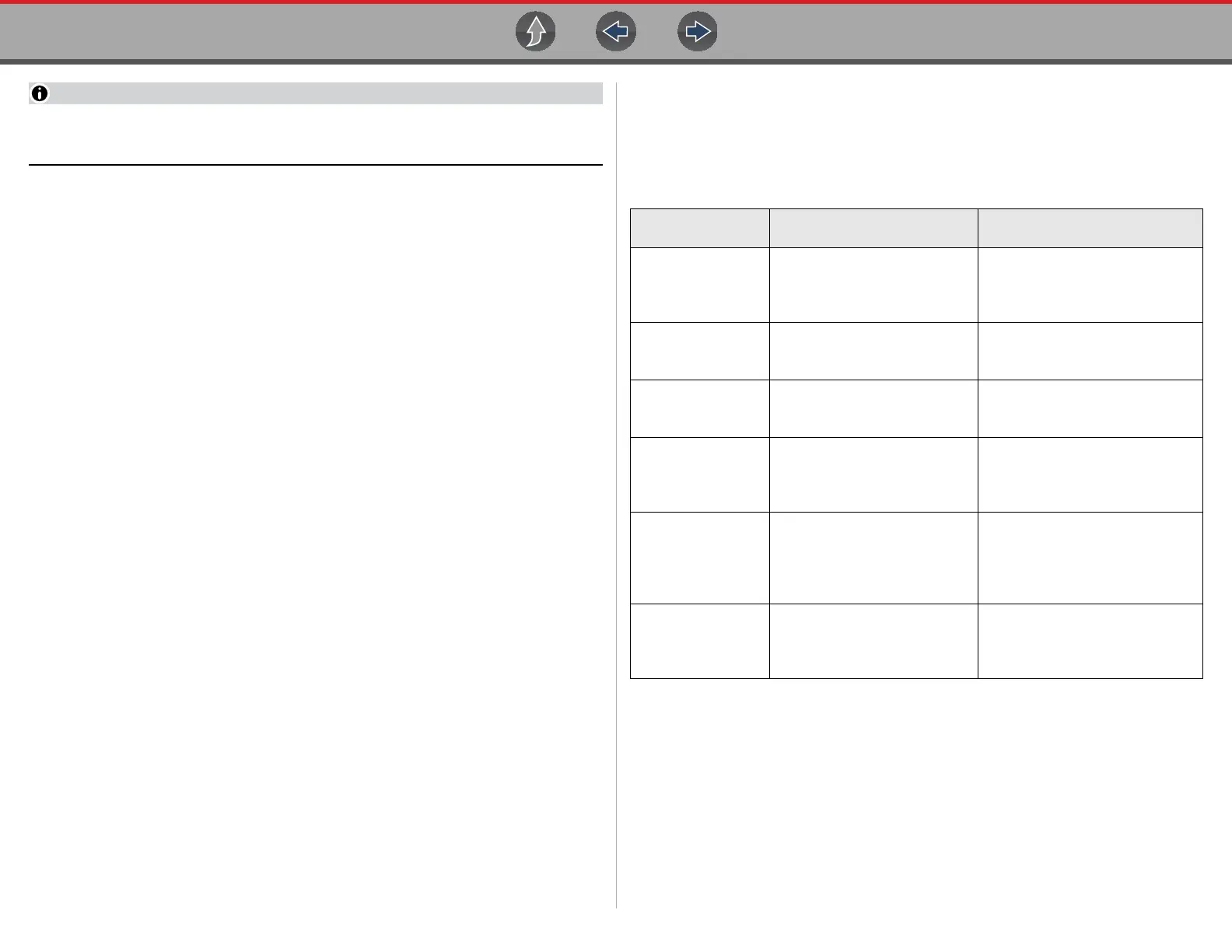General Information Windows (Applicable Features / Operations)
15
Wi-Fi performance varies depending on your wireless network equipment and
ISP.
1.6.2 Windows Taskbar
The standard Windows taskbar displays program icons that are currently running or
that you have pinned to the taskbar for quick access.
1.6.3 Windows Taskbar Notification Area
The notification area contains icons that provide active status and notifications of
selected programs. The notification area may contain standard Windows
application icons (e.g. Wireless Network Connection Status, Audio volume, etc.)
and specialized application icons designed for use only on this diagnostic tool (e.g.
ShopStream Update Tool and Virtual Keyboard).
For additional information on the ShopStream Update Tool and Virtual Keyboard,
see:
ShopStream Update Tool - ShopStream Update Tool (SST) on page 196
Virtual Keyboard - Virtual Keyboard (Entering Text) on page 16
1.6.4 Touch Screen and Stylus
The capacitive touch screen is used to control almost all the operations of the
diagnostic tool. Simply touch the screen with your finger, or use the capacitive
stylus to make a selection. The capacitive touch screen also provides you with
multi-touch gesture capabilities found on common surface touch devices. Most
operations are menu driven, which allows you to quickly locate the test, procedure,
or data that you need through a series of choices and questions. Detailed
descriptions of the menu structures are found in the sections for the various
functions.
For information on touch screen calibration, maintenance and stylus tip
replacement:
Touch screen calibration - see Calibrating the Touch Screen on page 19
Touch screen maintenance - see Cleaning on page 222
Stylus tip replacement - see Stylus Tip Replacement (Touch Screen) on page 226
Touch Screen Gestures
This device uses common touch screen gesture motions (e.g. pinch-to-zoom, press
and tap, pan and swipe). The terms used to describe the various gestures may vary
(industry wide), however the general procedures and usage are similar for specific
operations.
The information provided in the above table is not inclusive, may vary and is
intended as a general guide only. For additional information on Windows touch
screen operations, see Windows 10 and Windows “Touch Gesture” user
documentation. Also refer to Pen and Touch settings in the Windows Control Panel
for additional information and settings.
Common Gesture
Names
General Procedure Common Usage
Tap
Tou c h
Select
Quickly tap a point (once), then
release.
Quickly tap a point (twice).
Make a selection (e.g. open
application).
Insert a cursor in a text string.
Open alternate menus.
Pinch open/close
Pinch-to-zoom
Zoom
Touch two points, then move
your fingers toward or away
from each other.
Zoom the display in or out, to
make a selection (e.g. image or
picture) larger or smaller.
Touch and hold
Select and hold
Tap and hold
Touch a point and maintain light
pressure.
Make a selection.
Insert a cursor in a text string.
Open alternate menus.
Touch and drag
Select and drag
Tap and drag
Pan
Touch a point, then while
maintaining light pressure, drag
in the desired direction.
Move onscreen controls (e.g.
scrollbars and slidebars).
Move windows.
Select text.
Swipe
Flick
In a quick and continuous
motion, select a point and
quickly swipe in the desired
direction while lifting off the
screen.
Quickly scroll or move through
content.
Open alternate menus.
Press and tap
Select and tap
Touch a point, then while
maintaining light pressure, tap
(in the same general area) with
another finger.
Open alternate menus (similar to
right click).
