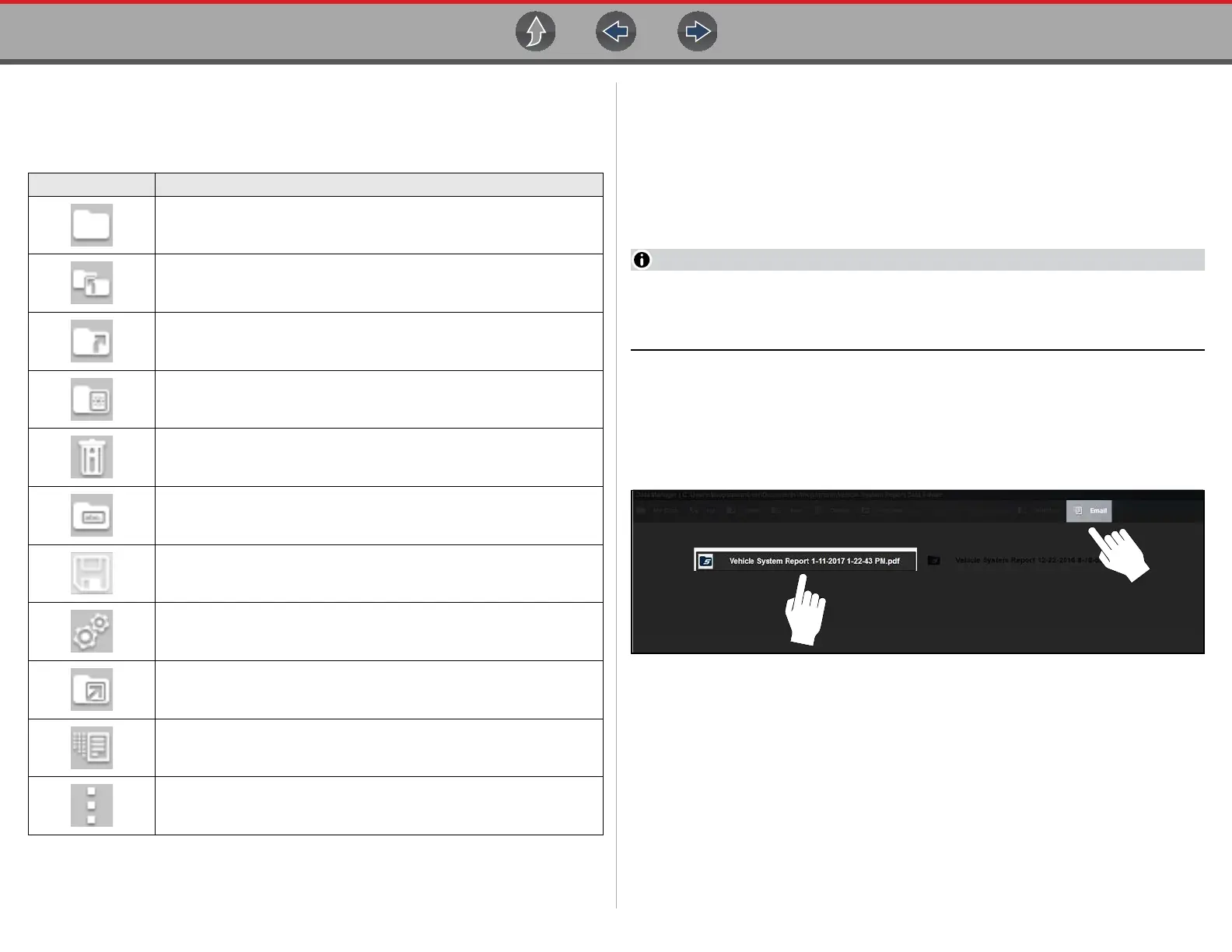Data Manager Toolbar Icon Functions
167
12.3 Toolbar Icon Functions
The table below describes the toolbar icons. .
12.3.1 Email
Selecting the Email icon from the Data Manager toolbar allows you to send a saved
data or image file as an attachment using e-mail. To use this feature, you must
install an e-mail client, and then either link your existing e-mail address to the client,
or create a new address. The following instructions are intended as a guide only.
z To attach a file from a Data Manager folder to an e-mail:
The Email feature uses your system default email client. Refer to Windows
Help for instructions on setting your default e-mail client. For an example on
how to setup an e-mail client, see E-Mail Client Setup on page 17.
1. From the Data Manager main screen, select a file from within one of the folders
(e.g. Camera, Scanner Data, Scope Multimeter, etc). In this example
(Figure 12-3). a Vehicle Systems Report was chosen from the Vehicle Systems
Report Data Folder.
2. With the file highlighted, select Email from the toolbar.
Figure 12-3
Table 12-1 Data Manager toolbar icons
Icon Description
My Data - Returns to the Data Manager main screen.
Up - Selecting once, moves up one level in the file structure.
Open - Opens the highlighted folder or file.
New - Creates a new folder.
Delete - Moves the highlighted file or folder to the recycling bin.
Rename - Allows you to rename a selected file or folder.
Save - Saves text changes made in the Information panel.
Properties - Allows you to change the file name and assign identifying
attributes to Scope / Multimeter data files.
Shortcut - Creates a shortcut to the highlighted item on the Data
Manager main screen.
Email - Send data files as attachments, using Email. See
Email on
page 167
for information.
More (optional) - Opens hidden menu options